Samsung SCH-I920DAAVZW User Manual
Page 60
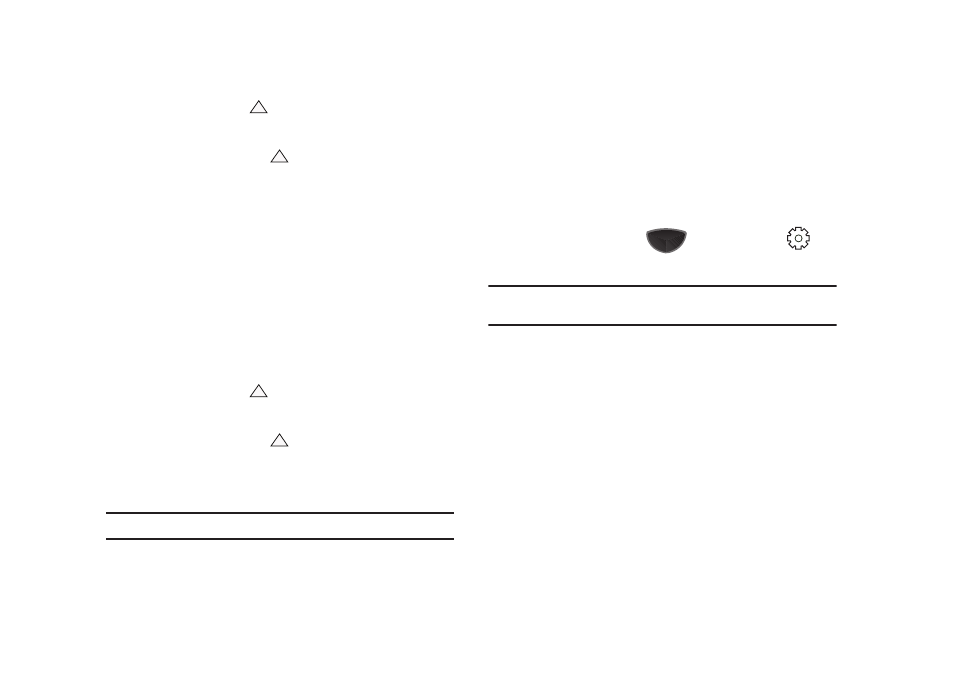
Entering Text 55
ᮣ
Tap the center soft key
➔
Samsung Keypad.
To access Samsung Keypad options:
1.
Tap the center soft key
➔
Options
2.
Choose Samsung Keypad from the Input method list, then
tap Options.
Transcriber
The Transcriber method is similar to Letter Recognizer, except
instead of entering characters into a designated area, you can
enter entire words and sentences using your own handwriting,
print, or mixed formats. Transcriber supports both printing and
cursive writing styles and then automatically types the
information on the screen.
To access Transcriber mode:
ᮣ
Tap the center soft key
➔
Transcriber.
To access Transcriber options:
1.
Tap the center soft key
➔
Options
2.
Choose Transcriber from the Input method list, then tap
Options.
Tip: Options includes an Intro tips for using the Transcriber input method.
Text Input Options
To access text input method options, use one of the following
methods:
ᮣ
While entering text, tap the center soft key and select Options
from the pop-up menu.
– or –
ᮣ
Press the Main Menu key
, then tap Settings
➔
Advanced Settings tab
➔
System
➔
Input Method Options.
Note: For more information about selecting a default text entry method and
settings for the text entry modes, see “System” on page 144.
Text Input Options - Word Completion
Word Completion settings determine how words are
automatically identified and displayed while entering a defined
number of characters on the screen.
1.
From the Input Method settings, touch the Word Completion
tab.
2.
Tap the Suggest words when entering text checkbox to
enable or disable word suggestion.
