Samsung SCH-I920DAAVZW User Manual
Page 116
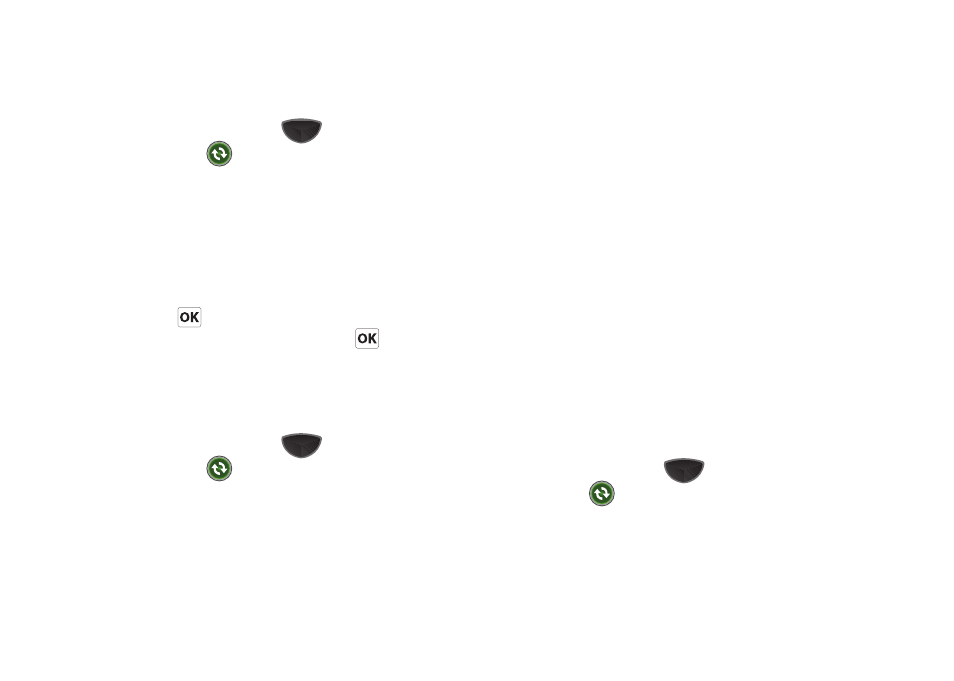
Personal Information Applications 111
Synchronization Options
1.
Press the Main Menu key
➔
Main Menu 4
➔
ActiveSync
.
2.
Tap the right soft key Menu
➔
Options.
3.
Select the types of data you wish to synchronize.
4.
Tap Settings to make these settings:
• Change the Friendly name, if desired.
• Make a selection for If there is a conflict.
• Set the type of Event logging, if desired.
• Tap
to return to options.
5.
When finished with setting options, tap
.
Exchange Server Synchronization
You can synchronize information automatically as items arrive
only if your company is running Microsoft Exchange Server with
Exchange ActiveSync
®
.
1.
Press the Main Menu key
➔
Main Menu 4
➔
ActiveSync
.
2.
Tap the right soft key Menu
➔
Add Server Source.
3.
Enter your Microsoft Exchange Email Address, and, if
desired, enable Attempt to detect Exchange Server Settings
automatically. Tap Next to continue.
4.
Enter your Password and Domain. To save the password
for subsequent use, tap Save password. Tap Next.
5.
Enter the Server address and tap This server requires an
encrypted (SSL) connection to use SSL protocol for server
access.
6.
Tap Next.
7.
Select data types to be synchronized.
8.
When you have finished, tap Finish.
Synchronization Schedule
You can schedule synchronization with the Microsoft
®
Exchange
Server at peak time during working hours or other times when
you experience higher mail volumes. Use off-peak times
schedule to synchronize during times of lower mail volumes.
1.
Press the Main Menu key
➔
Main Menu 4
➔
ActiveSync
.
2.
Tap the right soft key Menu
➔
Schedule to set these
options:
