How to download firmware updates, From a local computer – American Power Conversion 250 A User Manual
Page 86
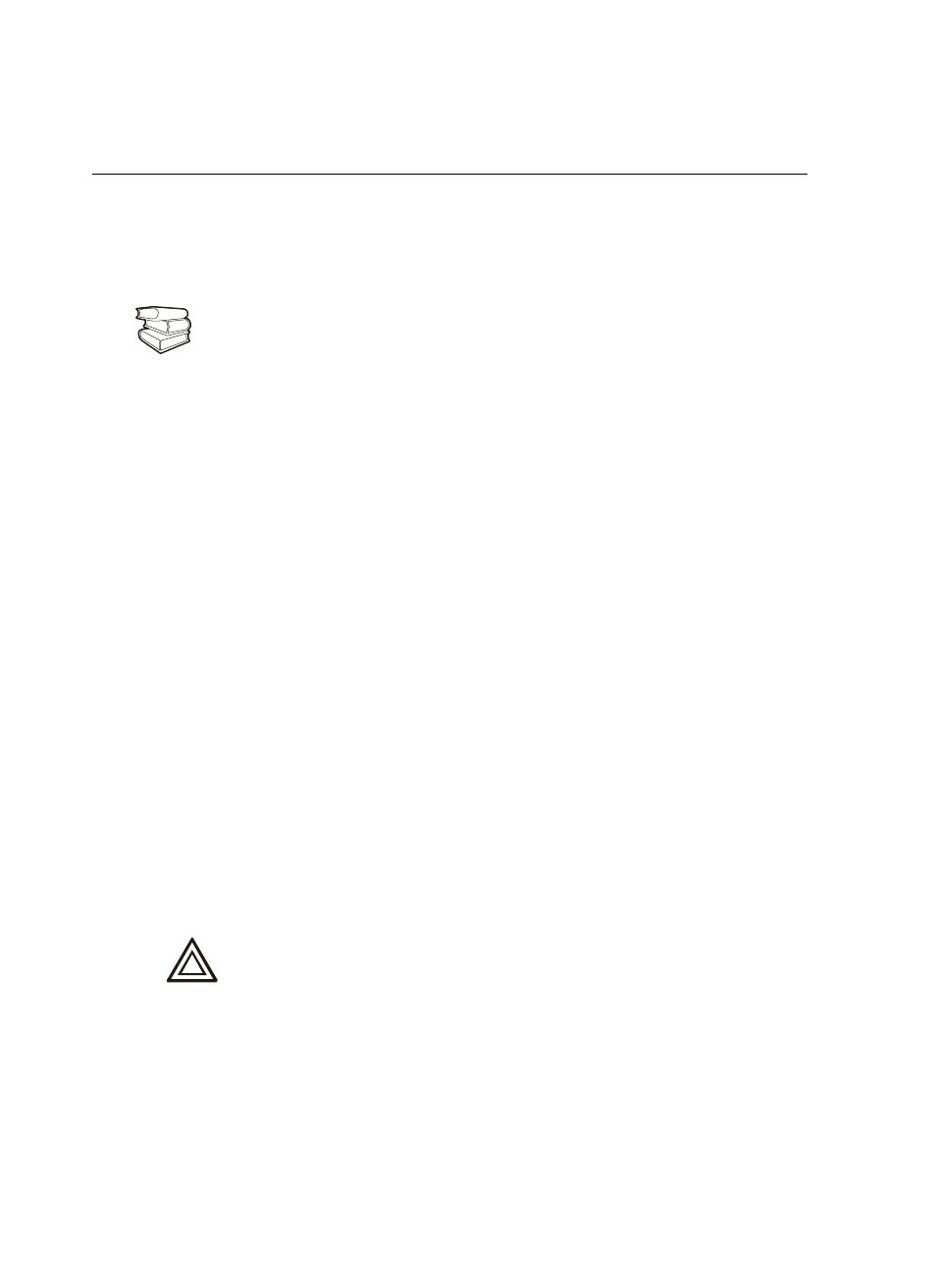
76
InfraStruXure Power Generation System
How to Download Firmware Updates
The InfraStruXure ATS with Power Distribution requires the downloading of multiple files to update
the firmware. Be sure to select all relevant files from the APC Web site for downloading, and repeat
the following procedure each time you download an individual firmware file.
From a local computer
1. Select a serial port on your local computer, and disable any service using that port.
2. Connect the configuration cable (APC part # 940-0103) to the selected port on the computer and
to the console port on the ATS monitoring unit.
3. Run a terminal program (such as HyperTerminal
®
) on your computer and configure the port for
9600 bps, 8 data bits, no parity, 1 stop bit, and no flow control. Save the changes.
4. Press
E
NTER
twice to display the User Name prompt.
5. Enter your User Name and Password (apc is the default Administrator user name and
password) and press
E
NTER
.
6. From the Control Console menu, select System, then Tools, then File Transfer, then
XMODEM.
7. The system will prompt you with
Perform Transfer with XMODEM -CRC?
Type
Yes
and
press
E
NTER
.
8. The system will then prompt you to choose a transfer rate and to change your terminal settings
to match the transfer rate. Press
E
NTER
to set the ATS to accept the download.
9. In the terminal program, send the file using the XMODEM protocol. Upon completion of the
transfer, the console will prompt you to restore the baud rate to normal.
The ATS network management interface will reboot when the download is complete.
See also
To download a firmware upgrade to your ATS, refer to “File Transfers” in the
InfraStruXure Power Generation System’s on-line Network Management Interface
User’s Guide on the Utility CD.
Caution
Do not interrupt the download.
