User-n, Usract, User-1 – Red Lion PAX2D User Manual
Page 15: User-2, Sec-f1, Sec-f2, Input, User-3
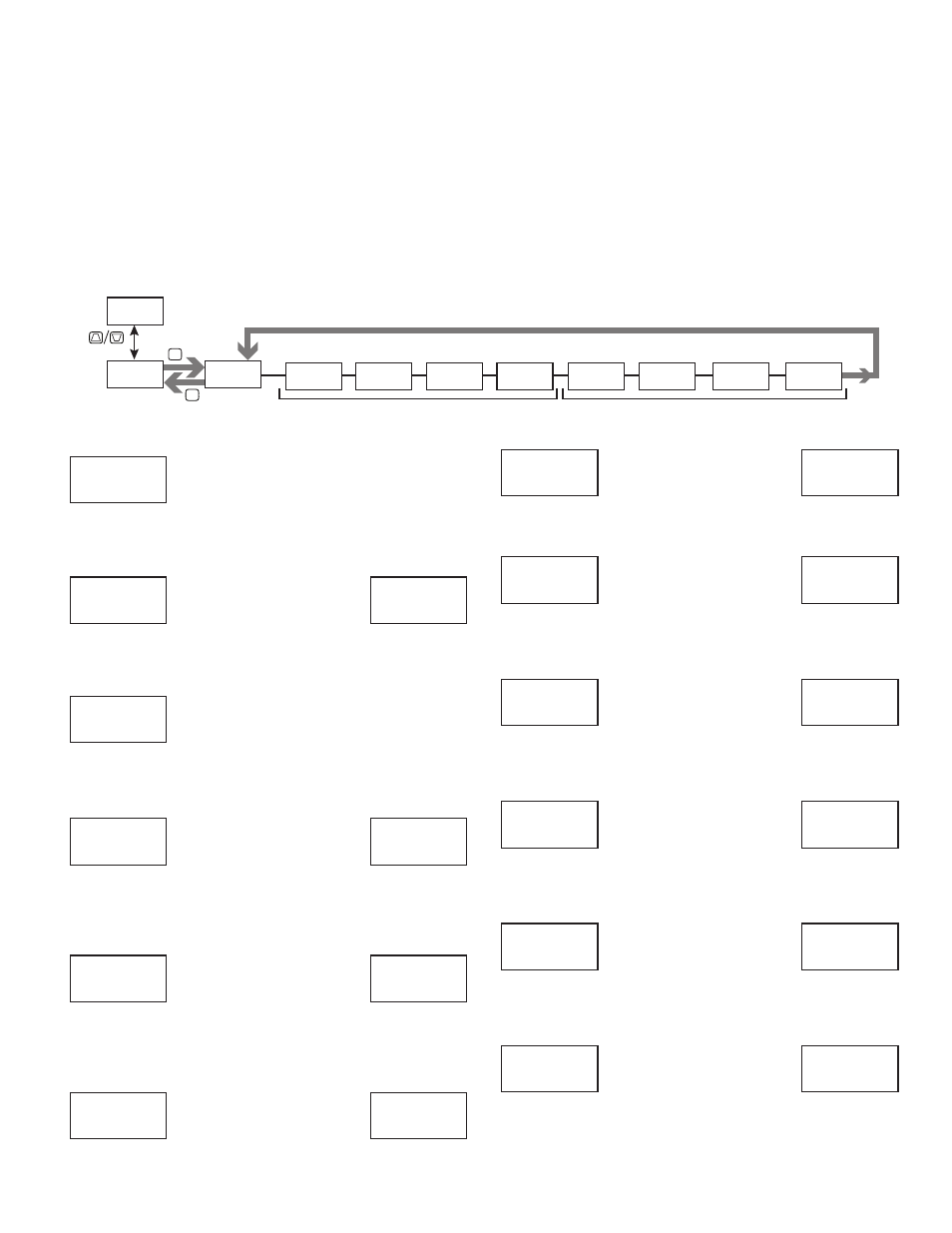
15
USrACt
LO
USr
USEr-1
NO
USr
USEr-2
NO
USr
F1
SEL L1
FNC
F2
NO
FNC
SEC-F1
NO
FNC
SEC-F2
NO
FNC
Function Keys
User Inputs
INPUt
USEr
USEr-3
NO
USr
Pro
INPUt
Pro
NO
F1
F2
P
D
USER INPUT ACTIVE STATE
LO HI
Select the desired active state for the User Inputs. Select LO for sink input,
active low. Select HI for source input, active high.
NO FUNCTION
No function is performed if activated. This is the factory setting for all user
inputs and second function keys.
PROGRAMMING MODE LOCK-OUT
Programming Mode is locked-out, as long as activated (maintained action). A
security code can be configured to allow programming access during lock-out.
SELECT LINE 1 DISPLAY
When activated (momentary action), the display advances to the next Line 1
display that has been made available (in the Display Module, Line 1/Select sub-
menu). This is the factory setting for function key ! .
SELECT LINE 2 DISPLAY
When activated (momentary action), the display advances to the next Line 2
display that has been made available (in the Display Module, Line 2/Access
sub-menu).
RESET LINE 1 DISPLAY
When activated (momentary action), resets the current Line 1 Display value.
This is the factory setting for function key @ .
RESET LINE 2 DISPLAY
When activated (momentary action), resets the current Line 2 Display value.
RESET LINE 1 AND LINE 2 DISPLAYS
When activated (momentary action), resets both the current Line 1 Display
value and Line 2 Display value.
CHANGE DISPLAY COLOR
When activated (momentary action), Line 1 will change color green to red,
red to orange, orange to green.
ADJUST DISPLAY INTENSITY LEVEL
When activated (momentary action), the display intensity changes to the next
intensity level.
ADJUST DISPLAY CONTRAST LEVEL
When activated (momentary action), the display contrast changes to the next
higher level.
TURN OFF METER DISPLAY
Turns off the display backlight when activated. If a user input is used, the
backlight is off when the user input is active (maintained action). If a front panel
key is used, the backlight will toggle for each key press (momentary action). The
backlight is always on in programming mode.
USrACt
LO
USr
USEr-n
NO
USr
Fn
NO
FNC
USEr-n
PLOC
USr
USEr-n
SEL L1
USr
Fn
SEL L1
FNC
USEr-n
SEL L2
USr
Fn
SEL L2
FNC
USEr-n
RSt L1
USr
Fn
RSt L1
FNC
USEr-n
RSt L2
USr
Fn
RSt L2
FNC
USEr-n
RStL12
USr
Fn
RStL12
FNC
USEr-n
Color
USr
Fn
Color
FNC
USEr-n
d-LEU
USr
Fn
d-LEU
FNC
USEr-n
d-Cont
USr
Fn
d-Cont
FNC
USEr-n
d-OFF
USr
Fn
d-OFF
FNC
USER INPUT/FUNCTION KEY PARAMETERS (
USEr
)
This section details the programming for the rear terminal User Inputs and front panel Function Keys. Three user inputs are individually programmable to perform
specific meter control functions. While in the Display Mode, the function is executed when the user input transitions to the active state. (Refer to the user input
specifications for response times.) Certain User input functions are disabled in Programming Mode. Two front panel function keys, ! and @, are also individually
programmable to perform specific meter control functions. While in the Display Mode, the primary function is executed when the key is pressed. Holding the ! or
@
function key for three seconds executes a secondary function. It is possible to program a secondary function without a primary function. The front panel key
functions are disabled while in Programming Mode.
In most cases, if more than one user input and/or function key is programmed for the same function, the maintained (level trigger) actions will be performed while
at least one of those user inputs or function keys are activated. The momentary (edge trigger) actions are performed every time any of those user inputs or function
keys transition to the active state.
The List user function has a value assignment sublist, which appears when the
P key is pressed and LISt is selected. The function will only be performed for the
assignment values selected as YES. If a user input or function key is configured for a function with a sublist, then that sublist will need to be scrolled through each
time to access the remaining user inputs or function keys following the sublist.
Note: In the following explanations, not all selections are available for both user inputs and front panel function keys. Displays are shown with each selection. Those
selections showing both displays are available for both. If a display is not shown, it is not available for that selection. In the parameter explanations, USEr-n represents
all user inputs. Fn represents both function keys and second function keys.
