Vaisala AWS330 User Manual
Page 162
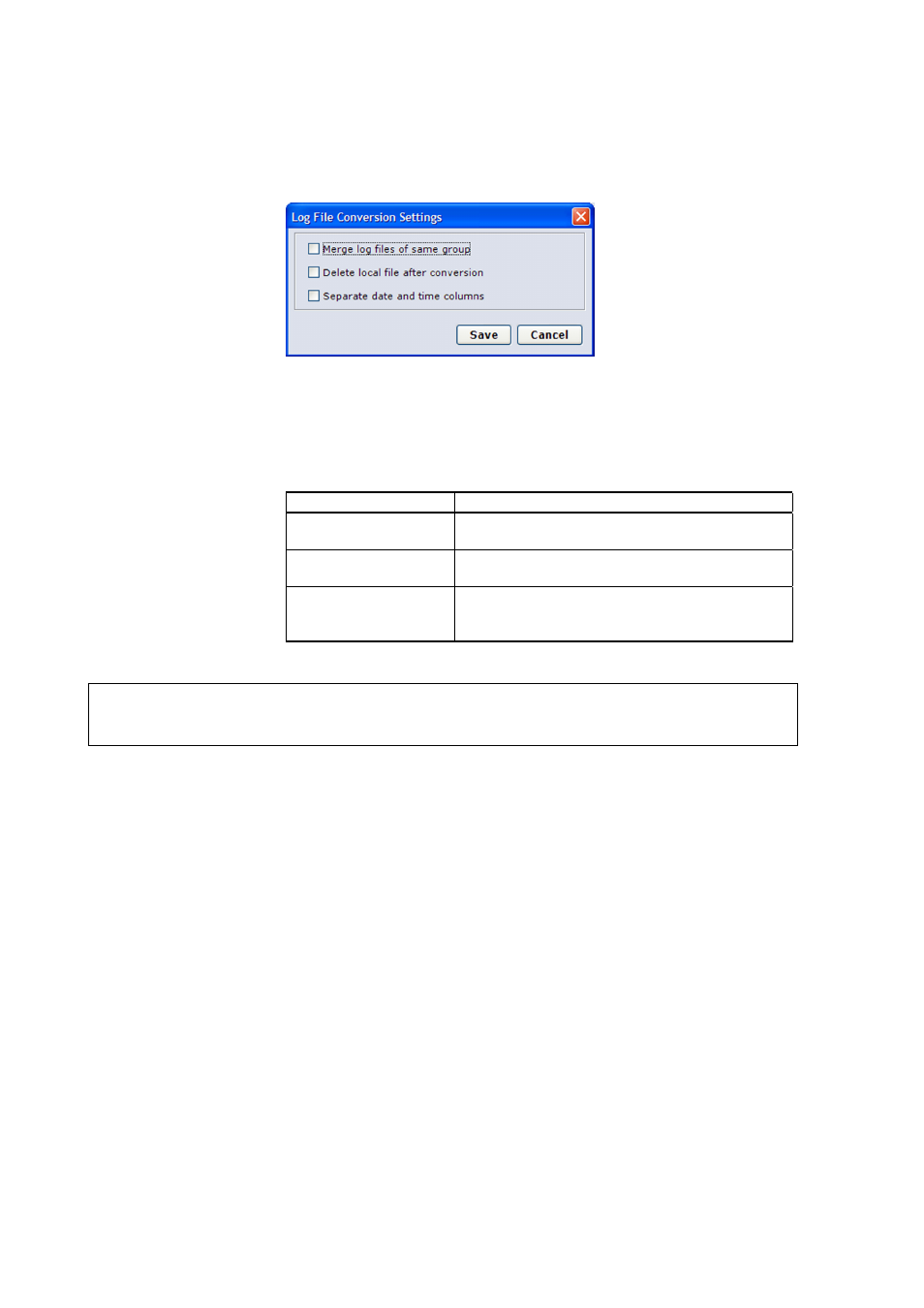
User's Guide ______________________________________________________________________
160 _________________________________________________________________ M211296EN-B
5.
To set your conversion options, select Settings. The Log File
Conversion Settings window shown in Figure 98 below is
displayed.
0802-163
Figure 98
Log File Conversion Settings
6.
The options available in the window and their use are described in
Table 44 below.
Table 44
Log File Conversion Options
Option Description
Merge log files of
same group
Merges log files from different dates belonging
to the same log group.
Delete local file after
conversion
Deletes downloaded binary log files after they
have been converted to CSV format.
Separate date and
time columns
Converts the date and time string in the log file
into separate columns for the date and time of
the log entries.
NOTE
CSV conversion settings are stored on your PC, so any future CSV
conversions will automatically use the same settings.
7.
Save your conversion options and return to the log file selection
window by selecting Save.
8.
Convert the selected files to CSV format by selecting Convert. The
converted log files are located in the folder specified in the
Conversion Target field.
When a CSV file is opened to spreadsheet, it looks like the example in
Figure 99 on page 161.
