Opening a telnet session (lan/wlan), Figure 65, Opening a telnet connection – Vaisala DMT340 User Manual
Page 97
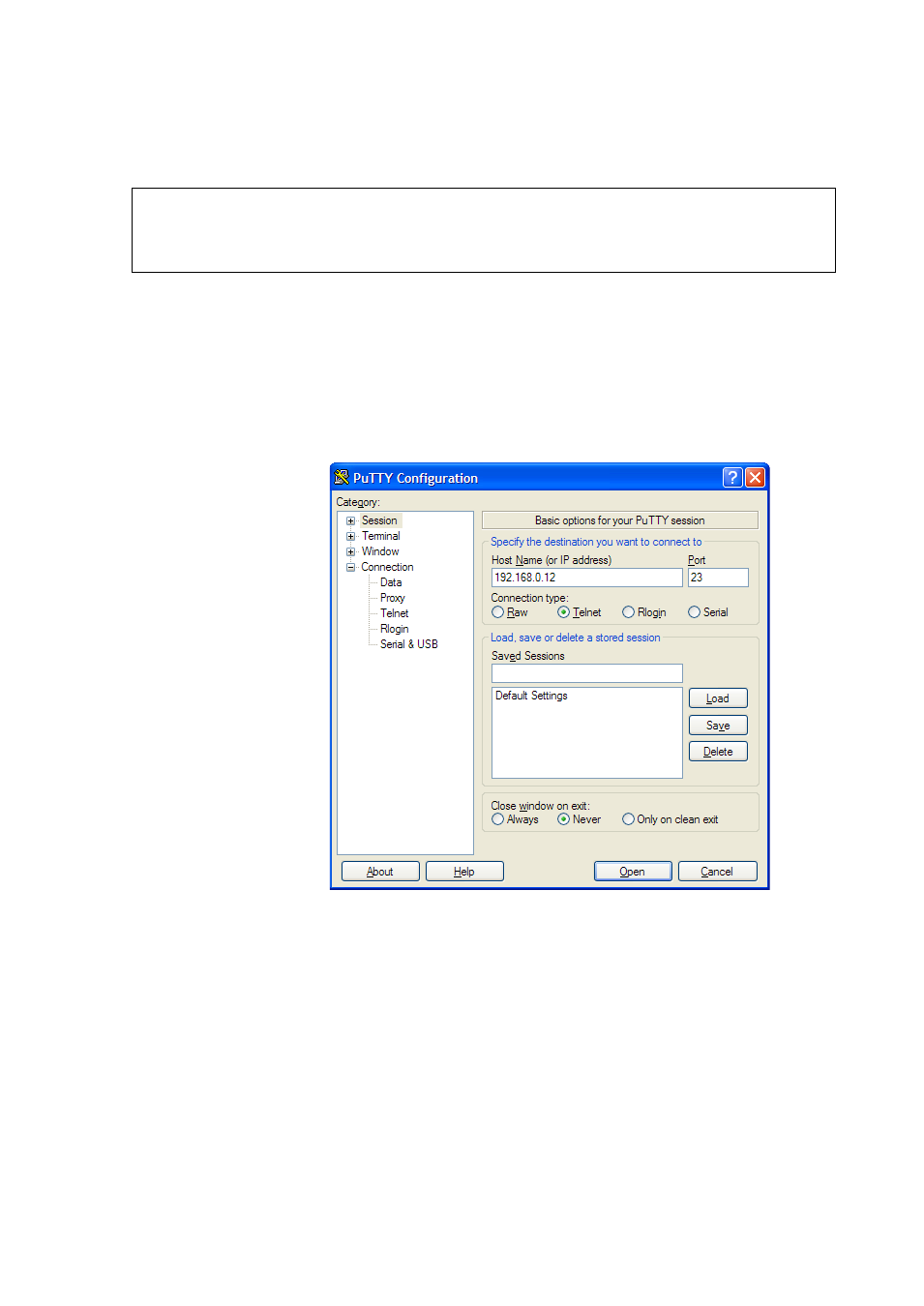
Chapter 4 _________________________________________________________________ Operation
VAISALA ________________________________________________________________________ 95
Opening a Telnet Session (LAN/WLAN)
NOTE
The instructions below assume that the LAN/WLAN interface on the
transmitter is correctly configured and the network connection is already
done.
1.
Power up the instrument and start the PuTTY application. If your
transmitter acquires a network address using DHCP, wait for a
minute for this to complete, then verify the address from the
transmitter.
2.
In the Session window, select the Telnet connection type.
3.
Enter the IP address of your transmitter in the Host Name (or IP
address) field. Use the default Telnet port 23.
0810-071
Figure 65
Opening a Telnet Connection
4.
Click the Open button to open the connection window and start
using the Telnet session.
If PuTTY is unable to connect the IP address you entered, it will
show you an error message instead. If this happens, check the
IP address and the connections, restart PuTTY, and try again.
