Opening a serial/usb connection, Figure 64, Opening a serial connection – Vaisala DMT340 User Manual
Page 96
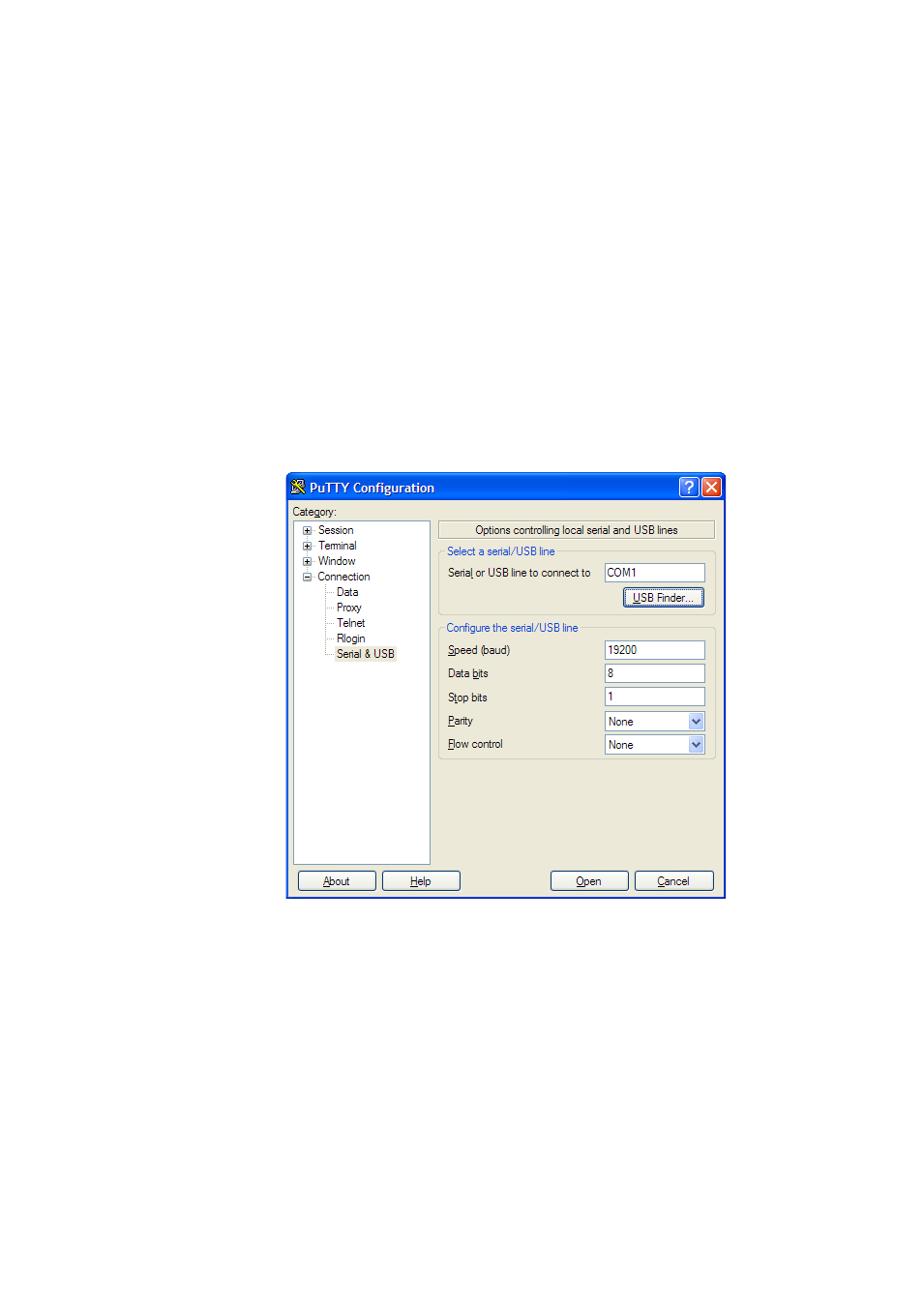
User's Guide _______________________________________________________________________
94 ___________________________________________________________________ M210704EN-G
Opening a Serial/USB Connection
1.
Power up the DMT340 and start the PuTTY application.
2.
Select the Serial & USB settings category, and check that the
correct COM port is selected in the Serial or USB line to connect
to field. Change the port if necessary.
If you are using a Vaisala USB cable, you can check the port that it
uses by clicking the USB Finder... button. This opens the Vaisala
USB Instrument Finder program that has been installed along with
the USB drivers.
3.
Check that the other serial/USB line settings are correct for your
connection, and change if necessary. The default settings (shown in
Figure 64 below) are used by the Service Port of the DMT340.
0810-070
Figure 64
Opening a Serial Connection
4.
Click the Open button to open the connection window and start
using the serial line.
If PuTTY is unable to open the serial port you selected, it will show
you an error message instead. If this happens, restart PuTTY and
check the settings.
