12 tasks, Create a task – Telenav for Unlocked Supported Devices: Mobile Office - HTC Shift User Manual
Page 80
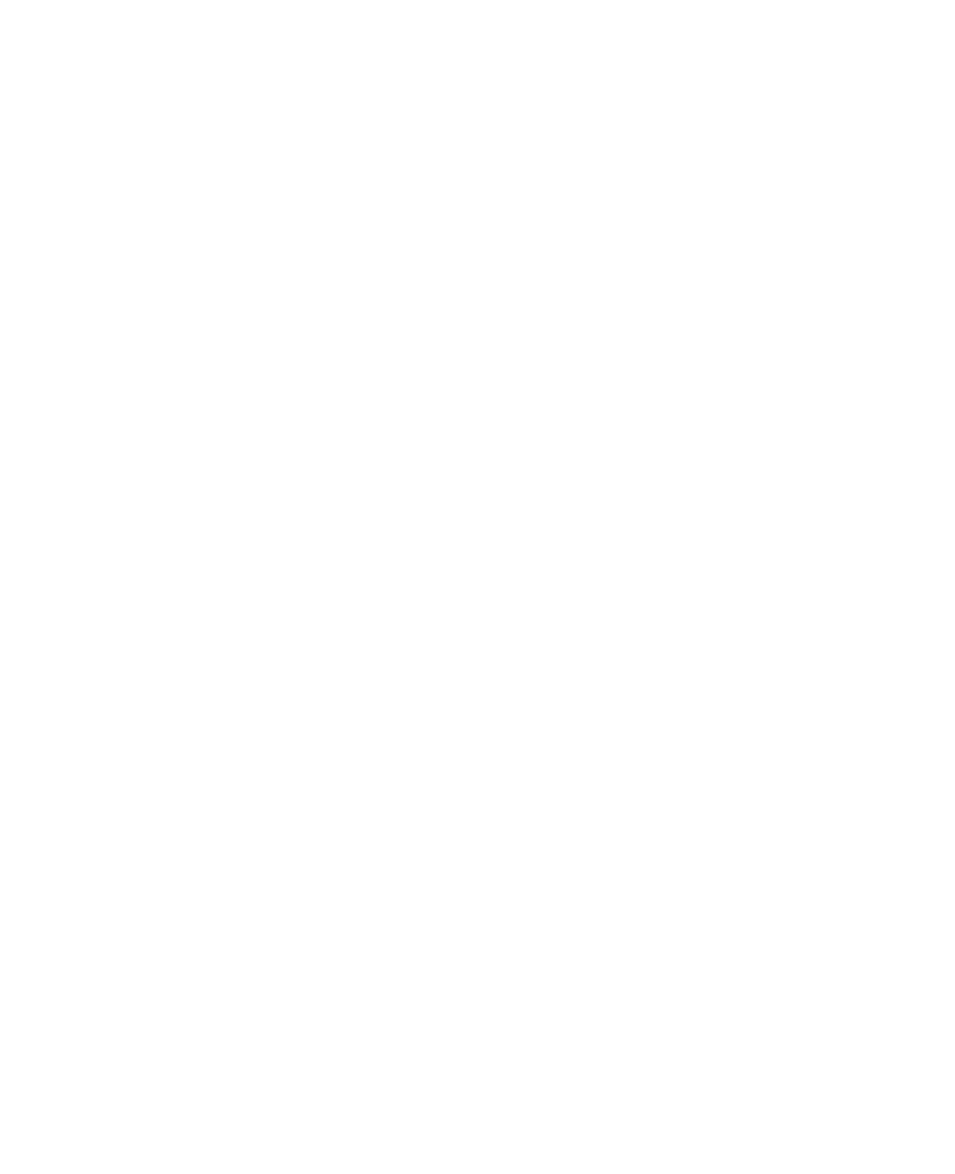
80 Operating in SnapVUE™
3.
On the Make New Connection screen, enter a name for the
connection.
4.
In the Select a modem list, select Cellular Line, then tap Next.
5.
Enter the ISP server phone number and then tap Next.
6.
Enter your user name, password, and any other information required
by your ISP.
7.
Tap Finish.
Note
To modify connection settings, tap Manage existing connections on the
Connections screen, select the connection name, and then tap Edit.
3.12 Tasks
Use Tasks to keep track of things you need to do. A task can occur once or
repeatedly (recurring). You can set reminders for your tasks and you can
organize them using categories.
Your tasks are displayed in a task list. Overdue tasks are displayed in red.
Create a task
Follow these steps to create a new task:
1.
Tap Settings on the Home screen and then tap Tasks.
2.
Tap Menu > New Task, enter a subject for the task, and fill in
information such as start and due dates, and so on.
3.
Specify the type of category for your task, so that it can be grouped
with other related tasks. Tap Categories, then select a preset category
(Business, Holiday, Personal, or Seasonal), or tap New to create your
own category.
4.
To set a priority, select a priority level in the Priority box.
Note
New tasks are assigned a Normal priority by default.
5.
When finished, tap OK.
