Enroll your fingerprint – Telenav for Unlocked Supported Devices: Mobile Office - HTC Shift User Manual
Page 105
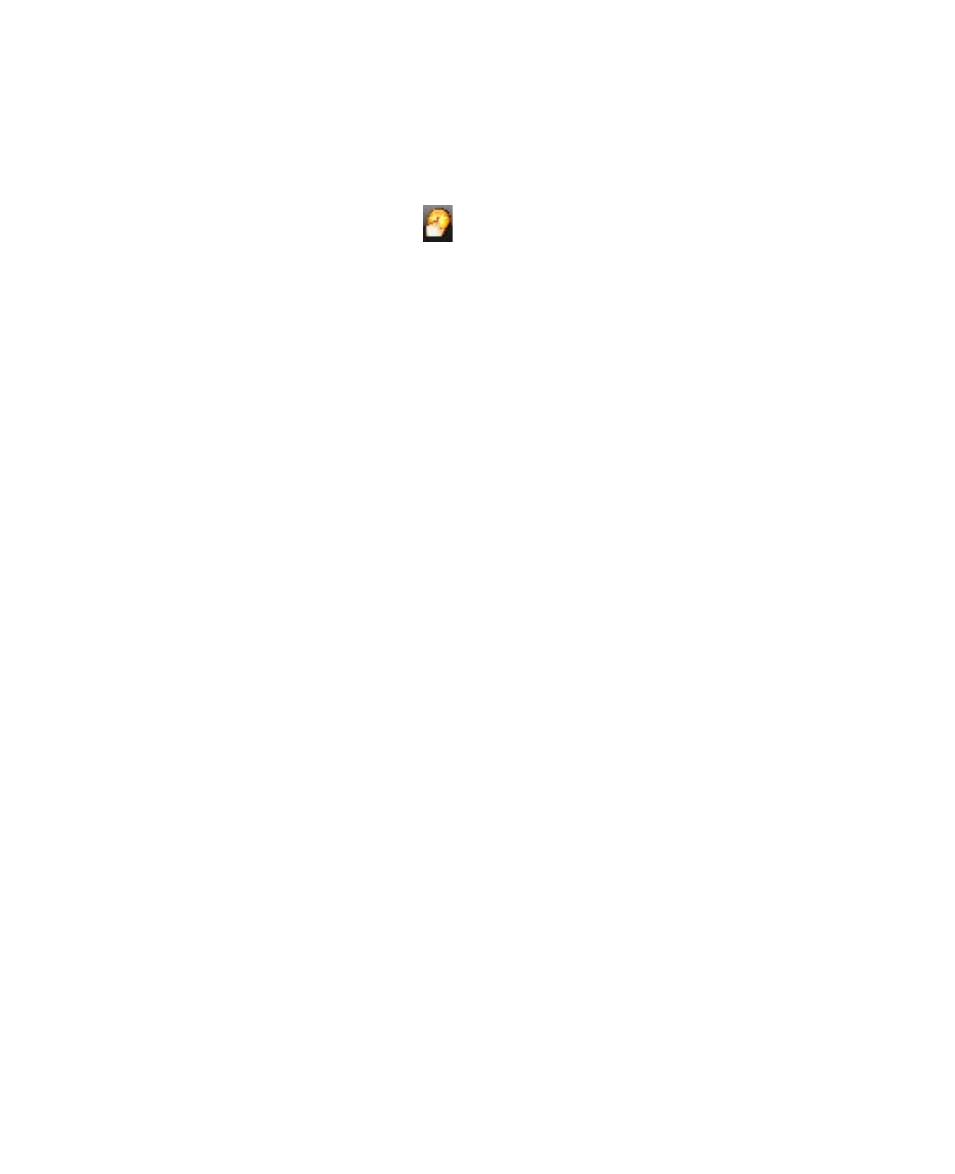
Securing and Managing the Mobile Computer 105
Enroll your fingerprint
The first time you use the VITAKEY software, the System Wizard will guide
you through enrolling your fingerprints and setting up data protection.
To run the System Wizard
1.
Tap the VITAKEY icon
in the system tray.
2.
The System Wizard opens. Tap Next.
3.
Tap Create new User Data File and tap Next.
4.
Enter your Windows login password and tap Next.
5.
Next, you are prompted to enroll your fingerprints. Select which
fingerprint you want to enroll by tapping the corresponding finger on
the screen.
6.
After selecting a finger to enroll, you are prompted to swipe your
finger across the fingerprint sensor.
Slide your finger horizontally across the sensor. Successful reads are
accompanied by a sound and the numbered boxes below change to a
fingerprint symbol.
7.
Repeat this procedure at least four times to register your fingerprint.
When you have successfully registered, you are prompted to enroll
another fingerprint.
8.
Select another finger to enroll and repeat the previous steps, or tap
Next to continue.
9.
Select a location on the hard disk to store a backup user data file.
10.
Tap Next and then tap OK.
11.
Tap Finish. A User Data File is then created which stores your enrolled
fingerprint(s).
