Writing pad – Telenav for Unlocked Supported Devices: Mobile Office - HTC Shift User Manual
Page 41
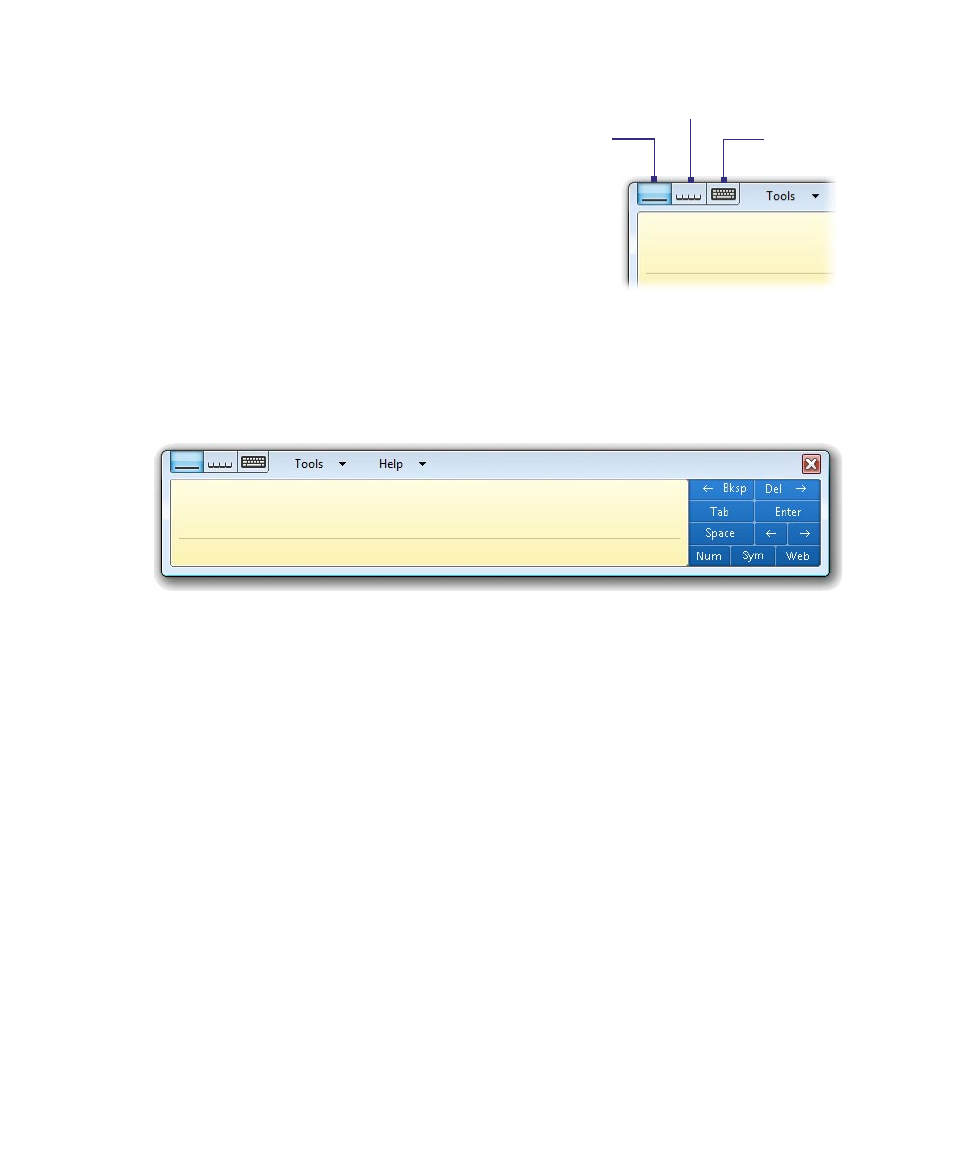
Operating in Windows Vista® 41
To select an input pad
•
In the input panel, there are
three different input pads
available for use: writing pad,
character pad and on-screen
keyboard. Tap the pad icons at
the top of the input panel to
select the preferred input pad.
Writing
pad
On-screen
keyboard
Character pad
Writing pad
Use the writing pad to write sentences as if you were writing on paper.
Your handwriting will be converted into typed text when inserted to a
document, e-mail or any program.
To write text with the writing pad
1.
In a document, e-mail or any program that you opened, tap the area
where you want to insert text.
2.
Open the Tablet PC Input Panel.
3.
By default, the writing pad is already selected. Using the stylus, start
writing on the writing pad.
4.
After you have finished writing, tap Insert.
To quickly delete a word on the writing pad
•
Use the stylus to scratch out the word. Draw a strikethrough (from
right to left) over the word.
To correct your text on the writing pad
A box appears underneath each handwritten word that shows it in typed
format. To correct individual characters of a word, tap the word box. The
writing pad then becomes an editing panel where you can do one or more
of the following:
