Synchronize contacts with the exchange server – Telenav for Unlocked Supported Devices: Mobile Office - HTC Shift User Manual
Page 74
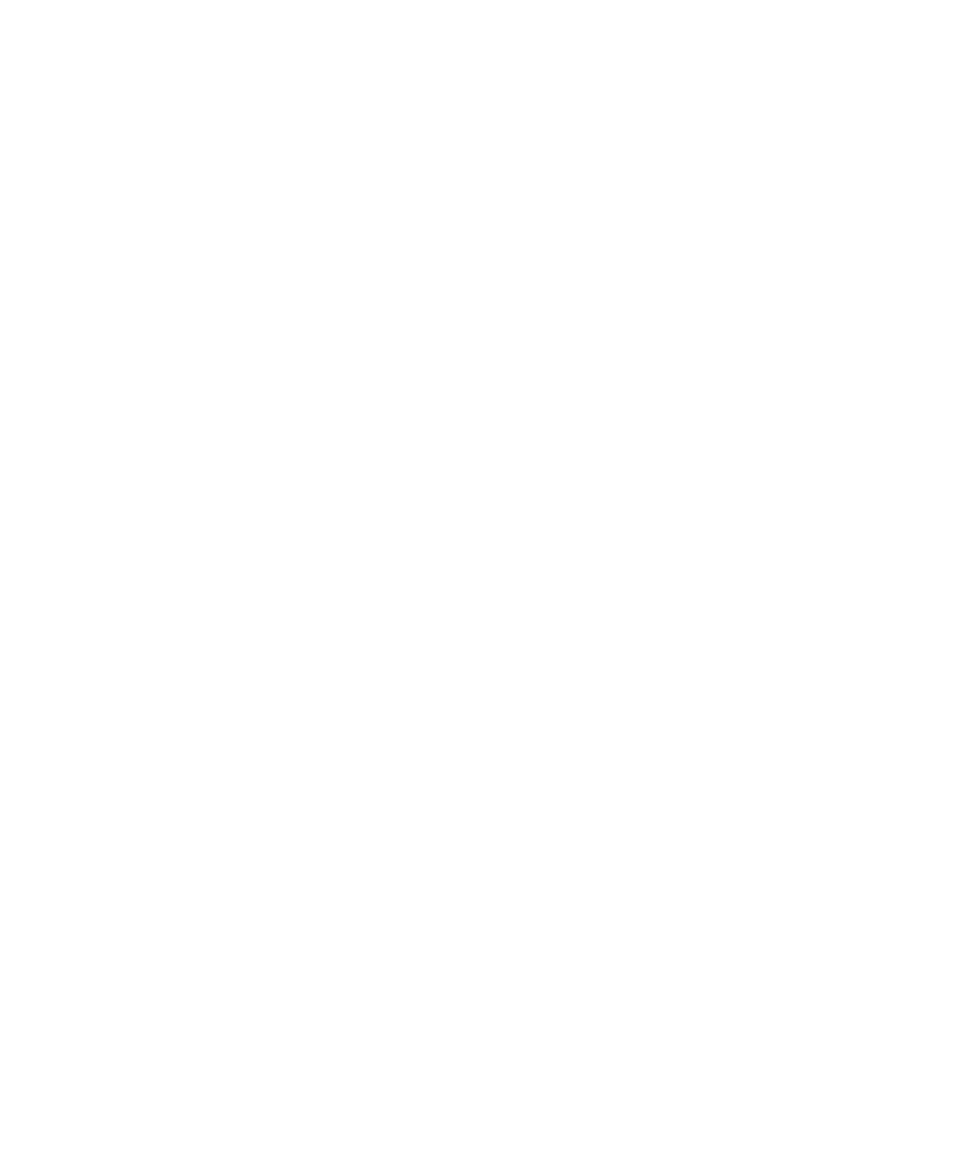
74 Operating in SnapVUE™
•
Begin entering a contact name in the provided text box until the
contact you want is displayed.
•
Use the alphabetical index displayed at the top of the contact list.
•
Filter the list by categories. In the contact list, tap Menu > Filter,
then tap a category you’ve assigned to a contact. To show all
contacts again, tap Menu > Filter > All Contacts.
To send contact information via text messaging
1.
Select a contact, then tap Menu > Send Contact > Text Messages.
2.
Select the contact information you want to send, then tap Done.
3.
In the new text message, enter the mobile phone number of the
recipient, then tap Send.
For more information about text messaging, see “SMS” in this chapter.
Synchronize contacts with the Exchange Server
If you want to maintain the same set of contacts in both Windows Vista®
and SnapVUE, synchronize Outlook contacts with your company’s Exchange
Server. To do so, make sure you select Contacts as one of your sync items
when you set up your Outlook E-mail account in SnapVUE. See “Set up your
Outlook E-mail account” in Chapter 4 for details.
Note
In order to synchronize your Outlook Contacts on Windows Vista®, you need
to have Microsoft® Office Outlook® installed on Windows Vista®.
