Use wi-fi – Telenav for Unlocked Supported Devices: Mobile Office - HTC Shift User Manual
Page 50
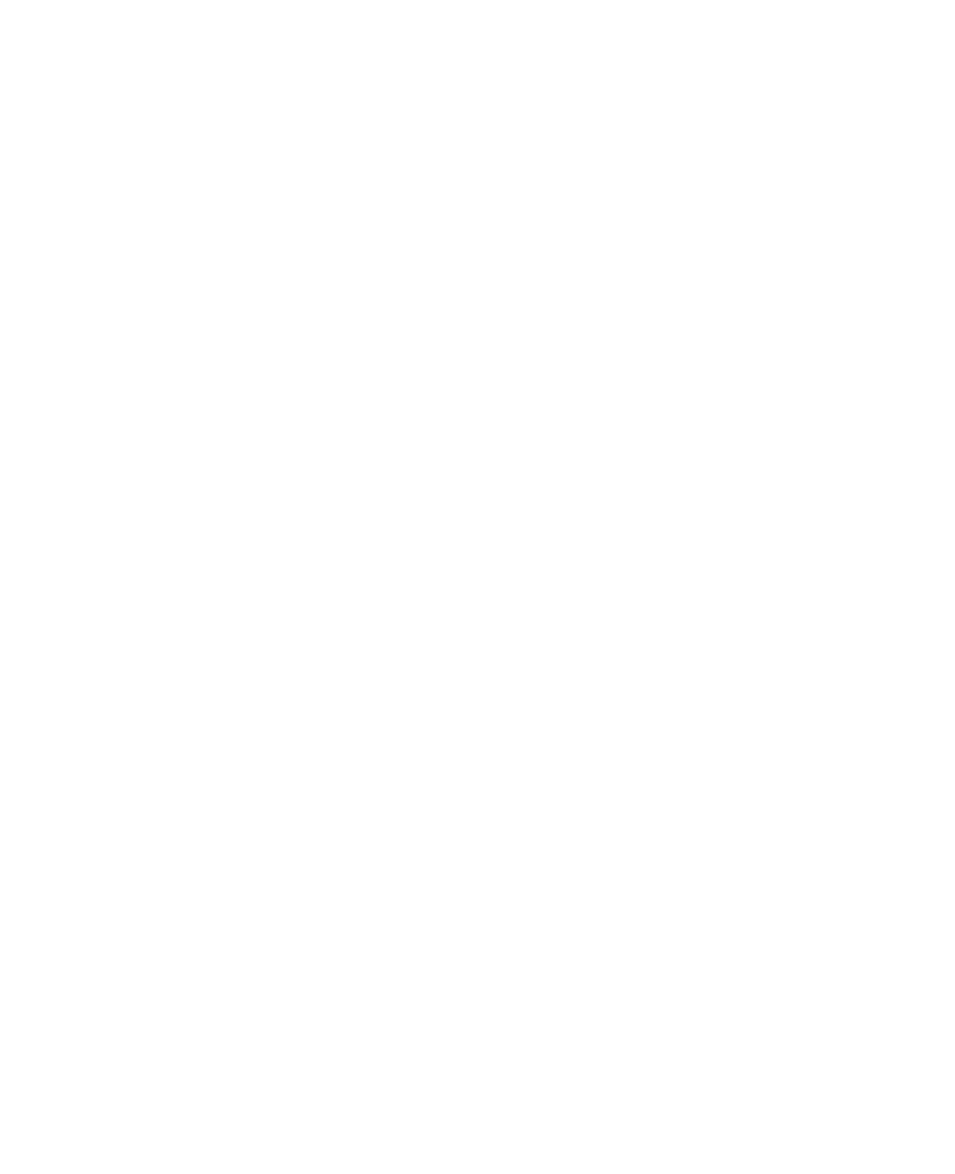
50 Operating in Windows Vista®
4.
You can begin sending and receiving e-mails by using Windows Mail
which is the e-mail (POP3/IMAP) application of Windows Vista®, or
by using web mail. You may also install and use Microsoft® Office
Outlook® to send and receive e-mails.
Use Wi-Fi
Wi-Fi allows wireless Internet access over distances of up to 100 meters. To
use Wi-Fi to connect your Mobile Computer to the Internet, you need to be
within the coverage of a wireless network or public hotspot.
To set up a wireless network connection
1.
Open the Control Center and tap WLAN to turn on Wi-Fi.
2.
Tap Close to exit from the Control Center.
3.
Tap Start > Control Panel > Network and Internet > Network and
Sharing Center.
4.
Tap Manage wireless networks.
5.
Tap Add and then tap Add a network that is in range of this
computer.
6.
The Manually connect to a wireless network window then opens and
displays all detected wireless networks. Select a wireless network and
then tap Connect.
7.
If you are connecting to a secured network, enter the network
security key or passphrase and then tap Connect.
8.
Tap Close.
9.
Open Internet Explorer® and start browsing the web.
To connect to the Internet
After the wireless network connection has been set up, follow these steps
whenever you want to connect to the Internet.
1.
Open the Control Center and tap WLAN to turn Wi-Fi on.
2.
Tap Close to exit from the Control Center.
3.
If you selected to connect to the wireless network automatically, you
can directly browse the web using Internet Explorer® after Wi-Fi has
been turned on.
