Vitakey settings – Telenav for Unlocked Supported Devices: Mobile Office - HTC Shift User Manual
Page 108
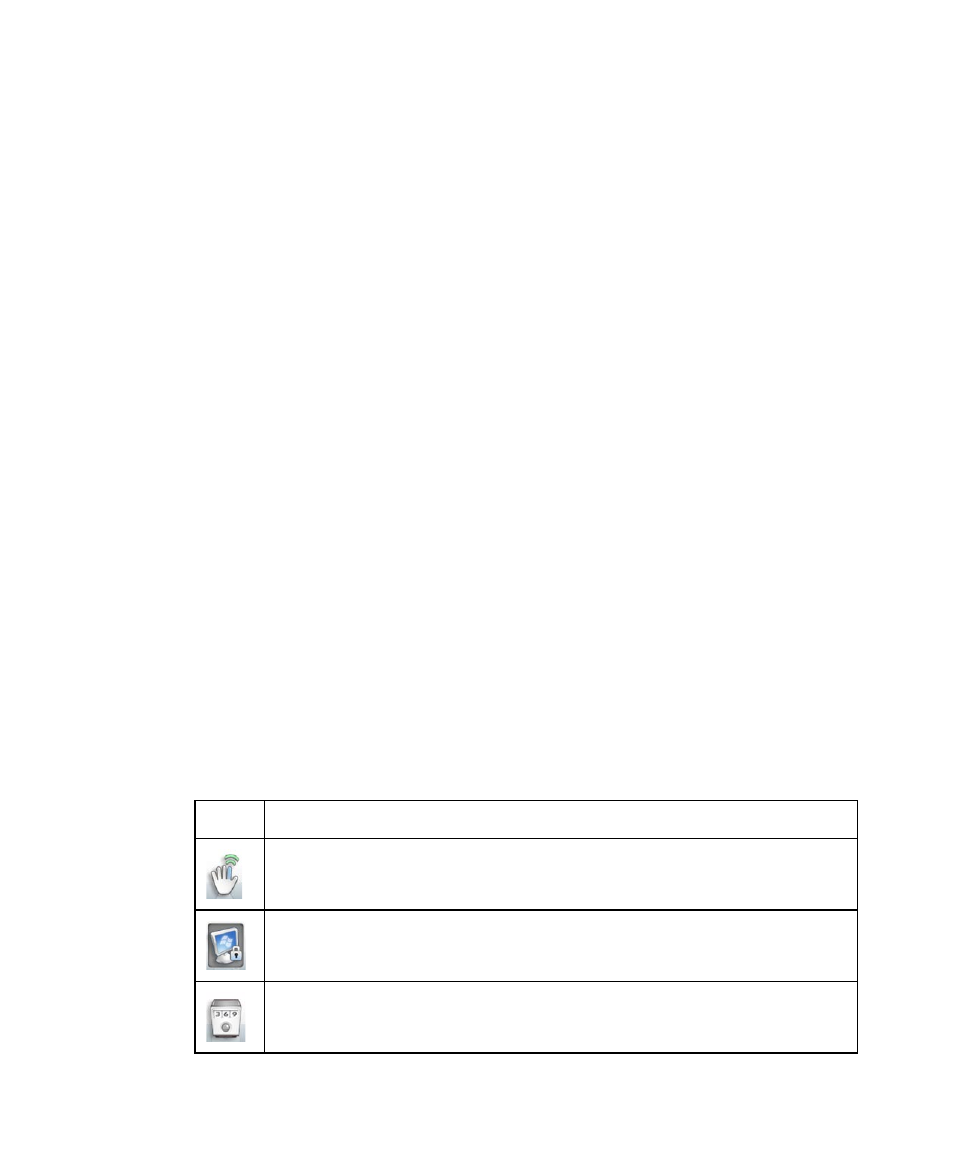
108 Securing and Managing the Mobile Computer
Tip
To easily search for VITAKEY protected files in your Mobile Computer, tap and
hold the VITAKEY system tray icon and then tap Search Protected Files.
To remove protection
1.
Select the file or files you want to unprotect and right tap the
selection.
2.
Select File Unprotection from the pop-up menu. VITAKEY’s
Authentication window opens.
3.
Swipe a finger that has an enrolled fingerprint over the fingerprint
sensor. Your identity is authenticated.
4.
Select the files you want to unprotect.
5.
Tap Start. The files are then unprotected.
VITAKEY settings
VITAKEY allows you to enroll new fingerprints, remove enrolled fingerprints,
manage the Password Bank, or change program options from the System
Settings window.
To configure VITAKEY
1.
Right-click or tap and hold the VITAKEY system tray icon and then tap
System Settings in the pop-up menu.
2.
When you see the Authentication window, swipe your finger on the
fingerprint sensor.
3.
In the System Settings window, tap the icons at the top to configure
VITAKEY. The following table describes about each icon.
Icon
Meaning
Tap to enroll a new fingerprint or delete an enrolled fingerprint.
Tap to change the Windows logon password.
Tap to delete, rename, or change an account’s username or
password in the Password Bank.
