Volume and brightness, Modem, Wireless lan – Telenav for Unlocked Supported Devices: Mobile Office - HTC Shift User Manual
Page 44: Volume and brightness modem wireless lan
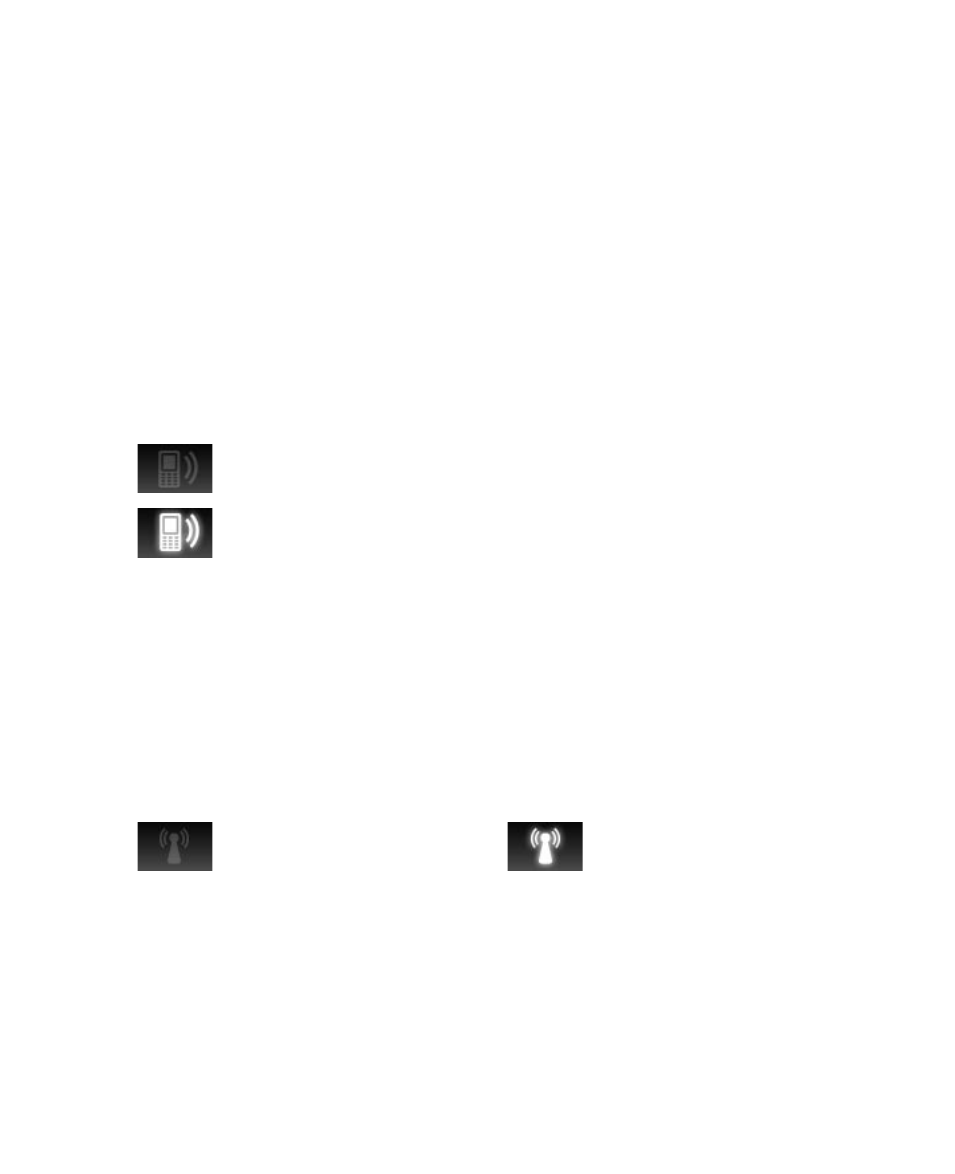
44 Operating in Windows Vista®
Volume and brightness
Under Volume, tap the “+” or “-” icon to increase or decrease the sound
volume. Tap Mute to toggle between turning the sound on and off.
Under Brightness, tap the “+” or “-” icon to increase or decrease the display
brightness. To have the Mobile Computer automatically adjust the display
brightness for ambient light, tap Auto.
Modem
The USIM/SIM card allows you to connect the Mobile Computer to the
Internet over-the-air through the 3G/GPRS/EDGE service of your wireless
service provider.
To toggle the connection to the 3G/GPRS/EDGE network on or off
This icon indicates that the connection to the 3G, HSDPA, GPRS,
or EDGE network is off. Tap it to turn on the connection.
This icon indicates that the Mobile Computer is connected to
the 3G, HSDPA, GPRS, or EDGE network. Tap it to turn off the
connection.
Note
Before connecting to the Internet using your USIM/SIM card, make sure the
card is activated with a 3G, HSDPA, GPRS, or EDGE service.
Wireless LAN
If you have access to a wireless network or public hotspot, you can use Wi-Fi
to connect your Mobile Computer to the Internet.
To toggle Wi-Fi on or off
This icon indicates that
Wi-Fi is off. Tap it to switch
Wi-Fi on.
This icon indicates that
Wi-Fi is on. Tap it to
switch Wi-Fi off.
Before you can connect to the Internet using Wi-Fi, you need to set up a
wireless network connection in Windows Vista®. See “Connecting to the
Internet” later in this chapter for details.
