Back up security data, 4 configuring touch screen input, Tablet pc settings – Telenav for Unlocked Supported Devices: Mobile Office - HTC Shift User Manual
Page 109
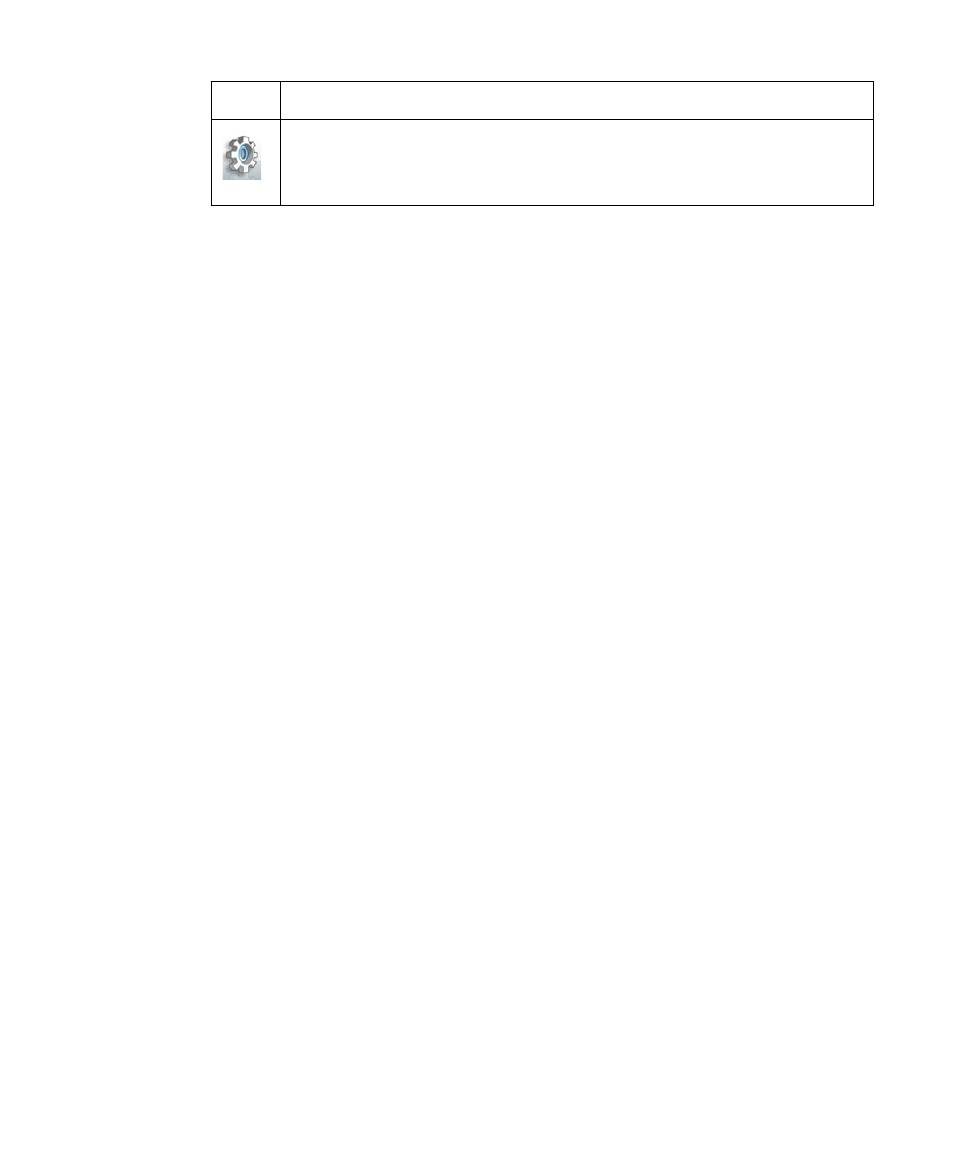
Securing and Managing the Mobile Computer 109
Icon
Meaning
Tap to enable sound effects, enable the Password Bank and
auto-login for registered web sites, display enrolled fingers during
authentication, and more.
Back up security data
You can back up the User Data File that contains your enrolled fingerprints
and Password Bank.
1.
Right-click or tap and hold the VITAKEY system tray icon to open a
pop-up menu.
2.
In the menu, tap System > Back up User Data File.
3.
When you see the Authentication window, swipe your finger on the
fingerprint sensor.
4.
Browse to the destination folder where you want to save a backup of
your User Data File and then tap Backup.
Tip
To restore the data from a backup file, tap and hold the VITAKEY tray icon and
then tap System > Restore User Data File.
5.4 Configuring Touch Screen Input
Your Mobile Computer features Windows Vista® Business edition that comes
with native Tablet PC utilities to configure your stylus and to input data with
handwriting recognition. These utilities come with tools to make interacting
with the operating system easier and more convenient.
You can also use Pen and Input Devices in the Control Panel to configure
the stylus.
Note
This section is only a guide to the Tablet PC utilities. For more information,
see the Windows Vista® online help.
Tablet PC Settings
Tablet PC Settings allow you to configure tablet PC related settings.
1.
Tap Start > Control Panel > Hardware and Sound > Tablet PC
Settings to open the Tablet PC Settings window.
