2 hard disk recovery – Telenav for Unlocked Supported Devices: Mobile Office - HTC Shift User Manual
Page 103
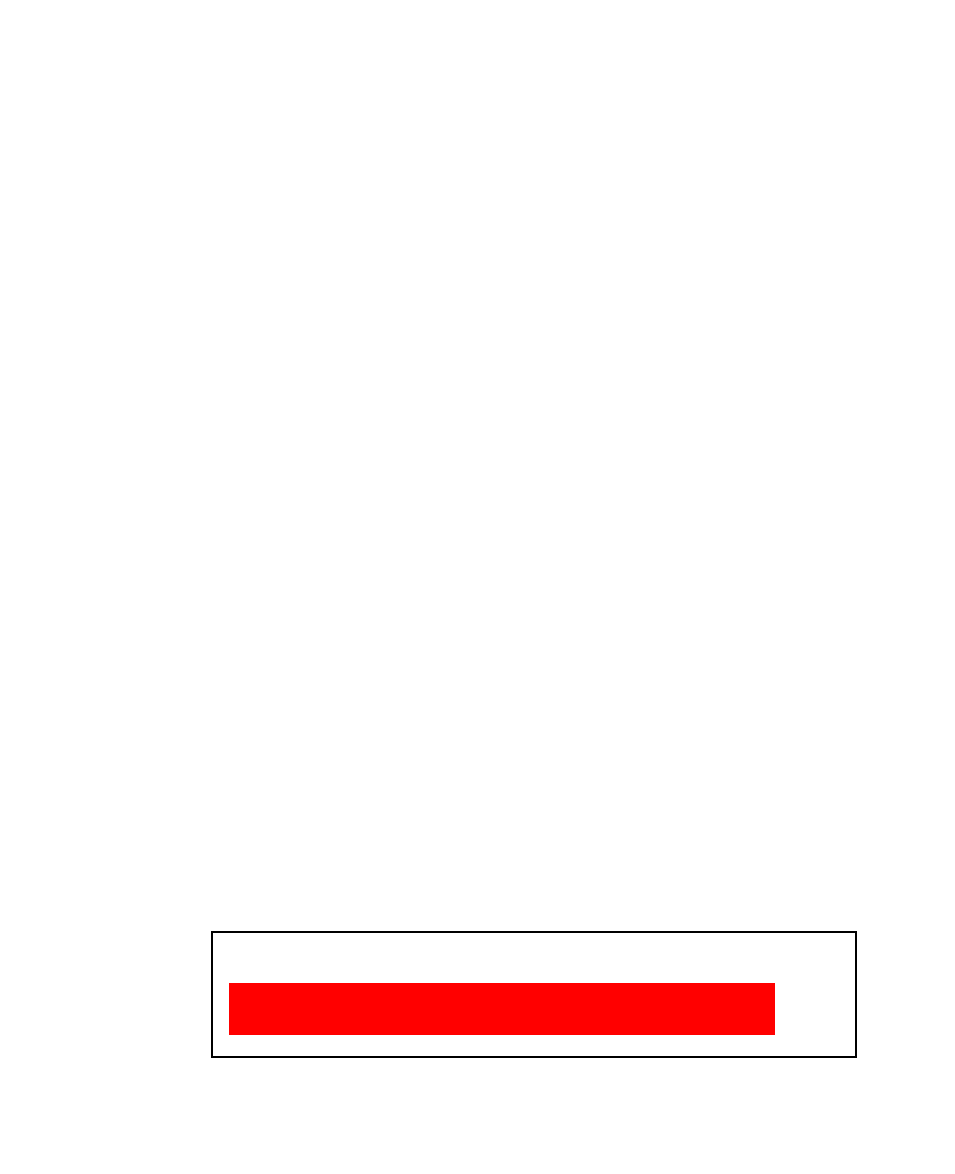
Securing and Managing the Mobile Computer 103
9.
In the BIOS SETUP UTILITY, select the Exit menu, select Save Changes
and Exit, and then press ENTER.
10.
When prompted to save the configuration changes and exit the
setup, select OK and then press ENTER.
Note
If your system behaves abnormally after changing BIOS settings, enter the
BIOS, select the Exit menu, and then select Load BIOS default settings.
Next, select Save Changes and Exit to revert all BIOS settings to their default
values.
To disable the supervisor password
1.
Follow steps 1 to 2 of the “To set a supervisor password” section.
2.
When prompted to enter a new password, press ENTER.
3.
Press ENTER when a Password uninstalled message appears.
4.
In the BIOS SETUP UTILITY, select the Exit menu, select Save Changes
and Exit, then press ENTER.
5.
When prompted to save the configuration changes and exit the
setup, select OK, and then press ENTER.
5.2 Hard Disk Recovery
In case of system failure, Windows Vista® can be recovered to the hard disk
by running the hard disk recovery utility. Before starting this utility, make
sure to back up important data and files.
To run the hard disk recovery utility
1.
Shut down the Mobile Computer and then power it on again.
2.
At the start of the boot-up process, immediately press F3 to run the
hard disk recovery utility.
3.
You will then see the following screen:
Recovery process is starting .....
The process will delete all data on the hard drive.
Do you want to terminate the process? (Y/N)
