Ascii text files, Select field name column, Assign import data by field names – Ag Leader SMS Basic and Advanced Manual User Manual
Page 86: Using a template, Exporting data
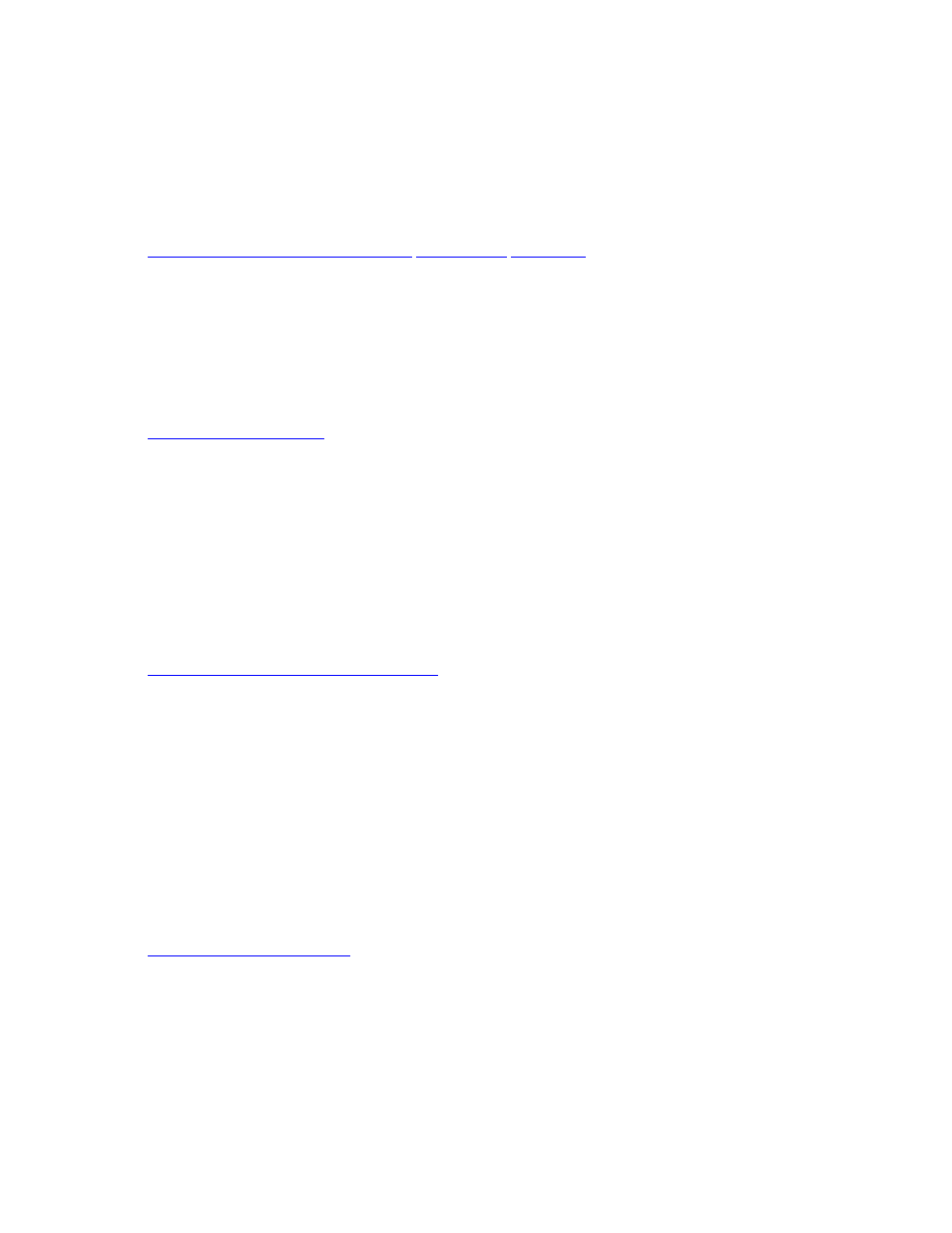
SMS Basic and Advanced Manual
ESRI Shape, MapInfo MID/MIF, DEM, BIL(NED), and TIGER (general data or county subdivisions) files can be
imported into the system and displayed in the Management Tree as well as mapped, or stored as backgrounds for
maps.
Import Preview
Select Import Type
Select Column Attributes
TIGER Data Options
How to import an ESRI Shape, MapInfo Mid/Mif,
ASCII Text Files
ASCII text files can be imported into the system and displayed in the Management Tree as well as mapped.
Text Import Format
Select Lat/Lon
Import Preview
Select Import Type
Select Column Attributes
How to import an ASCII text file.
Non-Spatial File (Lab Results)...
Non-spatial ASCII text files can be imported into the system and linked to spatial datasets that have already been
read into or created in the system. The most common example of non-spatial data that you would want to import is soil
sample lab results. Weather data might also be another example of data that doesn't have spatial references with it but
that you want to link to spatial datasets that you have such as a field area.
Text Import Format
Select Field Name Column
Assign Import Data by Field Names
Select Linking Attribute
Select Column Attributes
How to import non-spatial data(i.e. Soil Lab Results).
Management Items (Products)...
Specifically supported file formats that contain reference item lists, such as AgriDNA XML files or generic ASCII text
files containing lists of items and their properties can be imported using this import wizard. Common uses of this import
would be to import Product, Vehicle, or Implement lists. The Ag Leader Management Setup File (*.MSF) is also
supported for import of management items such as Grower/Farm/Field.
Select Import Columns
Management Item Import Preview
Using a Template
The software allows you to use import templates that have the column attributes already defined for a specific file type
and format. You can save a template when importing data for the first time and then use the template the next time you
import data of the same type and format.
Import Template
How to import data using a template.
Exporting Data
The software provides a number of options for exporting data. You can export data as an image, ESRI Shape, KML,
ASCII text, etc. Not all types listed above are available when exporting some selections from the Management Tree or
the current map. Exporting can also be performed from within all dataset editors.
NOTE: Device Setup should be used to export when you want to export multiple files or a complete setup for a
supported display/monitor. Export is more provided as a general tool for exporting files in general formats or when only
single files are needed to be exported. Jobs/Tasks can also be used to export to displays/monitors and should be used
80
