How to generate a profit/loss dataset. (advanced), How to generate a profit/loss dataset, How to generate a profit/loss dataset (advanced) – Ag Leader SMS Basic and Advanced Manual User Manual
Page 129
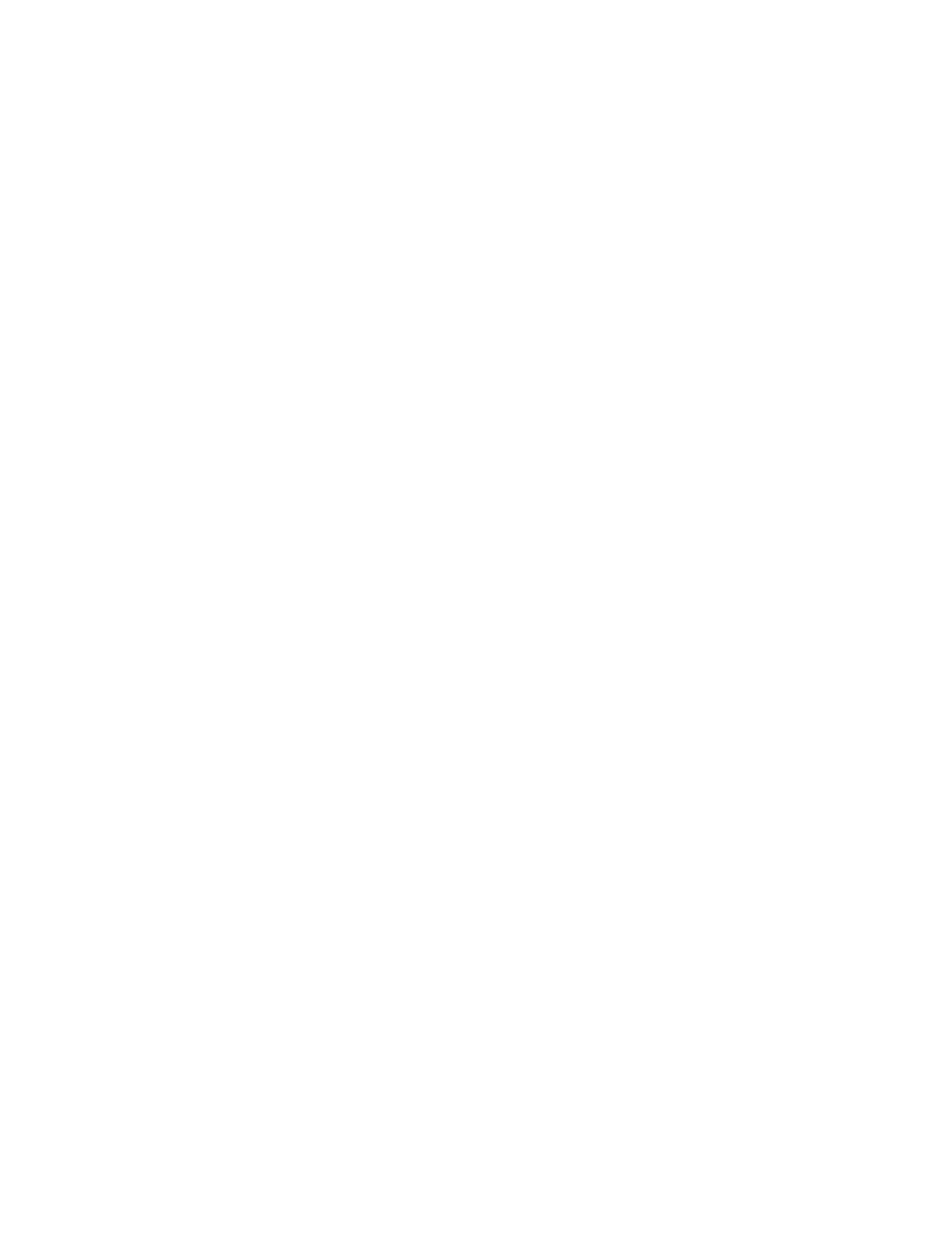
How to ...
2.
The Select Analysis Type to Run dialog should now appear. Select the Multi-Year Averages Analysis button
from the list of Analysis Functions. Click the ADD button to create a new saved Multi-Year Averages
Analysis or select a saved analysis from the list.
3.
If creating a new analysis to save, the first step is to give a custom name and description to the new
analysis function. Click the NEXT> button to continue.
4.
You will now see the Select Data Filters dialog which will allow you to select the data you want included in
your analysis. Multi-Year Averages analysis is performed on a single field at a time (unless run in batch).
Once you have selected your dataset filters, click the NEXT> button.
5.
The Edit Data Filter Results dialog will now be displayed which provides a tree view of all the datasets that
met your filter selections on the previous dialog. You can remove any datasets that are listed that you do not
want to be included in the generation of your averages dataset. Click the NEXT> button once you are
satisfied with the datasets that will be used for the analysis.
6.
The Aggregate Options dialog will now appear. This dialog allows you to select the attributes that you want
to generate a multi-year averages (aggregate) dataset for. The selected attributes can also be set to be
normalized, individually. Normalizing is very useful when you will be averaging data together from the same
operation but whose data ranges do not match, such as Soybean and Corn yields which are not directly
comparable in their normal form, but when normalized to a similar scale then they can be directly compared.
Two normalization methods are provided for you to select from. Once you have selected the attributes to
average and output results for, click the NEXT> button.
7.
The Grid Options dialog will now appear. This allows you to set the size of the grids that will be used to
generate your analysis dataset. Smaller grids will provide finer detail but will also take longer to process and
also may show more holes in the dataset if your input data does not provide full or complete coverage of
your field. Larger grids will process much faster but also will result in more smoothing of data thus providing
less detail in your dataset. You also can set the interpolation parameters for the generation of the results.
Here again the larger the interpolation distance the smoother your data will look but you will start to lose
detail and smaller profit/loss changes across your field. Once you have made the desired settings click the
FINISH button to generate your analysis dataset.
8.
Your analysis function has now been created and saved automatically. To run the saved analysis function
you just built, make sure you select the function in the list of saved analysis' and then select either the Single
Field button or the Multiple Fields button to run your analysis. A dataset filter will now appear that will allow
you to select data from a single field or multiple fields depending on the option you selected. Click NEXT>
once you have selected your dataset filter, then review the datasets that have been found for use in your
analysis and then click FINISH run to the analysis.
9.
The Analysis Editor will be displayed once the analysis completes, showing a preview of the spatial dataset
that was created. No editing is allowed in this editor and its purpose is more for a visual check of your results
before they are actually saved into the system. Tooltips should be displayed as you move your cursor over
the grid cells on the map. At this point the data has not been saved and if you click the CLOSE button your
results will be lost and you will have to re-run the analysis function to get a new analysis dataset. The
mapped attribute can be switched to show the result attributes that are created. A Dataset Name entry is
also provided where you can enter in a custom name that will be used to save the dataset in the
management tree.
10. Once you are satisfied with the results displayed and you want to save them into the system, click the SAVE
button.
11. The Management Selection dialog should now appear. Select where you would like the multi-year averages
dataset saved and click the ACCEPT button.
12. You have now successfully created and saved an multi-year averages dataset that can be mapped, printed,
used in another analysis function such as an input to an equation, etc.
How to generate a Profit/Loss dataset. (ADVANCED)
Follow these steps to generate a Profit/Loss dataset:
1.
First, make sure that you have added some Financial Tracking entries so that you will actually get results
when you run the Profit/Loss analysis wizard.
2.
Now go to the Analysis Menu and select Analysis Wizard.
3.
The Select Analysis Type to Run dialog should now appear. Select the Profit/Loss Analysis button from the
list of Analysis Functions. This analysis function does not support saving custom settings/setup. To run this
analysis function select either the Single Field button or the Multiple Fields button to run it.
4.
You will now see the Select Data Filters dialog which will allow you to select the data you want included in
your analysis. Profit/Loss analysis is a single field at a time (unless multiple fields was selected) so all
selections will filter you down to a single field to be used for the analysis. Once you have selected your
dataset filters, click the NEXT> button.
5.
The Edit Data Filter Results dialog will now be displayed and provides a tree view of all the datasets that met
your filter selections on the previous dialog. You can remove any datasets that are listed that you do not
123
