How to create a custom report. (advanced), How to create a custom report – Ag Leader SMS Basic and Advanced Manual User Manual
Page 147
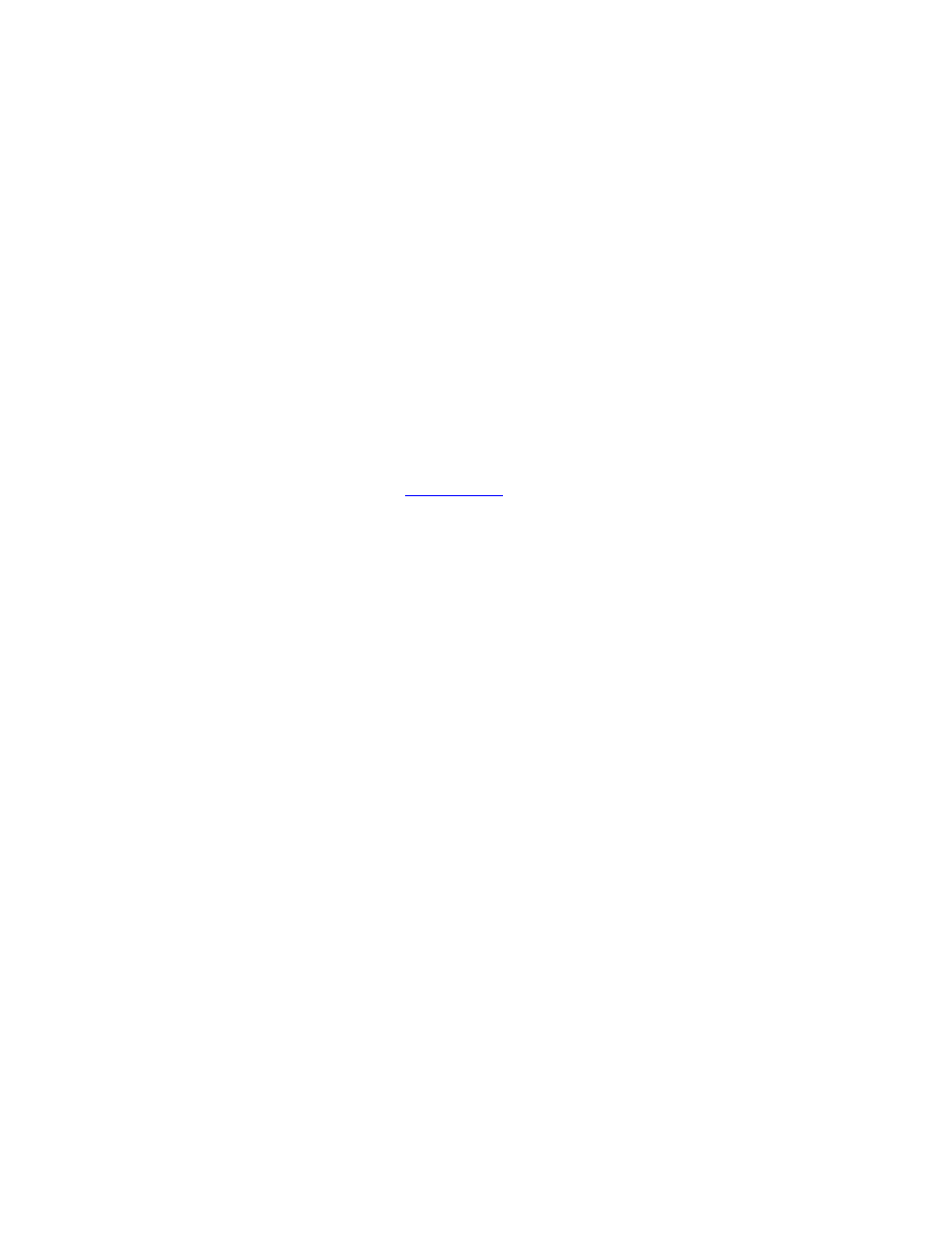
How to ...
2.
The Report Wizard dialog will now appear. Select the type of report that you would like to print and then click
the Next> Button. Choose from the following options:
Grower Report - Prints summary information for the selected Grower, Year(s), and Operation
Type.
Condensed Farm Report - Prints summary information for the selected Grower, Farm(s), Year(s),
and Operation Type.
Field Report - Prints summary information for the selected Grower, Farm(s), Field(s), Year(s),
Operation Type, Product/Crop(s), and Operational Instance(s).
Crop / Product Report - Prints summary information for the selected Crop / Product(s), Year(s),
and Operation.
Operator Report - Prints summary information for the selected Operator(s), Year(s), and
Operation.
Resource Usage Report - Prints summary information for a selected Grower(s), Farm(s), Year(s),
Product(s), and Operation.
3.
Use the filters on the next dialog to select the desired information to be printed on the report.
4.
The Report Options dialog should now appear. This dialog allows you to select specific attributes to display
on your report other than what defaults and even change their display names to meet your needs. You can
also select whether or not you would like each individual report to print on its own page. This is checked by
default and is recommended for best printing results. The option to print an image file in the upper right-hand
corner of the printout next to the report title such as a logo for your business or farm is also provided.. Click
the FINISH button to create your report.
5.
Your report will now be created as a
that will be displayed in the main window of the
software. From this document you can go back in and adjust the data filters for the report and all the
settings that you made while setting up the report to run. You can also print the report or save it to an HTML
file (which can be imported directly into EXCEL for example).
How to create a custom report. (ADVANCED)
Follow these steps to create a custom report:
1.
Go to the File Menu, select New, and then Report or select the New Report button from the main toolbar.
2.
The Report Type Selection dialog will appear. This dialog displays the current report groups and reports that
are in your system and allows you to select a report to run, edit, delete or to create a new report.
To create a new report click the Add New... button.
To create a new report that is based on an existing report that you want to modify and save a
unique version of, click the Add Copy... button.
3.
The Name/Description dialog will now appear. This dialog allows you set various descriptive items related to
your new report.
The Report Group selection allows you to select or add a Report Group that will be used to
organize your new report. This is very useful in cases where you want to organize your reports by
a certain type, such as As-Applied related or a group for each customer of yours.
The Name entry allows you to enter a name that you can use to identify the report by.
The Description allows you to enter in various details to further identify and describe the new
report.
Click the NEXT> button once you are finished with the entries.
4.
The Select Major Filter Items dialog will now appear. This dialog allows you to select the data filters that you
will be required to select when you run your report. Operation is always required and will be selected by
default. An example would be to select the Farm and Field management items to filter data going into your
report by Farm, Field, and Operation. This does not affect the formatting of your report, just the data that will
go into it. Click the NEXT> button when finished.
5.
The Select Fixed Column Filter Items dialog should now appear. This dialog allows you to select the
management items and properties to use to group the results by in the report. An example would be to set
Product Name and Load/Region Name as groups for the report so that you would have a column listing all
the products in the selected datasets for input into the report and then another column that listed all the
Load/Regions per Product name in the first column. A dataset is always required for grouping purposes.
The actual data values would follow per these groups. Click the FINISH button when finished.
6.
The Custom Selections for Each Operation dialog will now be displayed. This dialog allows you to view and
set what the default attributes and settings are for each operation that a report can be generated for. Every
141
