How to generate comparison results. (advanced), How to generate comparison results – Ag Leader SMS Basic and Advanced Manual User Manual
Page 124
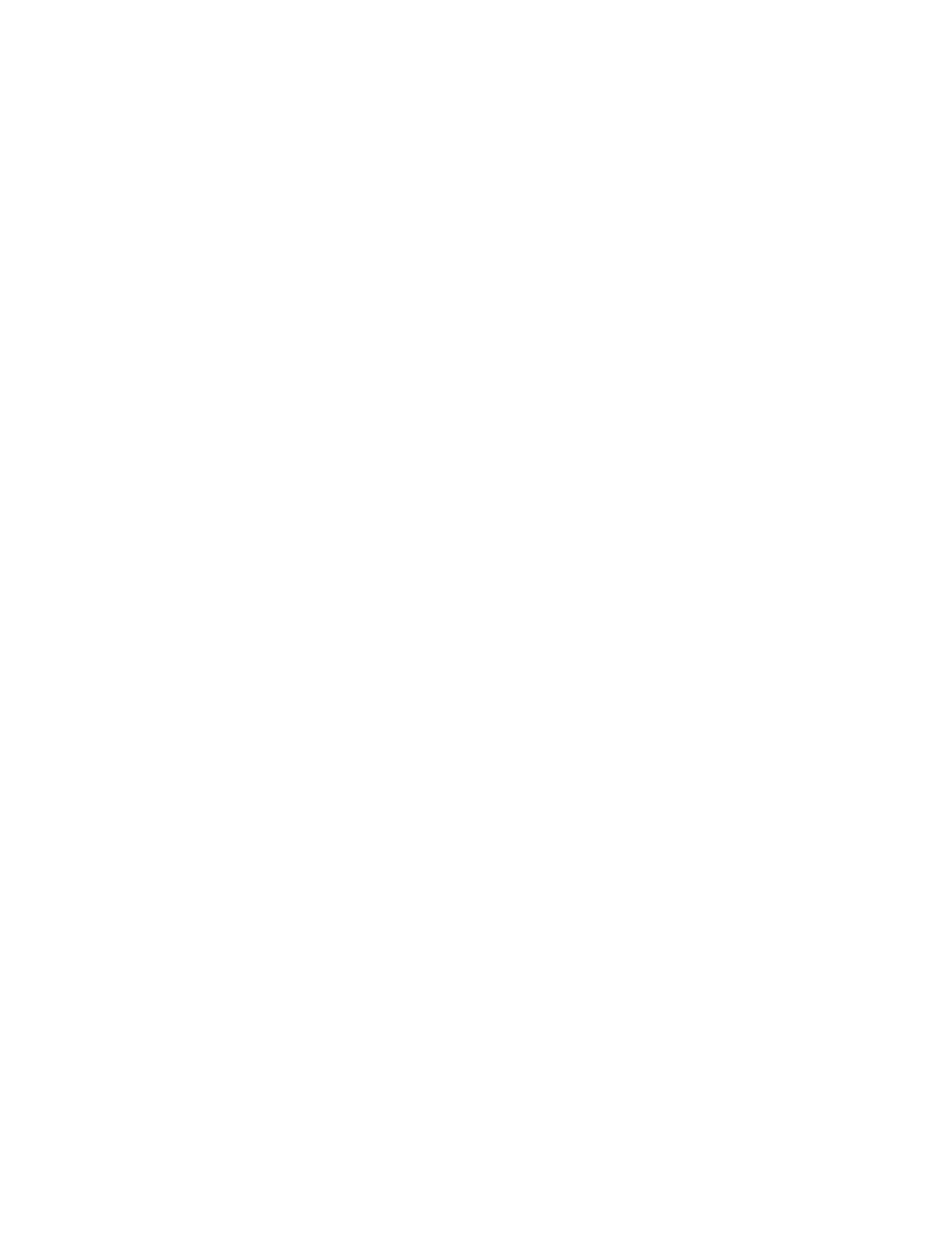
SMS Basic and Advanced Manual
8.
Your analysis function has now been created and saved automatically. To run the saved analysis function
you just built, make sure you select the function in the list of saved analysis' and then select either the Single
Field button or the Multiple Fields button to run your analysis. A dataset filter will now appear that will allow
you to select data from a single field or multiple fields depending on the option you selected. Click NEXT>
once you have selected your dataset filter, then review the datasets that have been found for use in your
analysis and then click FINISH run to the analysis.
9.
The Analysis Editor will be displayed once the analysis completes, showing a preview of the spatial dataset
that was created. No editing is allowed in this editor and its purpose is more for a visual check of your results
before they are actually saved into the system. Tooltips should be displayed as you move your cursor over
the grid cells on the map. At this point the data has not been saved and if you click the CLOSE button your
results will be lost and you will have to re-run the analysis function to get a new analysis dataset. The
mapped attribute can be switched to show the result attributes that are created. A Dataset Name entry is
also provided where you can enter in a custom name that will be used to save the dataset in the
management tree.
10. Once you are satisfied with the results displayed and you want to save them into the system, click the SAVE
button.
11. The Management Selection dialog should now appear. Select where you would like the cluster analysis
dataset saved and click the ACCEPT button.
12. You have now successfully created and saved a cluster analysis dataset that can be mapped, printed, used
in another analysis function such as an input to an equation, etc.
How to generate comparison results. (ADVANCED)
Follow these steps to generate attribute/property comparison results:
1.
Go to the Analysis Menu and select Analysis Wizard.
2.
The Select Analysis Type to Run dialog should now appear. Select the Comparison Analysis button from the
list of Analysis Functions. Click the ADD button to create a new saved Comparison Analysis or select a
saved analysis from the list.
3.
If creating a new analysis to save, the first step is to give a custom name and description to the new
analysis function. Click the NEXT> button to continue.
4.
The Select Dataset for Comparison dialog will now appear. This dialog allows you to chose the data that you
will be getting the result data from, what we call the Input Dataset. Only a single input dataset can be
selected. Then select the dataset(s) that contain attributes or properties that you want to compare/classify
the input dataset by. An example would be that I want to see my Yield and Moisture averages by Soil Type,
Field, Product for the current Year. So I would select an input dataset that contained Grain Harvest (Yield,
Moisture, etc) data and then I would select the dataset(s) that contained the comparison attribute(s) or
property(s) so I'd select a Soil Type dataset.
The first step is to select the Dataset for Comparison (the Input Dataset). Click the EDIT button.
The Edit Input Dataset Settings dialog will appear. Click the Edit Selection button and use then
use the Select Data Filters dialog that appears to select the dataset(s) that you want to select.
Click NEXT> when done and then verify the results of the filter and click FINISH. You will now be
returned to the Edit Input Dataset Settings dialog where your input dataset selection will be
displayed. You can also edit the Grid Settings for the processing of the dataset at this point by
clicking the EDIT button in the Grid Settings area if you desire. Once you are finished with all your
selections and settings, click the OK button.
Now that you have selected your Input Dataset, you now need to select the comparison
attribute/property dataset(s) that will be used to compare and classify the data in the Input
Dataset. Click the ADD button to go to a Select Data Filters dialog and select your dataset as
described above. Once finished you will see your selected dataset and have the option of
adjusting its grid settings. Click OK when you are done with the selection and the settings. You
should now see the selected dataset listed. You can add as many datasets as you want to use in
the comparison.
Once you have the Input and Comparison Datasets selected click the NEXT> button.
4.
The Select Result Attribute(s) to Output dialog will now appear. This dialog allows you to select the
attributes that are available based on the Input Dataset that you selected and that you would like generated
in your analysis result report and chart(s). Add the attributes from the Available Items list into the Selected
Items list that you want to generate in the analysis results. For the example listed above, for a Grain Harvest
input dataset, you would pick Estimated Volume (Dry) and Moisture as your outputs. Click the NEXT>
button once you have made your selections.
5.
The Select Result Grouping dialog will now appear, and is the last step in the wizard. This dialog allows you
to select the attributes or properties from the Input Dataset (your Grain Harvest dataset for example) and/or
the Comparison datasets (your Soil Type dataset for example) that you selected previously. So continuing
the example listed above, You would select the Soil Type attribute from your Soil Type dataset you selected
as one of the comparison datasets, then from the Input Dataset you would select the Product Name
property and the Field name property. Make sure that you order the selected properties and/or attributes in
118
