Ag Leader SMS Basic and Advanced Manual User Manual
Page 23
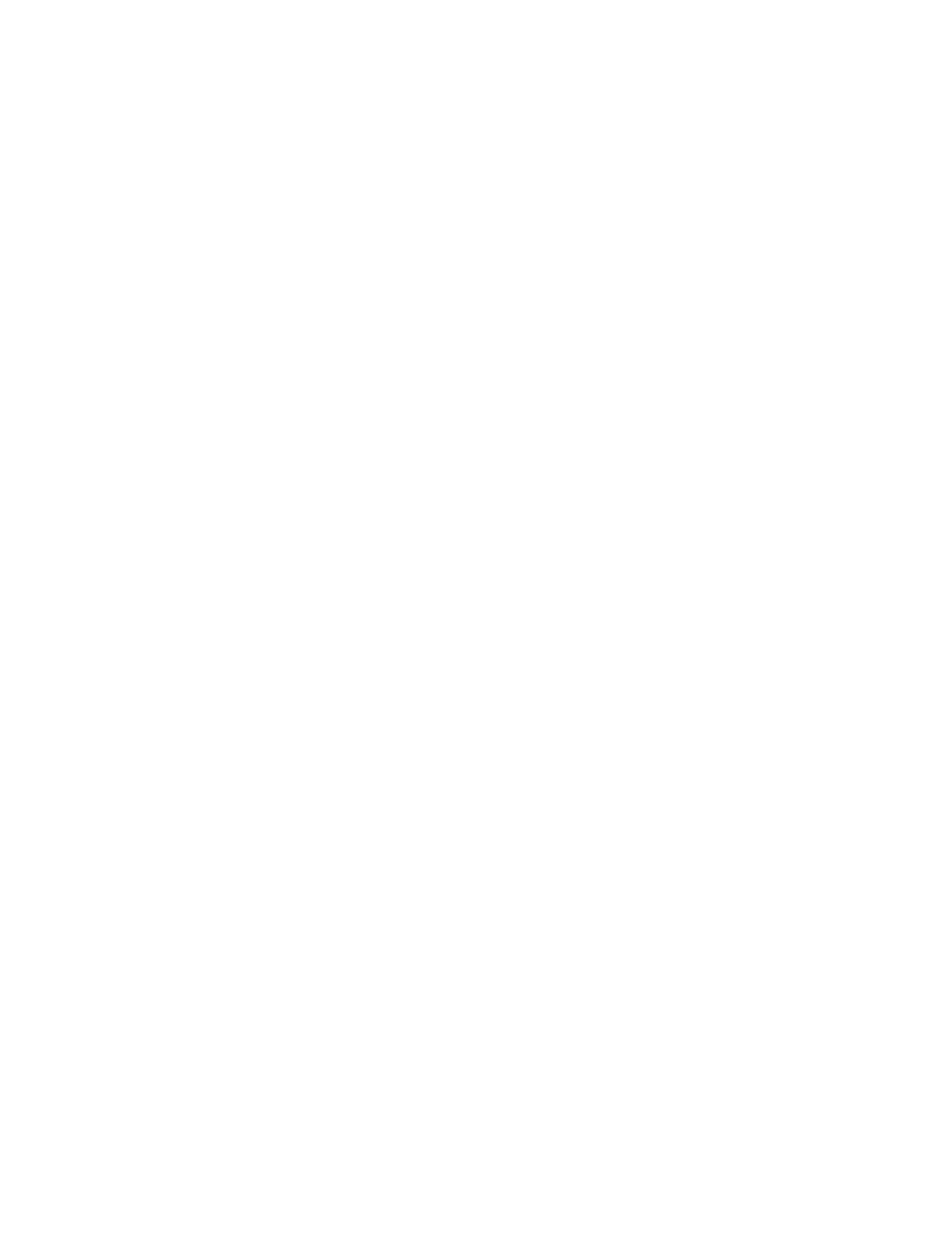
User Interface
Click this button to scale the map window out once.
Zoom In
Click this button to scale the map window in once.
Zoom to Box
Click this button to zoom to a box area defined by the user.
Specialty Zooms
Zoom World
Click this button to zoom to the extent of all data currently on the map.
Zoom Previous
Click this button to zoom to the last zoom extent.
Zoom Selection
Click this button to zoom to the current layer selection.
Pan
Allows the user to drag the current contents of the map with the mouse in any direction.
Line Measure
Tape measure feature that allows the user to select a start and endpoint for a line and see the distance between the
points.
Multi-Line Measure
Tape measure feature that allows the drawing of multiple, connected line segments and see a running total of overall
distance from the start of the first segment to the endpoint of the last one.
Label Tools
Move Label
When User-Defined is selected on the Label Placement tab when editing Layer Options, this option will
become active. When selected it allows the user to drag labels to any location on a map. To use click on
an object on the active layer that you want to move a label for and hold the mouse button down. The
cursor will jump to the label location. Keep the mouse button held down and move the label to the desired
location and then release the mouse button.
Label Settings
Allows the user to set various parameters for the display of labels for each object in a layer when User-
Defined has been selected as the Label Placement type. Click on an object in the active layer to edit its
label properties.
Select Type
Select Objects
When this selection type is selected, entire objects are selected when using one of the selection tools. For
example if Select Polygon is selected and you draw a selection that crosses the edge of a polygon, the whole
polygon will be selected not just the intersected area.
Select Intersections
When this selection type is selected, only the intersected area of a n object is selected. For example if the
Select Polygon tool is selected and a region is drawn across a quarter of a line segment, then only that length
of the line that fell in the selection area will be selected.
Select Tools
Select Point
Allows the user to select an individual spatial point.
Select Rectangle
Allows the user to select a region with a box.
Select Polygon
Allows the user to select a region with a polygon.
Select Circle
Allows the user to select a region with a circle.
Select Ellipse
Allows the user to select a region with an ellipse.
Select Pass
Allows the user to select a pass. Only valid for point or smart rectangle map types.
17
