Editing data, Properties, Additional properties – Ag Leader SMS Basic and Advanced Manual User Manual
Page 74
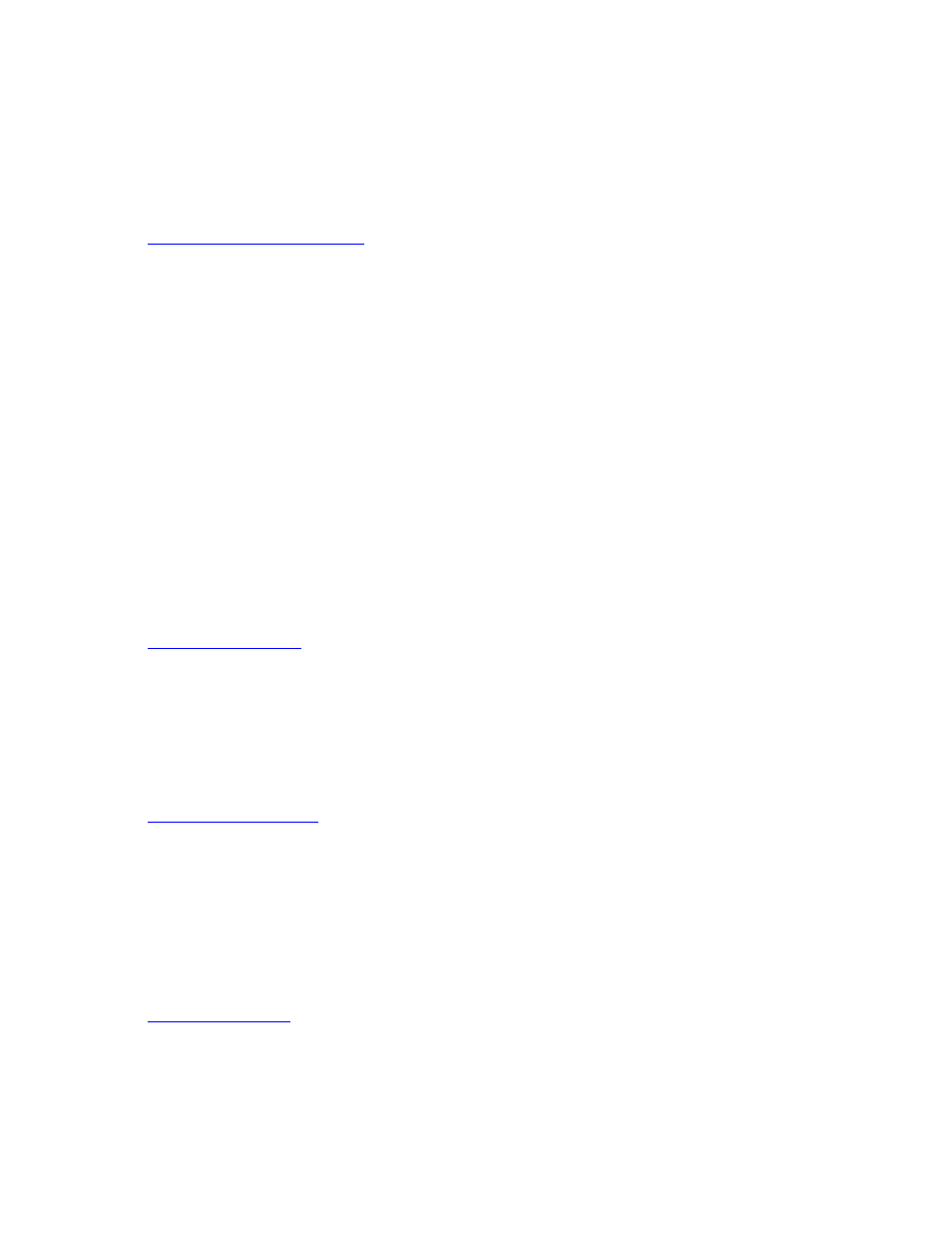
SMS Basic and Advanced Manual
whenever that object is mapped, printed, used in analysis, etc. It becomes a living addition that data that is always at
your disposal.
The Buffer Region tools are available on the Boundary, Generic, and Prescription Editors. A single inner and outer
Buffer Region can be added to a single object. Buffer Regions are considered a Sub-Layer like Mark and Note data
and settings can be set form them just like the other Sub-layer types. Specific legends can also be set for the Buffer
Regions.
How to add Buffer Regions to an object
Mosaic Data (ADVANCED)
Mosaic data is created by merging multiple single images into a single new image dataset. This is useful for reducing
the time it takes you to add images for each field. It is also useful for cleaning up image quality across multiple images
that may have been imported from different sources or from different times.
Mosaic Editor
Select Mosaic Layers
Mosaic Color Remap
Image Georeference
Notes Data
Spatial notes can be created based on a map and/or its layers. Two different types of spatial notes can be created;
Layer notes and Landmark notes. A Layer Note is a spatial note that is added to a specific dataset layer, such as a
yield map of soybeans for 1997. You could add a Layer Note to this dataset that indicated that there was a tile hole or
weed patch at a certain location. Only when you mapped this particular dataset would the Layer Note would appear on
the layer, as long as the Show Notes sub-layer option was turned on. A Landmark note on the other hand is intended
to apply to all maps that are made. You would add a Landmark Note to mark and note an area, terrain feature, etc that
is a permanent feature of the landscape that you want to make a note for. An example would be to add notes where
you had well heads or pump stations for irrigation. You would mark these using a Landmark Note because they are
independent of specific datasets and should be displayed when any dataset is mapped, for your reference. Spatial
notes can be edited and exported in various supported export formats.
Notes Editor
Associated Data
Associated data is a special type of data that can be created and associated with a management item, but is not used
for spatial or mapping purposes. Currently there are three types of associated data that can be created within the
system. They are Notes, Scale Tickets, and Cotton Gin Tickets. At this time data entered as associated data can only
be viewed in the Associated Data Viewer or in the Summary Window on the Associated tab. Printing of associated
data can only be accomplished from the Summary Window and the Associated tab.
Associated Data Viewer
Associated Editor
How to create associated data.
Editing Data
The software allows you to edit certain types of data that are stored in the management system.
Select a topic below on editing data in the system:
Properties
Property data added by the user can be edited or removed from a management item or dataset at any time by
selecting the management item or dataset to edit in the Management Tree, right clicking and selecting Edit Item, and
then Additional Properties.
Additional Properties
Operations
Some of the factory default Operations (Soil Sampling, Scouting, and Crop Plans) allow of customization of the
Operation. You can change what attributes are defaulted for that operation and they will automatically be added to new
datasets made for that Operation. Default values can even be set for attributes for use in exports and you can set
68
