Ag Leader SMS Basic and Advanced Manual User Manual
Page 127
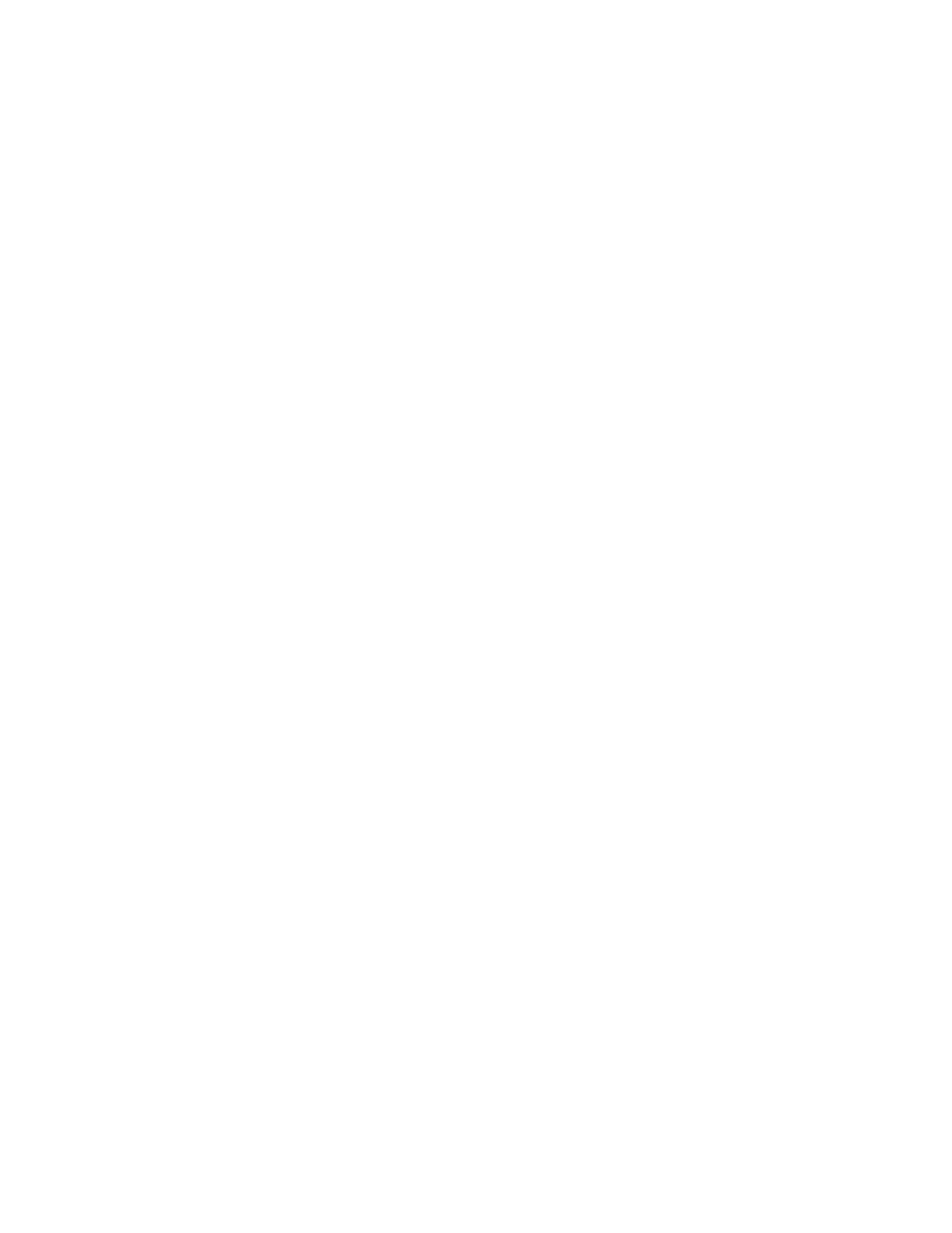
How to ...
as one of its inputs you can define a temporary result called "Yield Goal" and when the
equation is run you will be asked to input a yield goal value which could be for soybeans,
corn, etc without having to make a special equation for each crop that you want to run the
equation on.
Once you have made the required selections click the NEXT> button.
5. The Select Analysis Input Datasets dialog should now appear. This dialog allows
you to select the data that will be used in your equation(s) to calculate results.
Two options for adding input datasets are provided:
Add Dataset - This option allows you to select any dataset from the system using the standard
Select Data Filter. Because you will be selecting multiple input datasets, which might be similar
in type, make sure to give them a descriptive name and description that you can easily identify
when you are building your equation(s).
Add All Datasets from Map - This option adds any datasets/layers that you have open in the
current map into the list of input datasets for analysis. This is very useful if you are editing,
viewing, etc datasets in a map and then decide that you want to write an analysis equation using
these datasets as inputs.
Once you have made your selections for inputs into your equation(s), click the NEXT> button.
6.
The Define Result Equation(s) dialog should now appear. This dialog is where you actually build your
equations for each of the analysis results and their attributes that you defined earlier. To build an equation,
select an analysis result or temporary result from the list at the top of the dialog and then use the provided
components to build an equation for each selection. See the help topic on the Define Result Equation(s)
dialog for a detailed explanation of the purpose and usage of the various selections and components on this
dialog.
A simple example of how you might build an equation follows:
The equation we want to build is one that states that if the Yield from a Grain harvest
dataset is below 50 bu/ac then we want to apply 100 lb/ac of Potash. If the Yield from a
Grain Harvest dataset is above 50 bu/ac then we only want to apply 50 lb/ac of Potash.
1.
In the Comment entry area type in the following description in the Comment box: "
Equation for potash recommendation using yield data and the rules if yield < 50 then
potash rate = 100 and if yield > 50 then lime rate = 50 ". Click the Add to Equation
button when done. This step is completely optional but it is recommended that you
add comments to your equations to help identify them at a later date, especially if
they are very complex.
2. In
the
Equation Functions area click the IF button. This will automatically add the
base formatting for part of your equation.
3. In
the
Variables/Spatial Functions area click the EDIT LIST button. Now select the
input Parameter (Input Dataset) that contains an attribute that you want to select an
attribute from, in this case a Grain Harvest dataset and the Estimated Volume (Dry)
(Yield) attribute. Add the selected attribute to the Symbols to Add list. Change the
ALIAS for the selected attribute to " Yield " . Click OK when done. Now click the
button labeled as the Yield attribute and it will be added to the equation after the IF
and ( that were already added.
4.
Now go back to the Equation Functions area and click the less than or equal to sign
( <= ) button.
5. In
the Constant Values area and click in the box below Enter Value and type in " 50
". Click the Add to Equation button.
6.
Click the empty row between the BEGIN and END functions. Now go back to the
Equation Functions area and then click the RESULT= button.
7. In
the
Constant area click in the box below Enter Value and type in " 100 ". Click the
Add to Equation button.
8.
Now click the empty line below END in the equation area. In the Equation Functions
area click the ELSE IF button. This will automatically add the base formatting for part
of your equation.
9. In
the
Variables/Spatial Functions area click the button labeled as the Yield
attribute and it will be added to the equation after the ELSE IF and ( that were already
added.
10. In
the
Equation Functions area click the greater than sign ( >) button.
121
