Crop plans, Point data, Boundary data – Ag Leader SMS Basic and Advanced Manual User Manual
Page 75: Generic data, Guidance data, Image data (advanced), Image editor, Navigation data
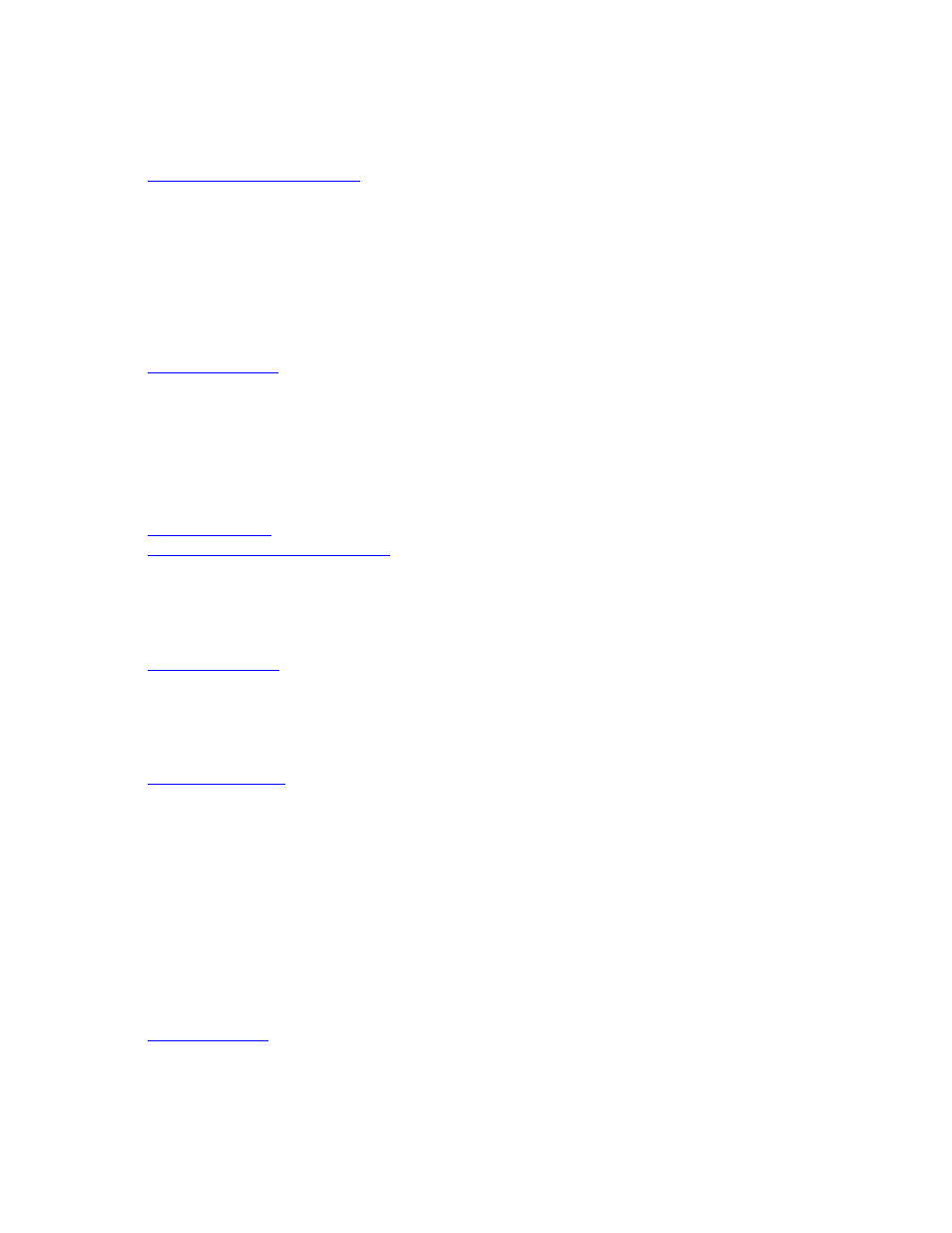
Creating and Editing Data
whether or not an attribute is required to import data for the operation . New Operations that are created by the user
can also be fully edited.
Edit Management Item Lists
How to create/edit a custom Operation
(ADVANCED)
Crop Plans
Crop plan data can be edited on a map by using the Layer selection under the Edit menu or the Edit Layer icon on the
Map toolbar. One thing to note when editing a crop plan dataset is that even if you only have a single dataset from a
crop plan for a field selected to edit, when you enter the Crop Plan editor, all the datasets that currently exist for the
crop plan for the current year, operation, and operation instance will load into the editor as well. So if you have a field
split into Soybeans and Corn for your plan and you have just the Soybeans mapped and you select to edit the layer,
then the editor will actually show the Corn data as well. This was done to ensure that when editing you always know
what other data exists for your current crop plan so you and make more informed changes.
Crop Plan Editor
Point Data
Point data can be manually edited on a map by using the Layer selection under the Edit menu or the Edit Layer icon
on the Map toolbar. The only editing that can be done on point data from a map is the removal of points and the
straightening of passes. These editing options can be useful when there are GPS points plotted on the map that were
logged in error and the software was unable to filter or you have GPS data in a pass that could not be corrected by the
software and requires you to manually specify a line to straighten the pass by.
Point Map Edit
How to straighten a pass on a point dataset.
Boundary Data
Boundary data can be edited on a map by using the Layer selection under the Edit menu or the Edit Layer icon on the
Map toolbar.
Boundary Edit
Generic Data
Generic data can be edited on a map by using the Layer selection under the Edit menu or the Edit Layer icon on the
Map toolbar.
Generic Editor
Guidance Data
Guidance data can be edited on a map by using the Layer selection under the Edit menu or the Edit Layer icon on the
Map toolbar. When editing guidance data the guidance area can not be edited, only the settings for the generation of
the headlands and guidance passes within the area. If you need to redefine the guidance area you must recreate it
from scratch. Also, imported guidance data in most cases can not be edited, especially if the imported data did not
have a guidance area defined with it.
Guidance Editor
Image Data (ADVANCED)
Imaged data that has been saved in the Management Tree can be edited by using the Layer selection under
the Edit menu or the Edit Layer icon on the Map toolbar.
Image Editor
Navigation Data
Navigation data can be edited on a map by using the Layer selection under the Edit menu or the Edit Layer icon on the
Map toolbar.
69
