Crop plan editor, As-applied and split planter data, Equipment swath section settings – Ag Leader SMS Basic and Advanced Manual User Manual
Page 72: Boundary data, Generic data, Guidance data, Navigation data
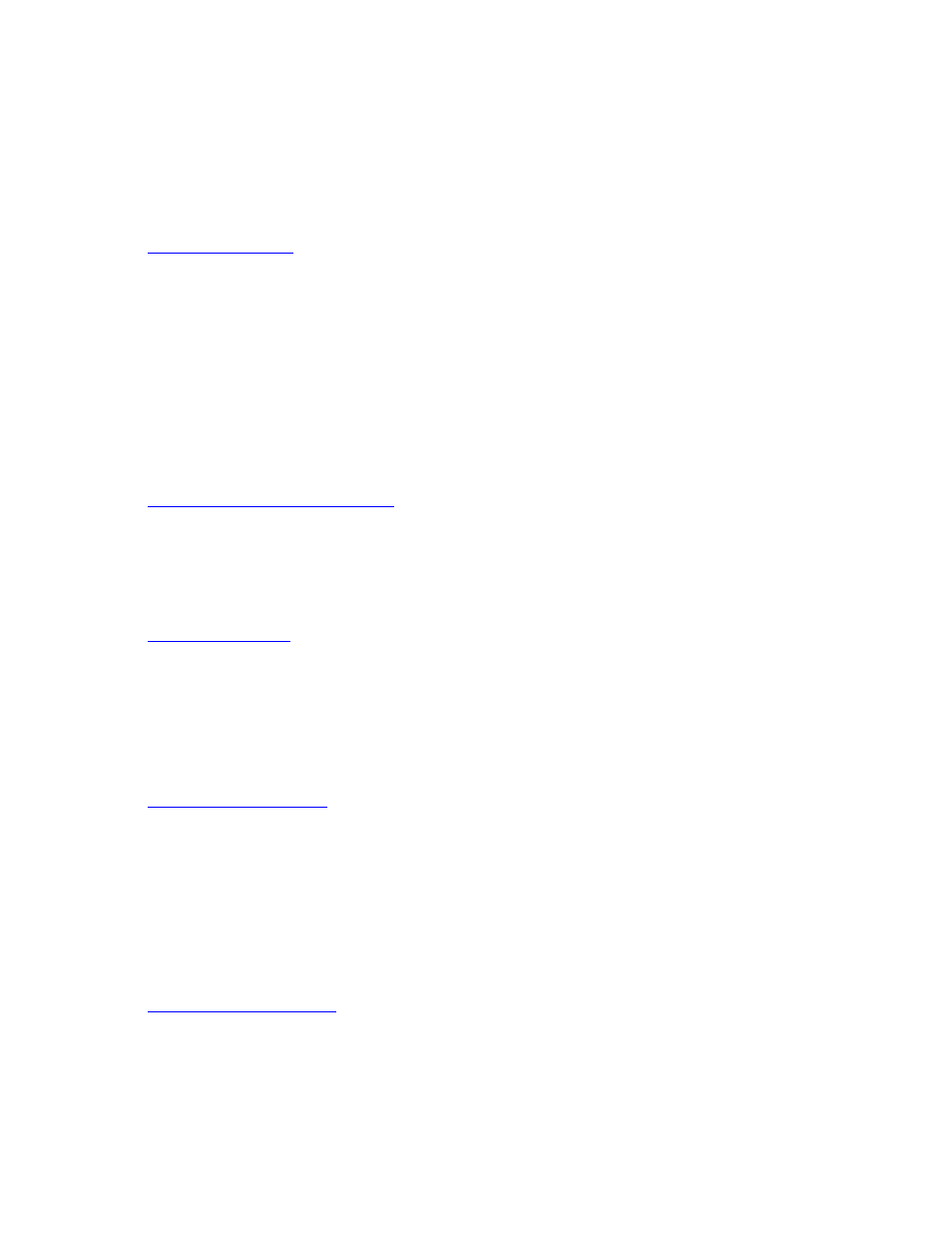
SMS Basic and Advanced Manual
Additional custom Crop Plan types can also be created as new operations and you can assign your own
attributes to define a custom crop plan. Default Crop Plans can also be customized. Crop plan datasets are
polygon based only, and by default are created from your frozen/traced field boundary but can be edited if
desired.
Crop Plan Editor
Select Crop Plan Operation(s) and Product(s)
Define Crop Plan
As-Applied and Split Planter Data
Because many system cannot log multiple products or rates and sometimes just log coverage there is a need
to properly document what actually was applied in the field. The Create As-Applied tool allows you to take
data that was not logged as split planter or multi-product/rate data, but was applied as such, and create new
data that represents teh real applications that occurred. The tool works on any As-applied or Site Verification
data. In the case of Planting and Seeding data it allows you to properly define the section swath widths and
the product and/or rates that were not logged. For Site Verification, it allows you to define rates and section
swath widths to create application rate data even though it wasn't logged as such. The Create As-Applied tool
can be run on selected datasets from the Management Tree or via a batch command function.
Create As-Applied Data Settings
Application Equipment Settings
Equipment Swath Section Settings
How to create as-applied or split planter data
Boundary Data
Boundary data can be created based on a map and its layers. The boundary that is created can then be set as a Farm
or Field boundary for Spatial Sorting, saved into the management system and displayed in the Management Tree, or
exported directly to an ESRI Shape file or ASCII text file.
Boundary Editor
Generic Data
Generic Data can be created based on a map and its layers. Objects such a polygons, points, and lines can be
created in the generic editor. Attributes can be added to or created for a generic dataset, thus allowing full
customization of the data that can be entered for generic data that is created. Generic data can also be edited or
exported in many of the available export formats. Using the generic editor you can create Tile Line maps, landmark
feature maps such as bin locations and equipment storage buildings, etc.
Generic Editor
How to create a generic dataset.
Guidance Data
Guidance data can be create based on a map and its layers. Guidance data created in the software consists of a
guidance area, headlands if set, and parallel guidance lines within the guidance area. The guidance data can then be
used for planning of field operations and/or exported to a supported field device that can use the guidance data to
provide assisted or automated guidance.
Guidance Editor
Guidance Settings
Headland Settings
Straight Line Settings
How to create a guidance dataset.
Navigation Data
Navigation data can be created based on a map and its layers. Navigation points can either be selected from the map
or manually entered in. Navigation data can be saved in the management system and displayed in the Management
Tree and exported as ESRI Shape, MID/MIF, ASCII text, or PFN navigation file for use in the Ag Leader PF3000 or
PF3000 Pro.
66
