Management tree menu – Ag Leader SMS Basic and Advanced Manual User Manual
Page 31
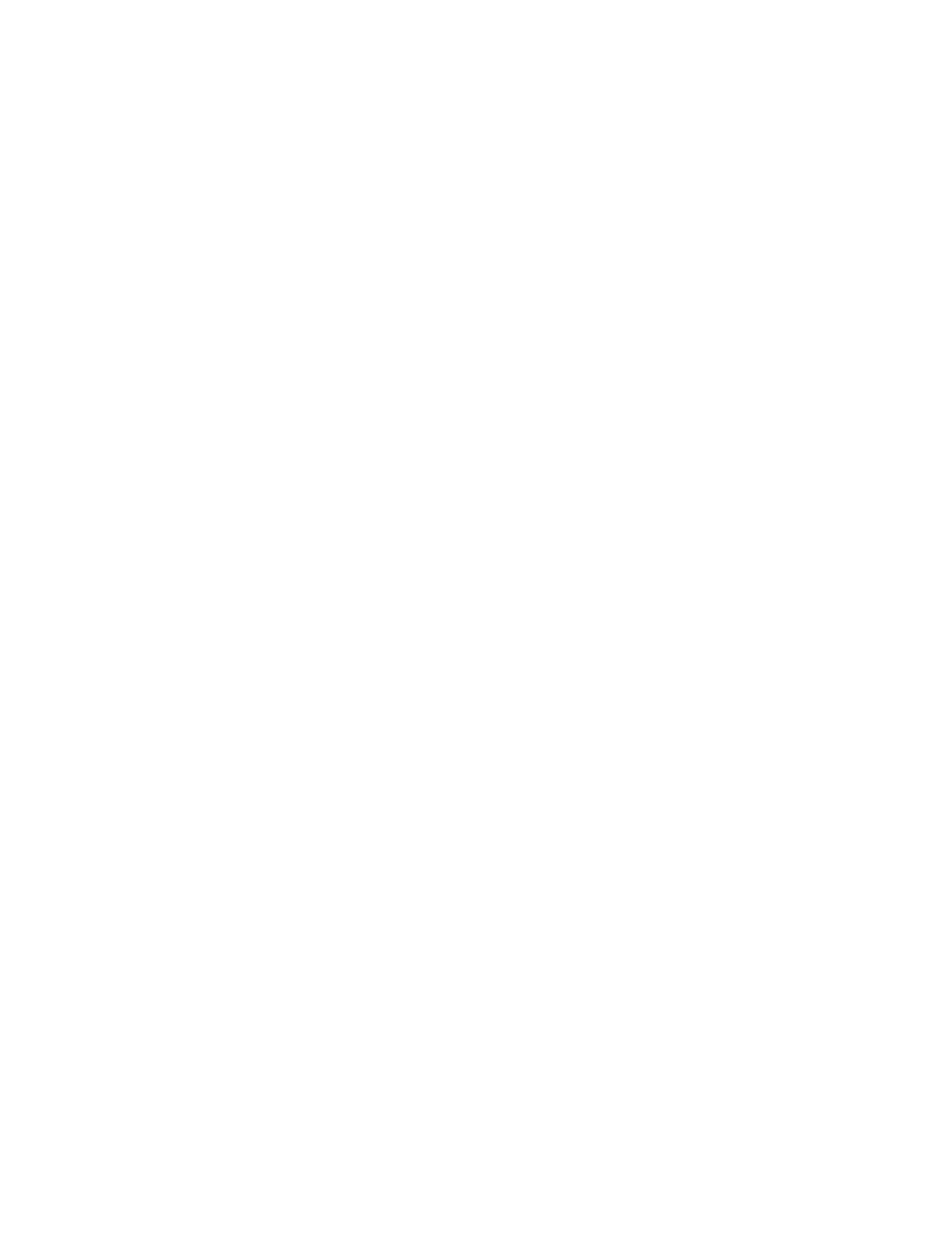
User Interface
Click this button to assign or edit resources that can be assigned to a dataset, such as an Operator,
Vehicle, Implement, and Containers.
Edit Pest
Click this button to assign or edit a Pest that can be assigned to a dataset. A Pest can be assigned to any
dataset and not just Scouting datasets.
Edit Expense/Income
Click this button to enter/edit simple expense/income values for things like product purchases, commodity
sales, or application expenses. This option is ONLY available at the Product, Operational Instance, and
Dataset levels in the tree.
The Management Tree is organized in the following structure:
Level Example
Grower Jim Farmer
Farm Jim’s Farm
Field North 31.6
Year 2001
Operation Type Spraying
Crop/Product Roundup
Operational Instance First Spraying
Load or Region L1
The Monitor Tree is organized in the following structure:
Level Example
Monitor SN 920305
Year 2001
Field North 31.6
Operation Type Spraying
Crop/Product Roundup
Load or Region L1
Operational Instance is an item in the Management Tree that may not be familiar to you. Operational Instance provides
a means for handling multiple field operations on the same field, same year, and same crop/product. This is useful for
cotton growers who pick their cotton fields twice, within the same harvest season. It is also useful when you have to
spray a field twice with the same chemical in the same season.
To assist in the handling of large amounts of data, not all of which may have GPS, the Management Tree displays data
with GPS in bold font and data without GPS in a non-bolded font. This allows for quicker selection of data that actually
contains data that can be mapped or allows you to close the preview window and make selections to map from the
tree based on their bolding.
Management Tree Menu
To access the options menu for the Management Tree click the right mouse button with an item selected in the tree.
Advanced Menu:
25
