Data management, Managing farms, Managing fields – Ag Leader SMS Basic and Advanced Manual User Manual
Page 61: Managing other items in the management tree, Workspaces
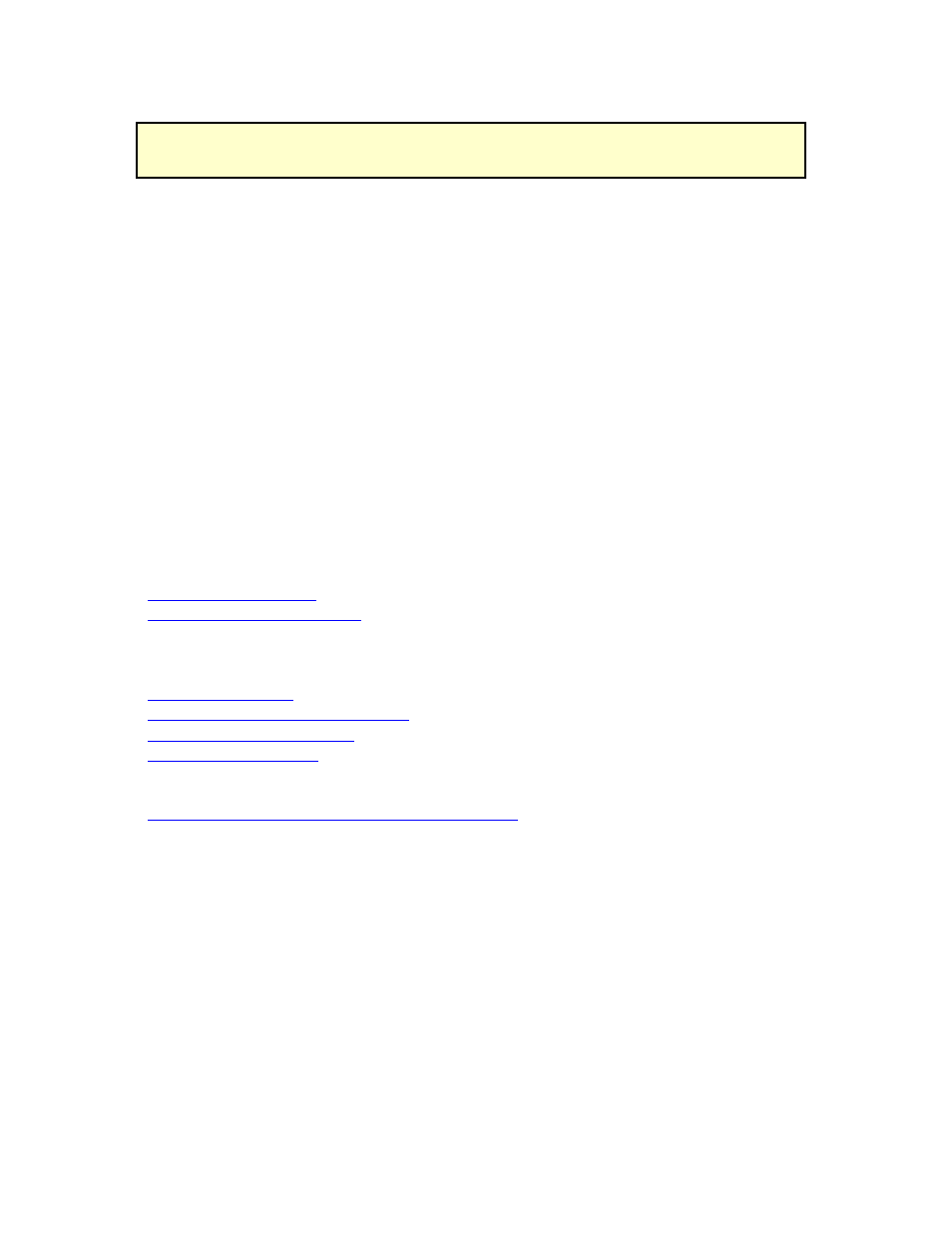
Data Management
Data Management
The software provides a number of different methods and tools for ensuring that your data is managed properly. These
include automatic management features like the Spatial Sorter or manually setting the management settings for an
item in the Management Tree such as a Field.
NOTE:
Do not remove any files, such as YLD’s, from the system Data Vault. Doing so may cause unexpected
results such as not being able to map data in the system or read in new files. Files stored in the vault are
linked to other data files within the system or database. Removing these files will cause problems for other
items in the system that are referenced to them. Please contact Technical Support for assistance in removing
data files from the system properly. In general, do not delete any files from the system Data directory without
first consulting with Technical Support.
Select one of the topics below on data management in the system:
Select Management
Management Item Editor
Apply Management Changes
Archiving Options
Reassign Resource Tracking
Reassign Pest
Reassign Associated Data
Managing Farms
How to spatially sort Fields into Farms.
Managing Fields
Merge Fields
How to spatially sort Loads/Regions into Fields.
How to split and sort a load or region.
Managing Other Items in the Management Tree
How to manually move other management items (Year, Load, etc.).
Workspaces
The software allows you to save and open Workspaces. A workspace is like a bookmark you would place when
reading a book or pausing your VCR. It allows you to save the map(s) and layer(s) that you currently have open, close
the software or clear all your maps and work on something else, and then reopen a workspace and start back from
where you were when you saved the workspace. The added benefit of workspaces is that even though you have
saved a workspace from a previous session, any new data that has come into the system for the saved workspace will
be updated with the latest information. This saves a lot of time and confusion that can be caused by not knowing if
your data layers are always up-to-date or not.
Workspaces can also be launched from wherever they have been saved by double clicking on the workspace icon. If
you save a workspace to your desktop for example, you can double click on the software icon with the workspace
name you entered and the software will automatically start and load the saved workspace.
Note:
Workspaces created in prior versions may not be supported in newer versions.
55
