HP Insight Control Software for Linux User Manual
Page 52
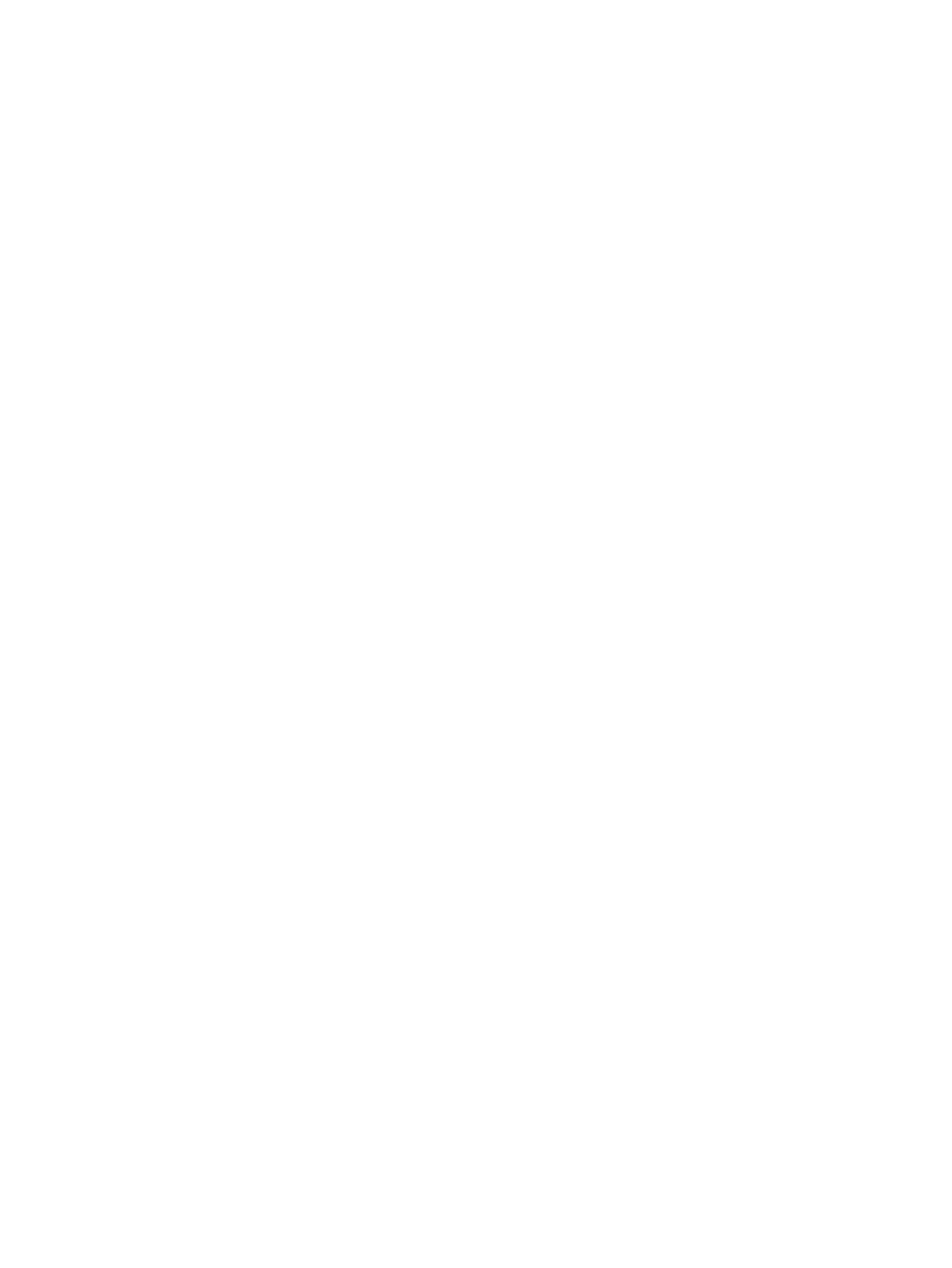
to your IT systems. For information on manually configuring the devices, see
.
3.
After completing the initial configuration, you must verify the data for consistency. From the
Power/Thermal Analysis view page, view the details in the Power Delivery tab to ensure no warnings
or errors are reported. In particular, note "Configuration Incomplete" warnings that highlight missing
configuration data, and "Configuration Error" notices that indicate that the current configuration is not
consistent with the underlying data collected by power management.
After completing these steps, you can identify the available capacity either directly through the Power
Summary Meters in the Power/Thermal Analysis view as described in
Understanding the Power/Thermal
or the sorted tables as described in
Finding available capacity in racks and power delivery
Task: Ensuring the sufficient availability of power and cooling for your
data center
After configuring systems and devices in the data center, use the Power/Thermal Analysis page to view
diagnostic information on the power and cooling infrastructure.
In the Power/Thermal Analysis views page,
•
Power Status Alerts are highlighted with severity icons to highlight the severity of the alert. Alerts for
contained devices are aggregated to the top-level object displayed.
•
Potential overloads are highlighted on the Physical Location tab for exceeded thermal limits and on the
Power Delivery tab for power delivery devices.
For thermal overloads, you may consider the need to move one or more systems to a rack with more cooling
capacity, or by setting an upper limit on power consumption through use of power capping. For more
information, see
Task: Protecting your power and cooling infrastructure
Potential overloads on power delivery devices must be evaluated with care as they may represent the potential
of a tripped circuit breaker and unexpected system down time under the right conditions. Similar to thermal
overloads, you may need to reconfigure systems to receive power from other power delivery devices to
ensure sufficient capacity for all potential demands. Another option is to protect the power delivery
infrastructure by limiting power consumption using power capping. For more information, see
your power and cooling infrastructure
.
Task: Protecting your power and cooling infrastructure
In your data center, after configuring systems and devices, you must finalize the power and cooling
infrastructure. Planning this infrastructure protects your systems and ensures that there is no data loss because
of power problems. By planning this infrastructure, you are notified when systems are reaching their thresholds
of power or cooling limits.
After you have identified a portion of your power and cooling infrastructure that has a potential for an
overload, you did not experience any problem. But, power management analyses indicate that under a
worst-case scenario, your rack may exceed thermal output limits. Or, even still worse a circuit breaker on a
power delivery device may have the potential to trip resulting in loss of power if all equipment drew maximum
power at the same time. The traditional solution to this problem would either be to relocate systems to areas
of the data center with excess power or cooling capacity to avoid the potential problem, but this solution is
disruptive and requires significant planning. If your systems support HP Dynamic Power Capping, you can
reduce the maximum power consumption and eliminate the potential overload condition by specifying a
power cap value.
To protect your power/cooling infrastructure, perform the following:
1.
Make a note of the maximum available power for the set of systems (the rack or the overloaded power
delivery device). This value must be reported in the "Potential Overload Analysis" message.
2.
Select each system involved individually or press and hold the Shift key to select and add multiple
systems to the selection and click Display Power/Thermal data from the Quick Launch menu.
3.
In the Verify Target Systems step page, the unsupported systems are removed from the selection.
Make a note of the unsupported systems to add their maximum power consumption and subtract the
value from the total power being allocated as mentioned in step 1. Click Next and confirm that some
targets will be removed from the selection.
52
Managing power and cooling facilities in your data center
