Adding/deleting user permissions, Copying a rule, Reordering the group or rule – HP Insight Control Software for Linux User Manual
Page 45
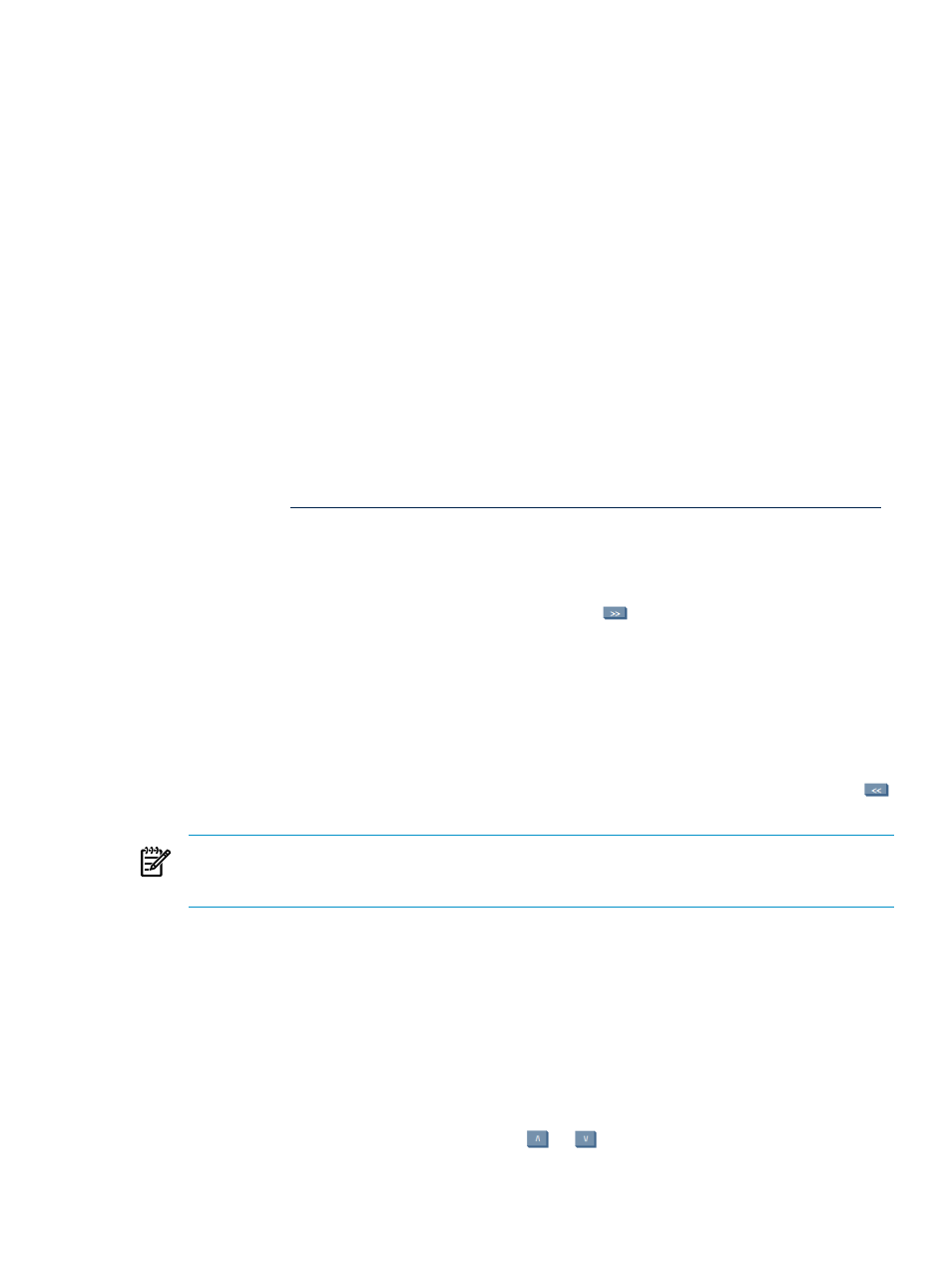
To edit a rule, perform the following:
1.
From the Data Center Power Control Rules page, select a rule within a group and click Edit. The Edit
Rule section appears at the bottom of the Data Center Power Control Rules page.
2.
Follow the steps 2-11 as mentioned in adding a rule procedure.
To delete a rule, perform the following:
1.
From the Data Center Power Control Rules page, select a rule within a group and click Delete.
2.
In the Delete Confirmation dialog that appears, click Yes. This will delete the rule of group from the
Rule List
table.
Adding/Deleting user permissions
Adding/Deleting user permissions
In the Permissions area of the Data Center Power Control Rules page, you can specify a list of users explicitly
authorized to run a rule. This is in addition to Systems Insight Manager “full rights” users, and all users
authorized to use the Data Center Power Control Rules page, who can run any rule regardless of whether
they are on the permissions list for that rule. If a user has permission to run a rule, that rule will perform all
of its specified actions on all of its specified targets, even if the user lacks authorization to take the same
actions manually through Systems Insight Manager tools.
The permission section contains two columns: Users with explicit permission to run the rule and Other users.
By default, Users with explicit permission to run the rule is empty and Other users lists the users of Systems
Insight Manager. For more information on adding new users, see the
HP Systems Insight Manager User
Guide available at
To add user permission for a rule, perform the following:
1.
From the New Rule or Edit Rule section of the Data Center Power Control Rules page, click Permissions.
The Permissions section appears at the bottom of the New Rule or Edit Rule section of the Data Center
Power Control Rules page.
2.
Select a user’s name from the Other users column and click
to move it into the Users with explicit
permission to run the rule
column to add permission to the user for this rule. You can also include
permission for more than one user for a rule.
3.
Click Save Permissions to save the changes. Or, click Cancel to discard the changes.
To delete user permission for a rule, perform the following:
1.
From the New Rule or Edit Rule section of the Data Center Power Control Rules page, click Permissions.
The Permissions section appears at the bottom of the New Rule or Edit Rule section of the Data Center
Power Control Rules page.
2.
Select a user’s name from the Users with explicit permission to run the rule column and click
to move it into the Other users column to delete permission for an user.
NOTE:
If a user has Systems Insight Manager authorization to use the Data Center Power Control
Rules page to define and manage rules, that user will be able to run any rule regardless of the settings
on the Permissions page.
3.
Click Save Permissions to save the changes. Or, click Cancel to discard the changes.
Copying a rule
To copy a rule, from the Data Center Power Control Rules page, select a rule within a group and click Copy.
Select the group that should contain the copy, and the name for the copied rule, and click Save. This will
create a copy of the rule, in the specified group, with the specified name.
Reordering the group or rule
To rearrange the order of the groups or rules within the groups in the Rule List table, perform the following:
1.
Select the group or rule within a group and click
or
buttons to move the rule or group to the
desired order.
2.
Click Save Order to save the changes.
Adding/Deleting user permissions
45
