Opening the data center power control rules page – HP Insight Control Software for Linux User Manual
Page 40
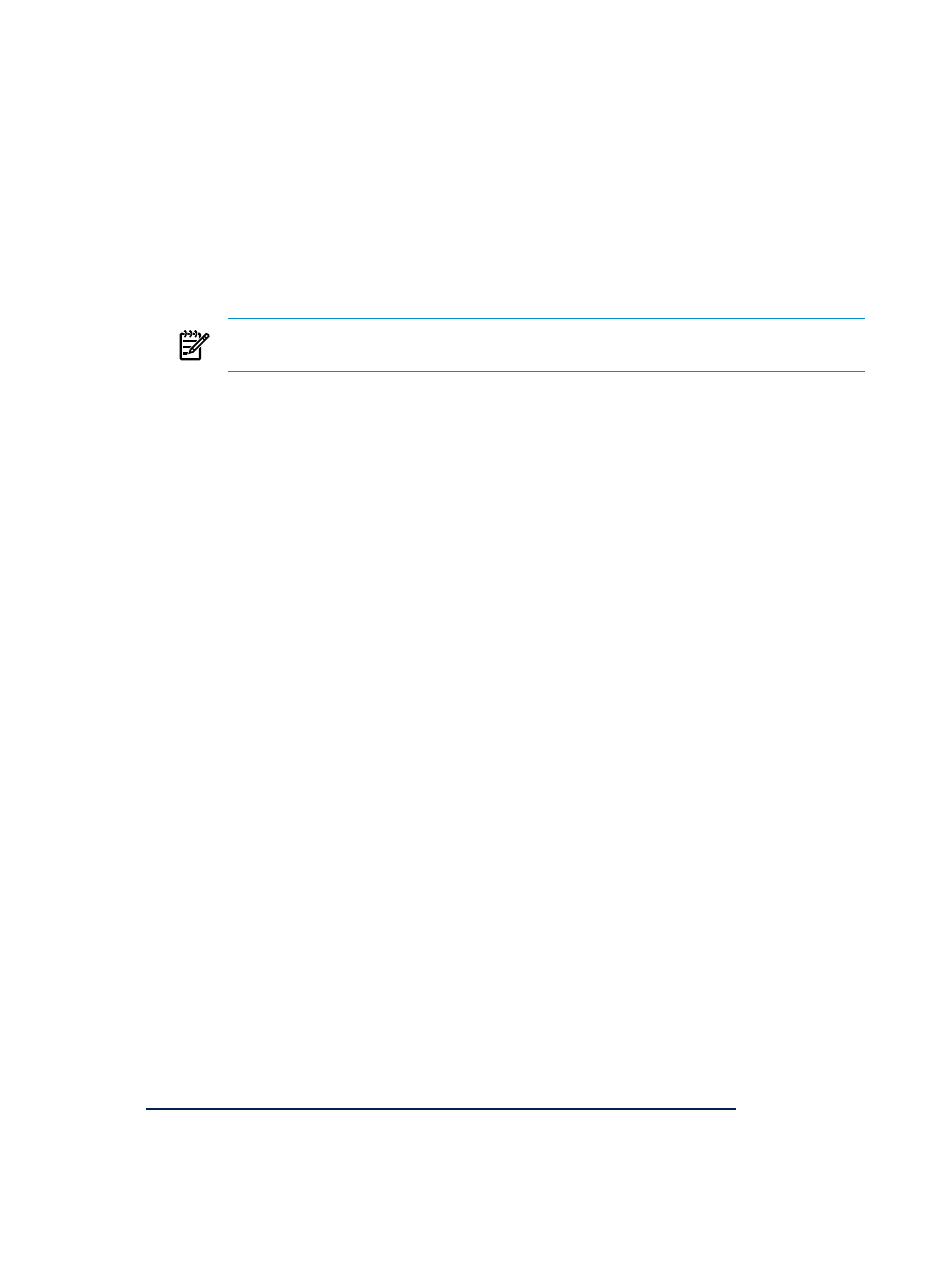
5.
Under Select data range, select one of the following:
•
Most recent
. Select a value from the list.
•
Use this range
. Select the date and time for the From and To fields.
6.
Click Run Now to run the task immediately or click Schedule to schedule a task. If you click Schedule,
the Step 5: Schedule Task page appears. On the Step 5: Schedule Task page, perform the following:
a.
In the Task name field, enter a unique name for the task.
b.
Under the When would you like this task to run? section, select one of the following options:
•
Periodically
Select from intervals of minutes, hours, days, weeks, or months. With periodic
scheduling, you can configure the task to run until a certain date and time or to execute only
a set number of times. Periodic scheduling allows time filters to be applied. These filters specify
the hours of the day when a scheduled task can operate.
NOTE:
If you want to schedule a task to run once a month on the 31st of the month and the
month has only 30 days, the task will run on the 1st day of the following month.
•
Once
Specify the date and time the task is to run.
•
When new systems or events are added to the collection
This option is only available if you
select a Collection of Systems or Events as your target. The task runs only when new
systems or events meet the collection criteria. You can also apply a time filter to this type of
scheduling.
•
When systems or events are removed form the collection
This option is almost identical to
the previous option, except that the task runs only when systems contained in the Collection
of Systems or Events
no longer meet the collection criteria. A time filter can be applied to
this type of scheduling.
•
Not Scheduled
This option specifies that the task runs only when manually executed by a
user with appropriate privileges. This task never runs automatically. Tasks can be manually
run from the All Scheduled Tasks page or the
c.
Under In addition, select from the following options:
•
Run when the central management server is started
Select this option if you want the task
to run every time the
is started.
•
Run now
Select this option to run the task immediately after it is saved.
•
Disable this task
Select this option to temporarily disable the task. This task is shown as
Disabled on the All Scheduled Tasks page.
d.
After you select a scheduling option, refine the schedule in the Refine schedule section. The
available options vary depending on the scheduling option selected in step 3.
e.
Click Done. The All Scheduled Tasks page appears. Click Previous to return to the previous
page.
Opening the Data Center Power Control Rules page
To access the Data Center Power Control Rules page, perform one of the following:
•
Select Options
→Data Center Power Control Rules....
•
Select Tools
→Data Center Power Control and click Define Rules tab.
These options are available only to users who are authorized to access the Data Center Power Control Rules
tool. For information about granting authorization, see the
HP Systems Insight Manager User Guide available
at
Defining and managing rules using Data Center Power Control
HP Insight Control power management enables you to define and manage rules that control system power
consumption.
40
Basic procedures
