Defining a rack – HP Insight Control Software for Linux User Manual
Page 29
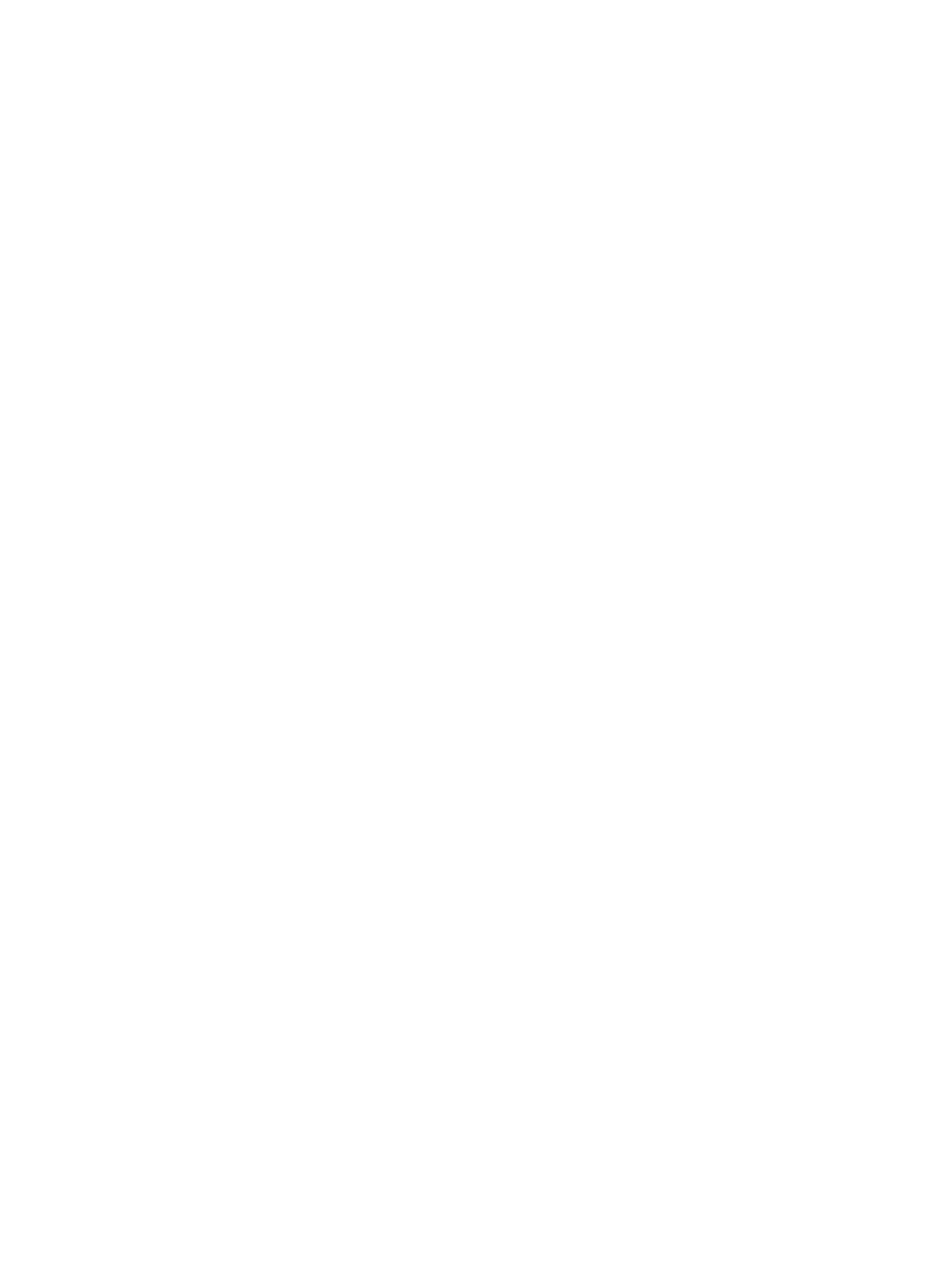
•
Orientation (front)
: The front of a rack facing a particular direction. The direction could be North,
South, East, or West. By convention, power management shows racks running from West-to-East with
North displayed to the top of the screen. Therefore, you may want to specify the direction to reflect the
top of the screen instead of actual compass direction.
•
Thermal Limit (Watts)
: The thermal limit for the rack indicating the maximum desired heat that is
allowed to dissipate. This enables the Power/Thermal Analysis views to report thermal capacity
consumed/available for the rack.
•
Power Delivery Devices
: Contains the list of all managed and unmanaged power distribution and
power delivery devices that are not currently configured in other racks.
•
Define Power Delivery Device
: Click to add a new unmanaged power device. To add unmanaged
power device, see
Defining a power delivery device
.
•
Rack
: The rack with the available U slots to mount the PDUs, UPSes, enclosures, systems, and devices.
•
Side A/Side B
: The drop-zone areas for power distribution devices such as load segment, outlet, and
so on. The power distribution devices supply power to rack and its components through Side A and
Side B.
•
Systems and Servers
: Contains the list of all managed and unmanaged systems and devices that
can be placed in the rack.
•
Define Undiscoverable System...
: Click to define a new system/device that cannot otherwise be
discovered by Systems Insight Manager, but consumes space in the rack. To add undiscoverable
system/device, see
Defining a undiscoverable system
•
Show
: Contains a list of types of items for both Power Delivery Devices, and Systems and Servers
panes.
•
Filter
: A text field to search for the required items. You can enter the initial characters of the device
name to filter the list.
Defining a rack
To define/create a rack, perform the following:
1.
From the Insight Control power management Power/Thermal Analysis view, click Define Rack/Power.
2.
Enter a Systems Insight Manager display name for the rack in the Rack name field.
3.
Select a rack type based on the height of the rack from the Height (U slot) field. The default rack height
is 42U.
4.
Select the facing direction of the front of the rack as in the data center in the Orientation (front) field.
This enables determination of the position of input air to the rack for display purposes.
5.
Optionally specify a thermal limit for the rack indicating the maximum desired heat that is allowed to
dissipate in the Thermal Limit (Watts) field. This enables the Power/Thermal Analysis views to report
thermal capacity consumed/available for the rack.
6.
From the list of systems/devices available under Systems and Servers pane, select a system and drag
and drop the same in the available U slot of the rack. You can choose to position the system/device in
a particular U slot. You can also click and drag the top right corner of a system/device to extend and
occupy more U slots in the rack.
The other available options are:
•
Show
: Select a type from the available options like enclosure, system, PDU, and undiscoverable
device to sort the available systems and devices.
•
Filter
: Enter the first few characters of a name to search the available systems and devices.
•
Define Undiscoverable System...
: Click to add an undiscoverable system. To add an
undiscoverable system, see
Defining a undiscoverable system
7.
From the list of power distribution devices available under Power Delivery Devices pane, select a
power device and drag and drop the same in Side A or Side B panes. To provide redundant power
supply to the systems or devices in the rack, you can include power delivery devices in both Side A and
Side B.
8.
After the power delivery device is added in the side A or Side B, the connection points appear as
checkboxes with connection lines for the particular power delivery device and the corresponding
Defining a rack
29
