HP Insight Control Software for Linux User Manual
Page 51
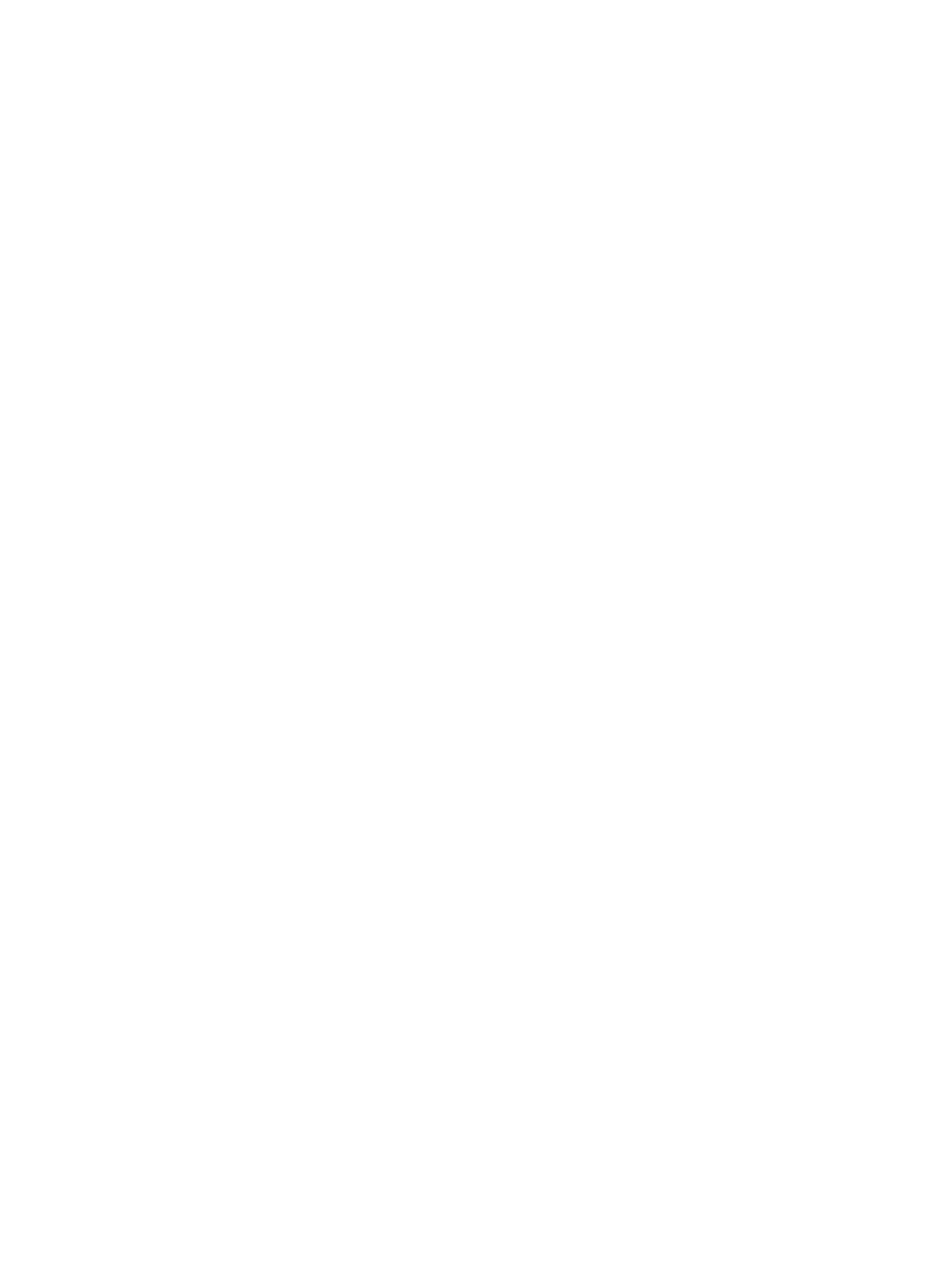
Step 3: Finding thermal hot-spots in your data center
Insight Control power management provides detailed monitoring data, which you can use in different ways
to determine the power and cooling capabilities of the devices in your data center. While the overall cooling
in your data center may be sufficient, there may be areas that are insufficiently cooled due to various reason
such as poor airflow, concentration of excessive heat output, or wrap-around airflow at the ends of aisles.
One convenient way to investigate such issues is by a visualization of the temperature in different areas of
your data center. To accomplish this, you need to first describe the physical positions of your systems. Power
Management enables you to create Power/Layout diagrams for systems placed in racks and racks placed
in rows of a data center (or portion of a data center).
To generate your data center Power/Layout views, perform the following:
1.
Specify the position of each system or enclosure in a rack.
a.
If you maintain a database (for example, UCMDB or Excel worksheet) describing the grouping of
systems into racks and racks into a grid in a data center, you can import it directly into power
management. For more information on importing information into power management, see
Importing power configuration from external databases
b.
HP BladeSystem enclosures automatically creates an enclosing rack in Systems Insight Manager
during the discovery process completed earlier, based upon the name configured in the HP
BladeSystem Onboard Administrator. If there is a mixture of enclosures and other devices in the
rack, add the rack-mount systems and other devices into the rack as described in
.
c.
For other racks that cannot be discovered, create a new rack to group all devices together using
.
2.
If your facility has a policy to set the total thermal output for individual racks, you can specify the Thermal
Limit (Watts) value in the Edit Rack page. Or else, you can leave this value blank.
3.
After configuring all the racks, place them in the data center.
•
Create a new data center object to represent the area of interest. Typically, this would be your
entire data center floor as described in
.
After you have configured racks and data centers, it takes 24 hours to provide the aggregated thermal
information. To view thermal information before 24 hours, click Refresh Data on the Power/Thermal tab
of a rack.
You can then view the peak observed temperature in each area of your data center over 24 hours. You can
view this information by clicking on the meter for the Data Center from the Power/Thermal Analysis views
page, or through the Power/Thermal tab of the data center in Systems Insight Manager. You can access the
Power/Thermal tab from any of the Systems Insight Manager screens by clicking on the hyperlink name of
the data center.
If you have configured any thermal limits for your racks, you can immediately see any potential violations
of these limits from the Power/Thermal Analysis View on the Physical Location tab. Also, click on “All Data
Centers” from the System and Event Collections, the Power Status column in the Power/Thermal Analysis
views page will highlight any racks that may potentially exceed their thermal limits. If any of the racks exceeds
the set thermal output limit, you must take corrective action. For more information on resolving such issues,
see
Task: Protecting your power and cooling infrastructure
Step 4: Finding available capacity on power delivery devices
To find the additional capacity or potential problems on power delivery devices such as PDUs and Branch
Circuits, you need to configure the power delivery hierarchy. For more information on power delivery
hierarchy, see
.
To describe your power delivery hierarchy, perform the following:
1.
If you are using a database (for example, UCMDB) that contains a representation of your power delivery
infrastructure, you can import the power configuration. For more information on importing power
configuration data, see
Task: Importing power configuration from external databases
.
2.
If you do not have any such configuration that can be imported, you must manually configure the devices
to configure power management to understand the power delivery infrastructure that is providing power
Task: Monitoring the power and cooling requirements of your IT equipment
51
