HP Insight Control Software for Linux User Manual
Page 54
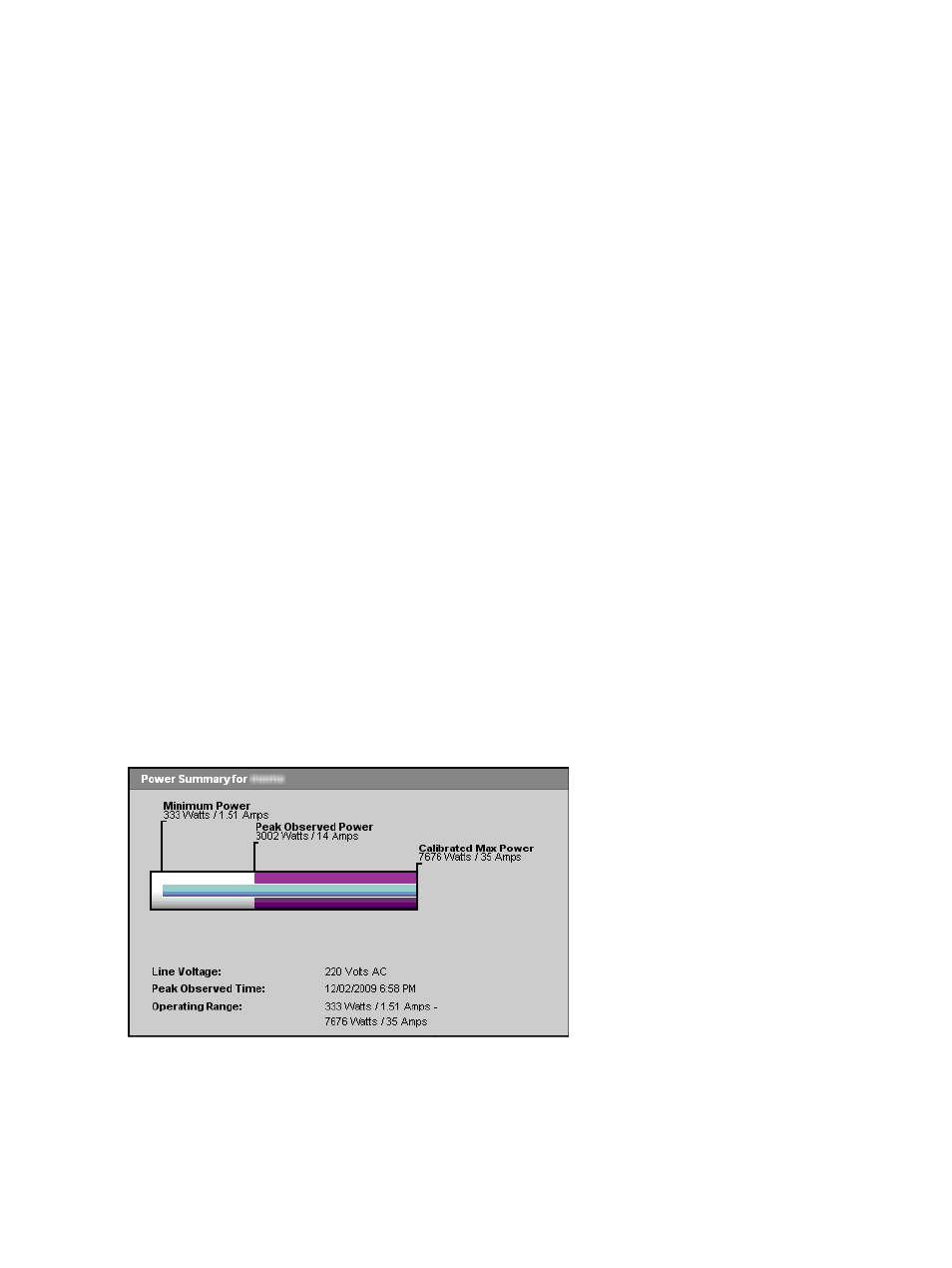
Task: Validating delivery of redundant power to systems
After configuring the systems and devices, the Power Delivery tab in the Power/Thermal Analysis views page
provides diagnostic information about power delivery redundancy to the devices on each power delivery
device. By default, power management assumes that all devices must be configured for redundant power
delivery, and displays a "Redundancy Error" message for any system for which there is no independent Side
A & Side B power delivery. This includes identification of PDUs or Branch Circuits that are powered by a
common power delivery ancestor.
If a particular system does not support redundant power inputs or if redundant power is not required, you
can disable the "Redundancy Error" message by clearing the System requires redundant power option
in the System Properties of the system or device.
If a system does not have redundant power properly configured, it requires changing the physical power
delivery hierarchy to your systems to correct the problem. After correcting the hierarchy, you must update
power management with the changed configuration to eliminate Redundancy Error messages.
Task: Determining trapped capacity in your data center
When you want to deploy an additional system or enclosure in your data center, you determine that there
is insufficient power or thermal capacity for any new additions when using traditional methods of estimating
power requirements. Using the techniques in
Task: Monitoring the power and cooling requirements of your
, you may have discovered that the actual power requirements as reported by the equipment
based upon your current hardware configuration is significantly lesser than estimates based upon faceplate
ratings, or even based on the HP Power Calculator. After describing segments of your data center in the
Define Data Center
page, you may have discovered additional capacity
Step 4: Finding available capacity
. If after performing such analysis which includes the calibrated maximum power
of each device, you still do not have sufficient capacity to deploy a new system, you can consider using HP
Dynamic Power Capping to reclaim additional capacity.
As you have observed in
Task: Protecting your power and cooling infrastructure
, power caps can be applied
to recover from errors in power and cooling configuration, but the same techniques can be applied to reclaim
under-utilized capacity. The key to successfully reclaiming power/thermal capacity of your data center is to
apply power caps, which does not affect the performance of the systems. You can apply HP Dynamic Power
Capping from a minimum to maximum power cap value. As long as the aggregate power consumption of
the systems does not approach the specified power cap, your application will have little or no impact on
performance.
For example, consider the Power Summary Meter of a HP BladeSystem enclosure as shown below:
While the enclosure may theoretically consume 35A of power (the Calibrated Max Power based upon the
current configuration of the hardware), the maximum power observed since power management monitoring
commenced was only 14A (Peak Observed Power). The difference of Calibrated Max Power and Peak
Observed Power, 35A-14A = 21A, represents the potential power that can be reclaimed when applying
the power cap value. Power caps are supported on both BladeSystem enclosures and many models of HP
ProLiant servers. Using a Dynamic Power Cap value prevents the capped device from using more than the
specified amount of power – even if it involves reducing the performance of the system.
54
Managing power and cooling facilities in your data center
