B troubleshooting – HP Insight Control Software for Linux User Manual
Page 79
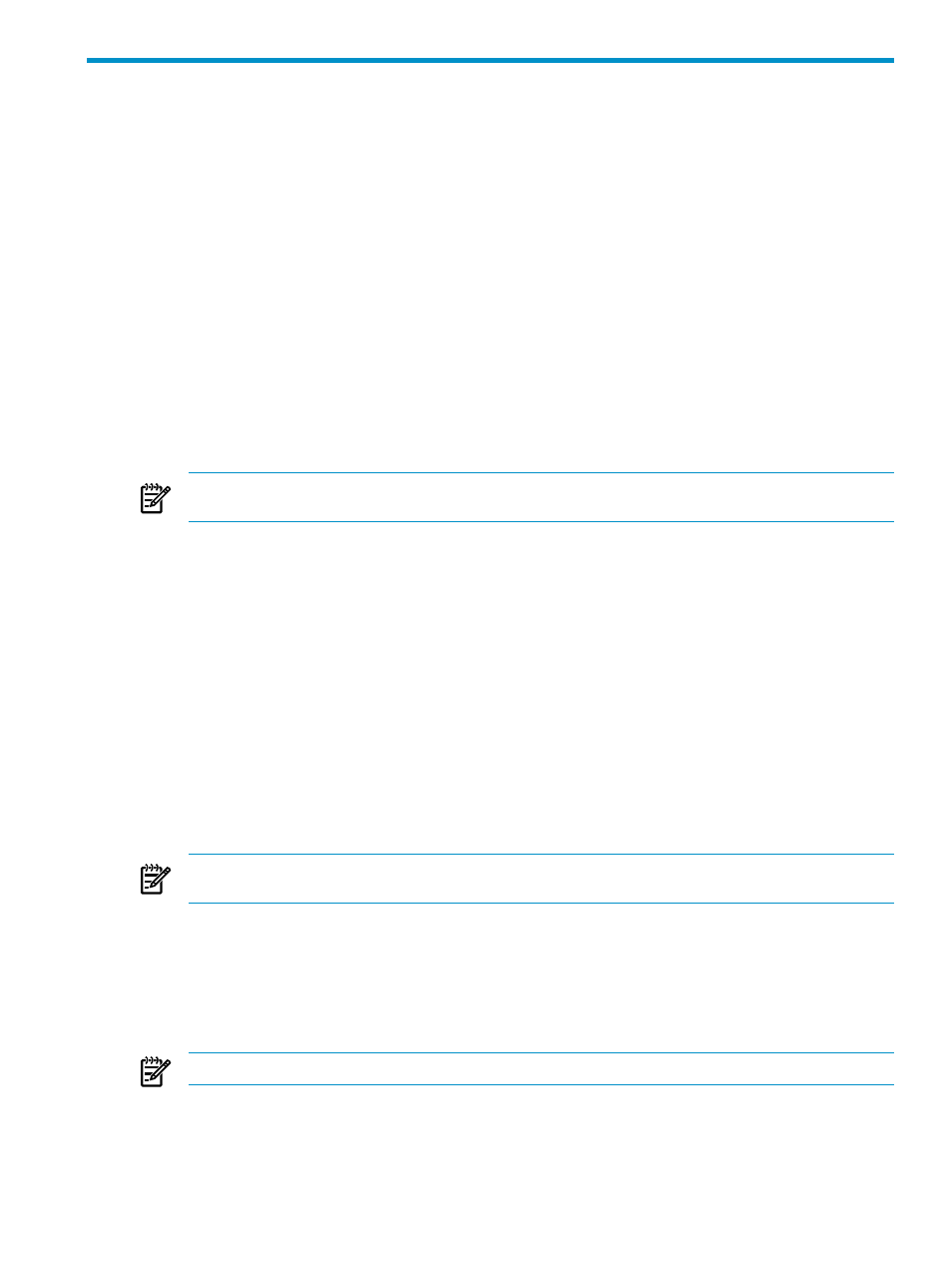
B Troubleshooting
Insight Control power management fails to show the Power graph and I receive the message Insight Control
power management could not communicate with the Management Processor as it is not accessible.
Solution: One of the following could be the reason for getting the above mentioned message.
•
Connection to Management Processor timed out due to network problem or Management Processor
being unreachable.
•
Mismatch of SSL ports between power management and management processor.
Please make sure that these problems are resolved.
My power management supported system is being listed as System is not supported by Insight Control power
management.
Solution: Take the following steps to resolve the problem:
1.
Verify that your system is indeed supported by the version of power management you have installed,
and that you are running the required iLO firmware versions on the managed systems. To access the
latest power management support matrix, see the instructions in the
section of this
document. To view power management version information, select Help
→About Insight Control
power management
.
2.
Check to see that the management processor is discovered and associated with the system.
NOTE:
Server Management Processor
association is a must to be able to view the Power details
in Insight Power Manager.
3.
power management identifies the system as power management supported system. If power management
does not identify the system, run the Identification Task on both the system and its management
processor by selecting Options
→Identify Systems.
Running the Identification Task will help Insight Power Manager to recognize the system as a power
management supported system.
Insight Control power management has failed to fetch the Power details and a message is displayed indicating
Unable to communicate with iLO 2 because it does not have an iLO 2 Advanced or iLO 2 Select license.
Solution: Take the following steps to resolve the problem:
1.
Launch the iLO 2 web interface and assign the Advanced/Select license if the iLO 2 is not already
licensed.
2.
Check to be sure the iLO 2 is associated with its system.
3.
Launch the Deploy
→License Manager by selecting the iLO 2 as target and click on Collect license
info...
.
4.
SelectDeploy
→License Manager to verify the iLO 2 is listed as the licensed system under the HP iLO
Advance Pack
or the HP iLO Select Pack category.
NOTE:
iLO 2 must appear as a licensed system in the License Manager to view the Power details from
Insight Power Manager.
5.
Launch the power management page on that system and click Refresh Data to view the latest power
details.
Insight Control power management fails to show the Power graph and I receive the message Insight Control
power management could not communicate with the Management Processor.
Solution: Take the following steps to resolve the problem:
1.
Make sure the system's Management Processor is discovered in Systems Insight Manager.
NOTE:
System to iLO 2 association is a must to view the Power graph in Insight Power Manager.
2.
Select Options
→Identify Systems to run the Identification Task on the management processor and
its system to get the association.
3.
Click Refresh Data to view the latest power information.
79
