HP Insight Control Software for Linux User Manual
Page 33
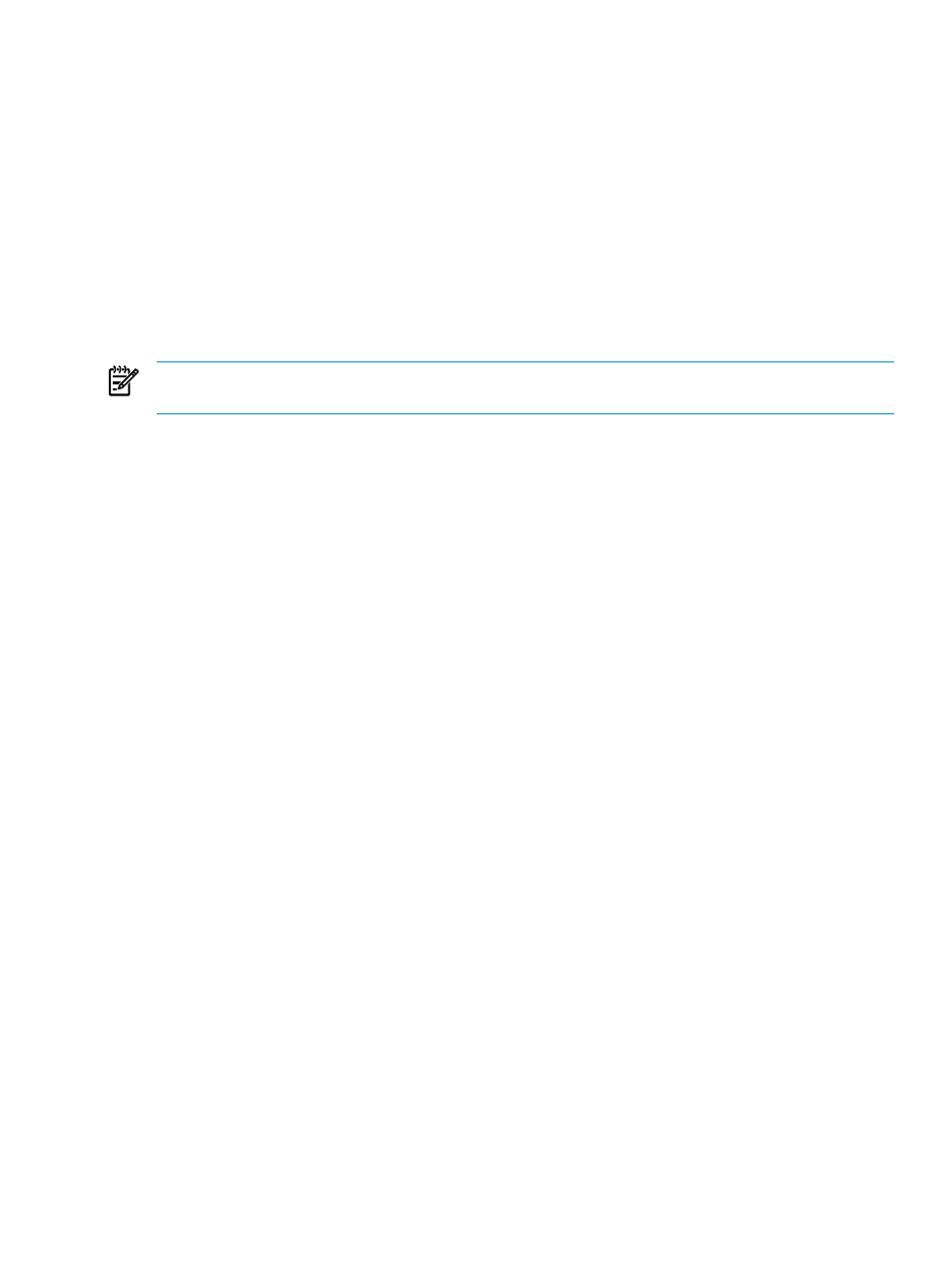
4.
Use the Rack/Power Editor to connect the power consumers to the power delivery devices providing
power to them.
a.
If the power is delivered from monitorable Rack PDUs, then perform Systems Insight Manager
discovery of the PDU management modules, and make connections to the discovered Load Segments
or Outlets as appropriate.
b.
If the power is delivered by non-discoverable devices, manually create the power delivery devices
as necessary using the Define Power Delivery Device... option (e.g. Rack PDU or Branch Circuit
as appropriate/desired).
5.
Repeat this for additional levels of the power delivery hierarchy until you have created the highest level
of summary detail desired.
1.
If you provide only the one level in the hierarchy, then power management will show the consumption
of each power delivery device defined as a simple list.
2.
Creating upper levels in the hierarchy will allow for higher level summaries of capacity/consumption
in addition.
NOTE:
You can also use ipmimport command from the command line utility. For more information, see
Finding available capacity in racks and power delivery devices
After configuring the power and physical hierarchy for your management domain, you can use the tabs of
the Power/Thermal Analysis view to determine the utilization of your power/thermal capacity and identify
those racks and power delivery devices that can safely host additional systems.
You can use the Power/Thermal Analysis view to find available capacity in,
1.
Racks. From the Physical Location tab, expand any data centers to the rack level and find racks for
which there is an Excess Capacity value on the meter. The Excess Capacity considers both the limitations
of power delivery devices to the rack as well as any thermal limit specified for the rack.
The Power Summary meter shows both Excess Capacity & Headroom between any applied Power Caps
and the power capacity.
2.
Power delivery devices.From the Power Delivery tab, expand any top-level power delivery devices until
the desired level of the hierarchy is visible. Then, inspect the Excess Capacity or Headroom section on
the power summary meter to identify power delivery devices that have unconsumed capacity.
For power delivery devices, you may also use the Available Power tab to directly see leaf power delivery
devices with their Excess Capacity & Headroom split out into separate columns. Click on the column headers
to sort based upon the magnitude of the excess capacity. You can also provide a secondary search key by
holding the Shift key while clicking the column header on an additional column.
Once you have identified the desired capacity you may deploy the new system using your conventional
processes.
Ensuring the sufficient availability of power and cooling for your data
center
After configuring the power and physical hierarchy for your management domain, you can use the tabs of
the Power/Thermal Analysis view to identify potential sources of power overload.
Insight Control power management automatically gathers data about the operating range of all supported
equipement and reports any potential overloads of the power delivery hierarchy by comparing the capacity
of the devices with the potential consumption of all attached devices.
Any potential issues are highlighted in red in the power summary meter and Power Status message pop-ups,
and potential errors in redundant power configuration.
Visualizing the layout of systems or devices in racks
The Power/Layout tab for racks provides a typical visualization of how a rack is configured with the power
distribution devices, enclosures, and servers.
Finding available capacity in racks and power delivery devices
33
