HP Insight Control Software for Linux User Manual
Page 48
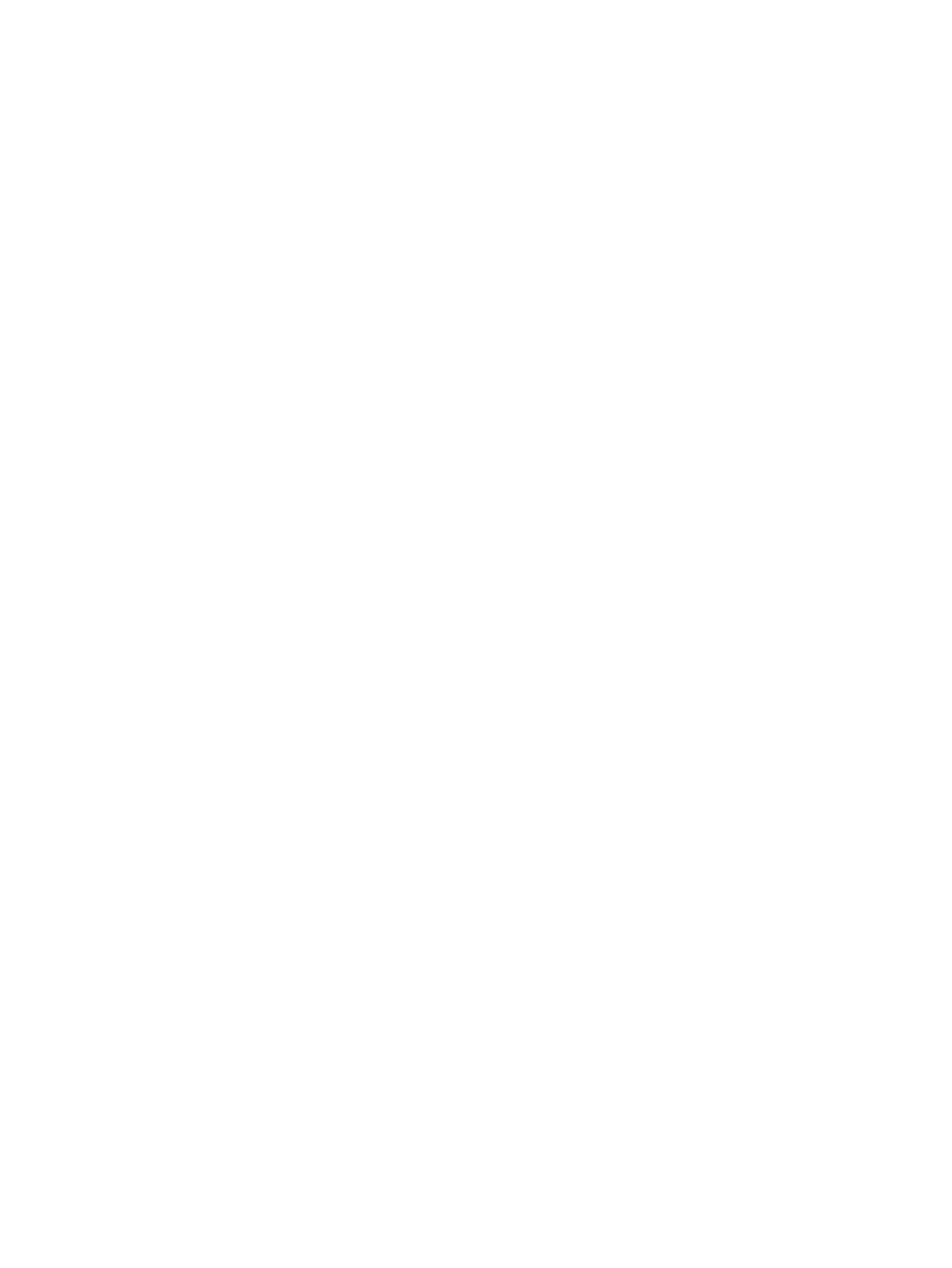
1.
From HP Systems Insight Manager console, select Configure
→Managed System Setup Wizard.
2.
Select the target servers to configure and click Apply. The Verify Target Systems page appears.
3.
Click Run Now. The Introduction step page appears.
4.
Click Next. The Select Features step page appears.
5.
Expand HP Systems Insight Manager, select Remote Command Execution, and click Next. The
Choose Options
step page appears.
6.
Enter the user name for SSH as Administrator or root depending upon the target node. Then,
enter the SSH authentication option as user-based or host-based. The secured SSH authentication option
is user-based. Click Next. The Analyze System step page appears displaying the progress of analyzing
the nodes.
7.
Remove the failed nodes and click Next for the nodes that displays the Configuration occurs message.
The Select Licenses step page appears.
8.
Add the license details for the nodes, if required, and click Next. The Task Credentials step page
appears.
9.
Enter credentials for all the systems listed and click Next. The Summary step page appears with the
summary of actions.
10. Click Run Now to configure the target nodes. The Results page appears displaying the configuration
on target nodes. If SSH is not installed on managed nodes, then at configuration, the Critical Resource
Analysis (CRA) tool is invoked for installing SSH on the nodes.
Accessing power management using web services interface
Insight Control power management provides access to power control data, power history, power topology,
and physical topology data through the Power Management Web Service interface using the SOAP protocol.
You can download the Web Services Description Language (WSDL) definition of the interface from the
Systems Insight Manager CMS at the following URL using your Systems Insight Manager host IP address:
https://{hpsimhost}:50001/mxsoap/services/HpIpmApi3_0_1?wsdl
48
Basic procedures
