Step 1: identifying/discovering your it systems – HP Insight Control Software for Linux User Manual
Page 50
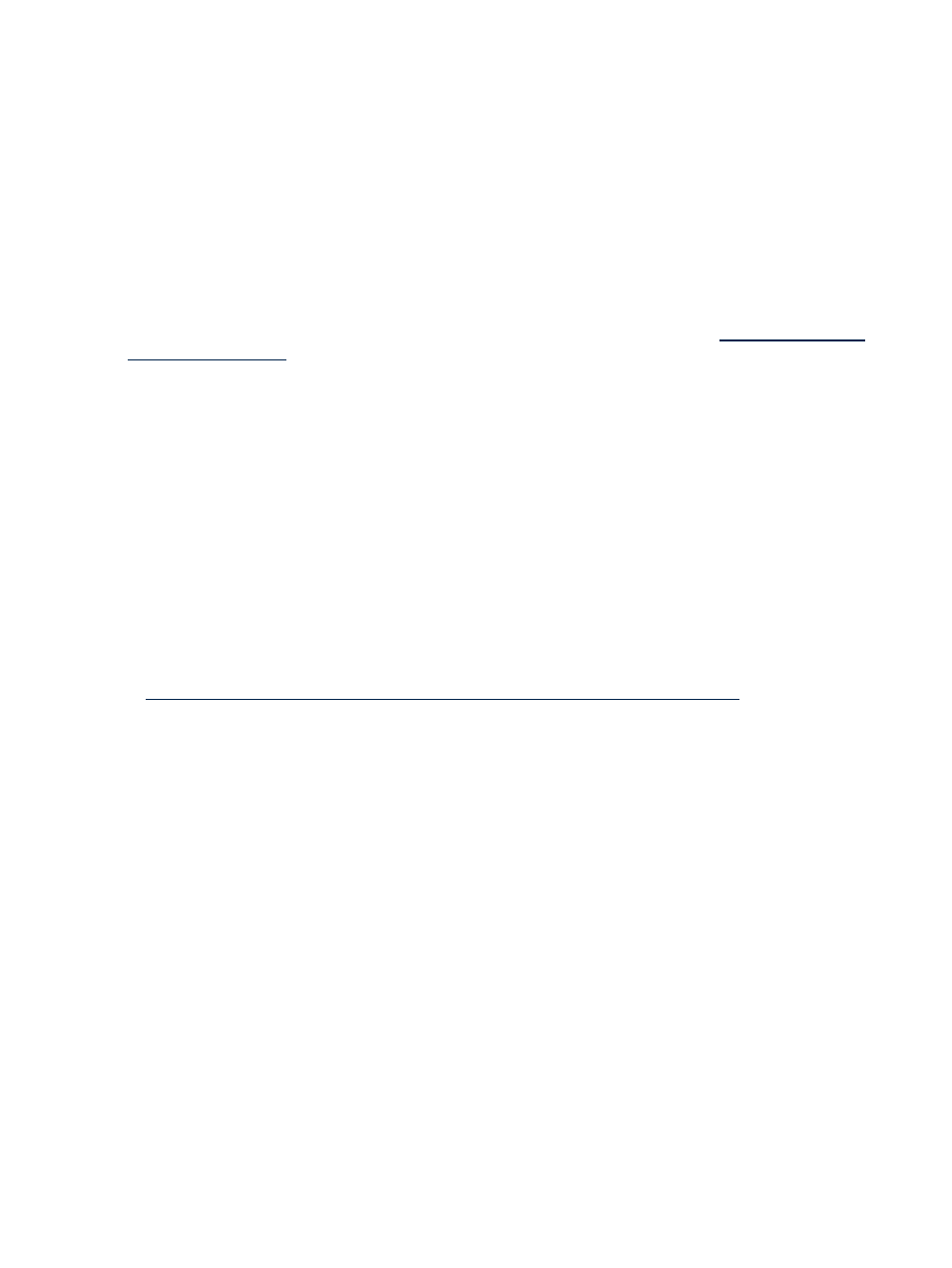
4.
Verify the bnb2ipm.xls file for any errors, duplication of entries, or missing information using the
command:
ipmtab2txt bnb2ipm.xls > /dev/null
For information on ipmtab2txt command, see
After verification, create a new text file with the results from the this step. For example, name the file as
bnb.txt.
5.
From the command line utility, log-in into power management and import the bnb.txt text file into power
management using the command:
ipmimport bnb.txt
For information on ipmimport command, see
For more information on this task and information on importing data from text formats, see the
Importing
existing data center configuration data into power management white paper available at
Task: Monitoring the power and cooling requirements of your IT equipment
With Insight Control power management, you can optimize the power and cooling requirements of your
data center efficiently. While each individual system, enclosure, PDU, or PDR in your data center can provide
its power requirements and sometimes even a limited amount of power consumption history, it is still difficult
to understand the power and cooling requirements for your data center in a holistic way. This section guides
you through the steps of configuring power management to provide you that holistic view, and help you
understand and control your power and cooling requirements.
Step 1: Identifying/Discovering your IT systems
HP Systems Insight Manager provides a discovery mechanism to find all networked IT systems on your local
network. This software can identify, classify, and communicate with a wide variety of systems such as servers,
enclosures, management processors, power distribution units, power distribution racks, and uninterruptible
power systems (UPS) – from HP as well as systems from other manufacturers.
For more information on the setup and discovery process, see HP Systems Insight Manager documentation
at
.
To successfully obtain the complete information of the systems through Systems Insight Manager, perform
the following:
1.
Provide sign-in credentials for each system configured in Systems Insight Manager either through Global
Credentials
, or by specifying credentials for individual systems using the Options
→Discovery
configuration.
2.
Apply Insight Control license on each of the HP ProLiant systems to enable power management. For HP
Integrity systems, you need not apply any license as the systems are licensed per-core. For more
information on licensing systems, see
Licensing power management systems
.
3.
Setup all systems to be discovered by Systems Insight Manager or use the already available power
configuration data using the import facility.
After you have completed identification and discovery of your IT systems and power management has
collected configuration data for your systems, you can start investigating more about the overall systems in
your data center.
Step 2: Understanding the operational range of individual IT systems
After identifying the systems and running initial discovery and data collection steps, you can utilize the
Power/Thermal Analysis views page to get a quick and high-level view of power management properties
of the system. For detailed Power/Thermal data report of a given system, click on the Power Summary Meter
of that system. For a quick description of the operational range of power for the equipment (minimum power
to calibrated max power), see
As you have viewed the power capabilities and consumption details of a system, you can also view the
aggregated values of power capabilities and consumption details for entire racks or areas of your data
center floor by performing the tasks mentioned in the following steps.
50
Managing power and cooling facilities in your data center
