Printing the graph, Displaying the previous page of data, Displaying the next page of data – HP Insight Control Software for Linux User Manual
Page 35
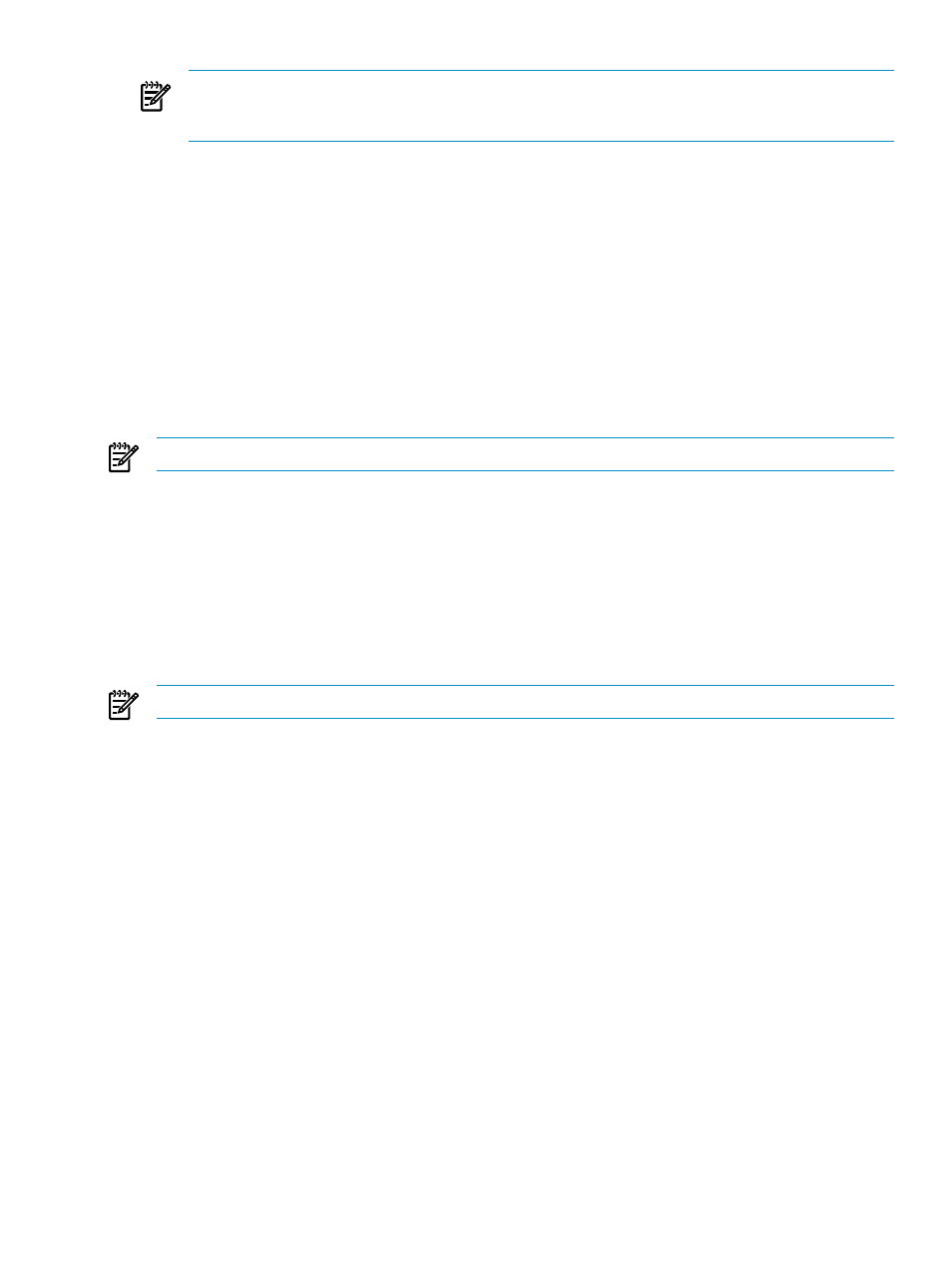
NOTE:
If
(iLO) was recently licensed, data is minimal because data was not
collected before iLO Advanced was licensed. The minimum data collection time is five minutes and the
maximum is 24 hours.
Printing the graph
To print the graph:
1.
In the Graphs section, click Print. A new window displays the graph.
2.
Click File
→Print...
3.
Click Print.
Displaying the previous page of data
Insight Control power management can display the previous page of data for the selected time scale. If the
time scale is 24 Hours, a Previous 24 Hours link is displayed. If the time scale is 3 weeks, Previous 3
Weeks
link appears.
To display the previous time scale of data:
NOTE:
This example uses 24 hours as a time scale.
Above the graph, click the Previous 24 Hours link. The graph displays data for the previous 24 hours for
the selected systems.
Displaying the next page of data
Insight Control power management can display the next page of data for the selected time scale if you are
currently reviewing previous historical data. If the time scale is 24 Hours, a Next 24 Hours link is displayed.
If the time scale is 3 weeks, a Next 3 Weeks link is displayed. If you are viewing the current data, this link
is unavailable.
To display the next time scale of data:
NOTE:
This example uses 24 hours as a time scale.
Above the graph, click the Next 24 Hours link. The graph is updated to display the next 24 hours of data
for the selected systems.
Configuring/Changing HP Power Regulator and Power Cap settings
The HP Power Regulator Configure section enables you to set the Power Cap and change the Power Regulator
mode of the selected systems.
To configure the HP Power Regulator mode or the Power Cap:
1.
From the HP Insight Control power management page, open the Power Management Actions
section, select the systems to change and click Change. The Configure HP Insight Control power
management
section appears.
2.
Select one of the following modes from the Insight Power Manager Status list:
•
HP Dynamic Power Savings Mode.
Allows the system to dynamically change the processor
power level based on current operating conditions.
•
HP Static Low Power Mode.
Sets the processor to the lowest supported processor state and
maintains it at the lowest state.
•
HP Static High Performance Mode.
Sets the processor to the highest supported processor state
and maintains it at the highest state.
•
OS Control Mode.
Configures the system to support OS-based power management. The system
operates at the highest supported processor state until the OS-based power management is enabled.
Configuring/Changing HP Power Regulator and Power Cap settings
35
