Adding/editing/deleting a group, Adding/editing/deleting a rule – HP Insight Control Software for Linux User Manual
Page 41
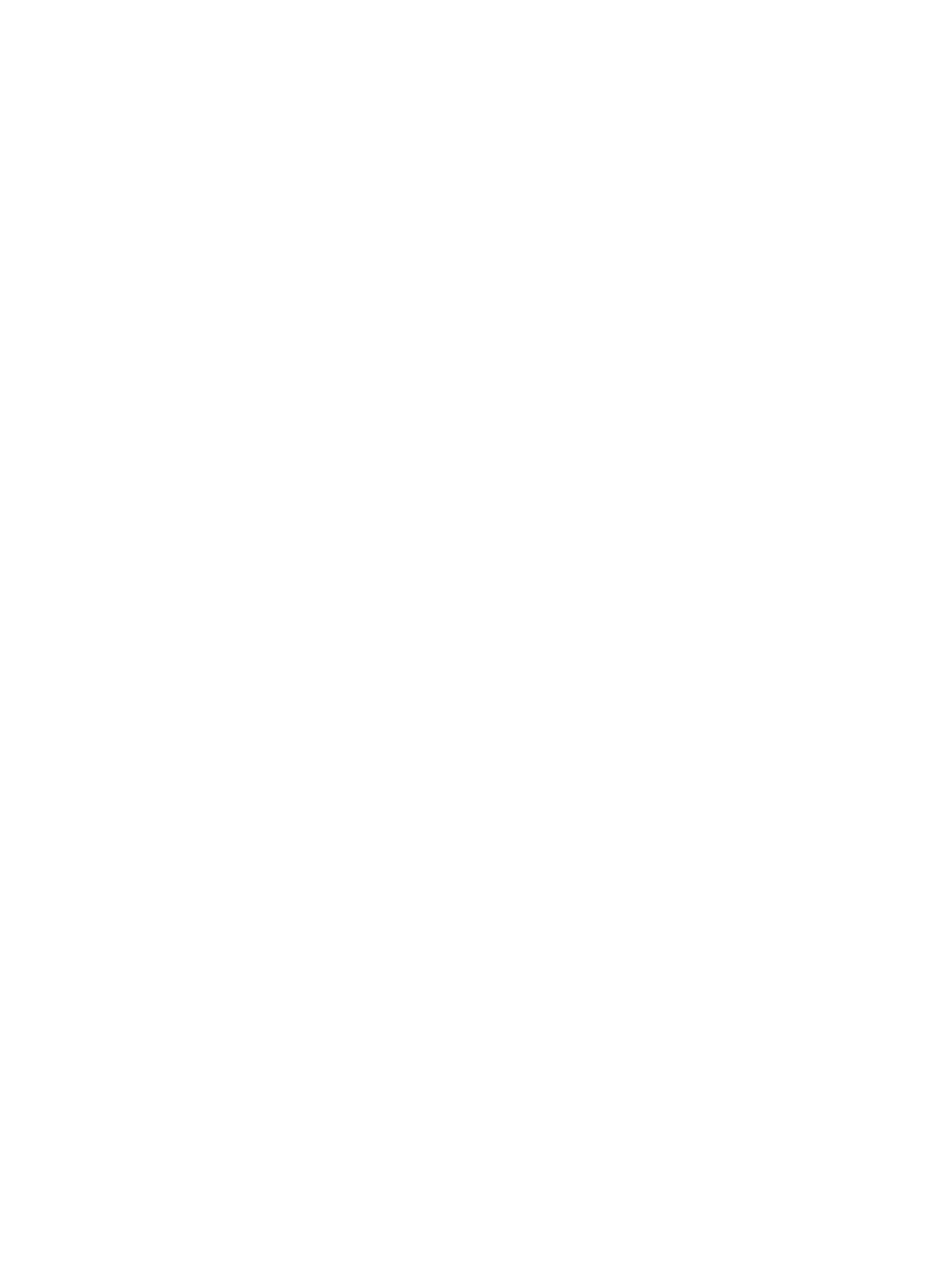
Using the Data Center Power Control Rules page, you can define, edit, delete, and simulate the execution
of rules. Each rule corresponds to a button on the Data Center Power Control page. Rules are organized
into groups. Each group corresponds to a boxed set of rule buttons on the Data Center Power Control page.
You can define groups to organize your rules however you wish: by purpose, by physical location, by
responsible organization, etc.,
Each rule has a description (which appears next to its button on the Data Center Power Control page), a list
of Systems Insight Manager users who are authorized to run that rule, and one or more steps that the rule
should perform. Each step consists of an action and a set of filters used to choose the systems to which that
action should be applied. These filters can choose systems based on Systems Insight Manager collection
membership, device type, operating system, power source, physical location, and many other criteria.
Adding/Editing/Deleting a group
To add a group, perform the following:
1.
From the Data Center Power Control Rules page, select the group after which you want to add a group
and click New Group. The New Group section appears at the bottom of the Data Center Power Control
Rules page.
2.
Enter a name in the Group Name field.
3.
Click Save to save and include the new group name. Or, click Cancel to discard the changes.
The new group name will be listed in the Rule List table immediately, after the group that was selected,
when you click New Group.
To edit a group, perform the following:
1.
From the Data Center Power Control Rules page, select the group that you want to edit from the Rule
List
table and click Edit. The Edit Group section appears at the bottom of the Data Center Power
Control Rules page.
2.
Modify the name in the Group Name field.
3.
Click Save to save the modified group name. Or, click Cancel to discard the changes.
To delete a group, perform the following:
1.
From the Data Center Power Control Rules page, select the group and click Delete.
2.
In the Delete Confirmation dialog that appears, click Yes. This will delete the group and all of the rules
within it from the Rule List table.
Adding/Editing/Deleting a rule
A rule can have one or more steps in it. Each step has an action that is applied to a set of target systems.
The target systems are chosen at the time the rule is invoked, based on the filters in the rule step definition.
The supported actions are shut down, power level, power switch, run script, and pause. Rules may be marked
Ready to Use
; if not, their buttons will not appear on the Data Center Power Control page. (HP's pre-defined
rules are not initially marked Ready to Use, as a reminder that they must be customized for the local business
needs.)
To add a rule to a group, perform the following:
1.
From the Data Center Power Control Rules page, select the group that should contain the new rule or
the rule after which you want to add the new group.
2.
Click New Rule. The New Rule section appears at the bottom of the Data Center Power Control Rules
page.
3.
(Required) Enter the rule name in the Rule Name field. This will enable the New Step button to include
some actions.
4.
Clear the Ready for Use field if the rule is not yet ready for use. By default, the rules are considered
as Ready for Use. If Ready for Use is not selected, the rules button will not appear on the Data Center
Power Control page.
5.
Enter the description for the new rule in the Description field. This description will be listed on the Data
Center Power Control page next to the button for the rule.
6.
Add user permission to a rule. To add user permission to a rule, see
Adding/Deleting user permissions
By default, a rule can only be run by users with rule editing privileges.
Adding/Editing/Deleting a group
41
