Configuring user authentication, Configuring user – HP StoreOnce Backup User Manual
Page 42
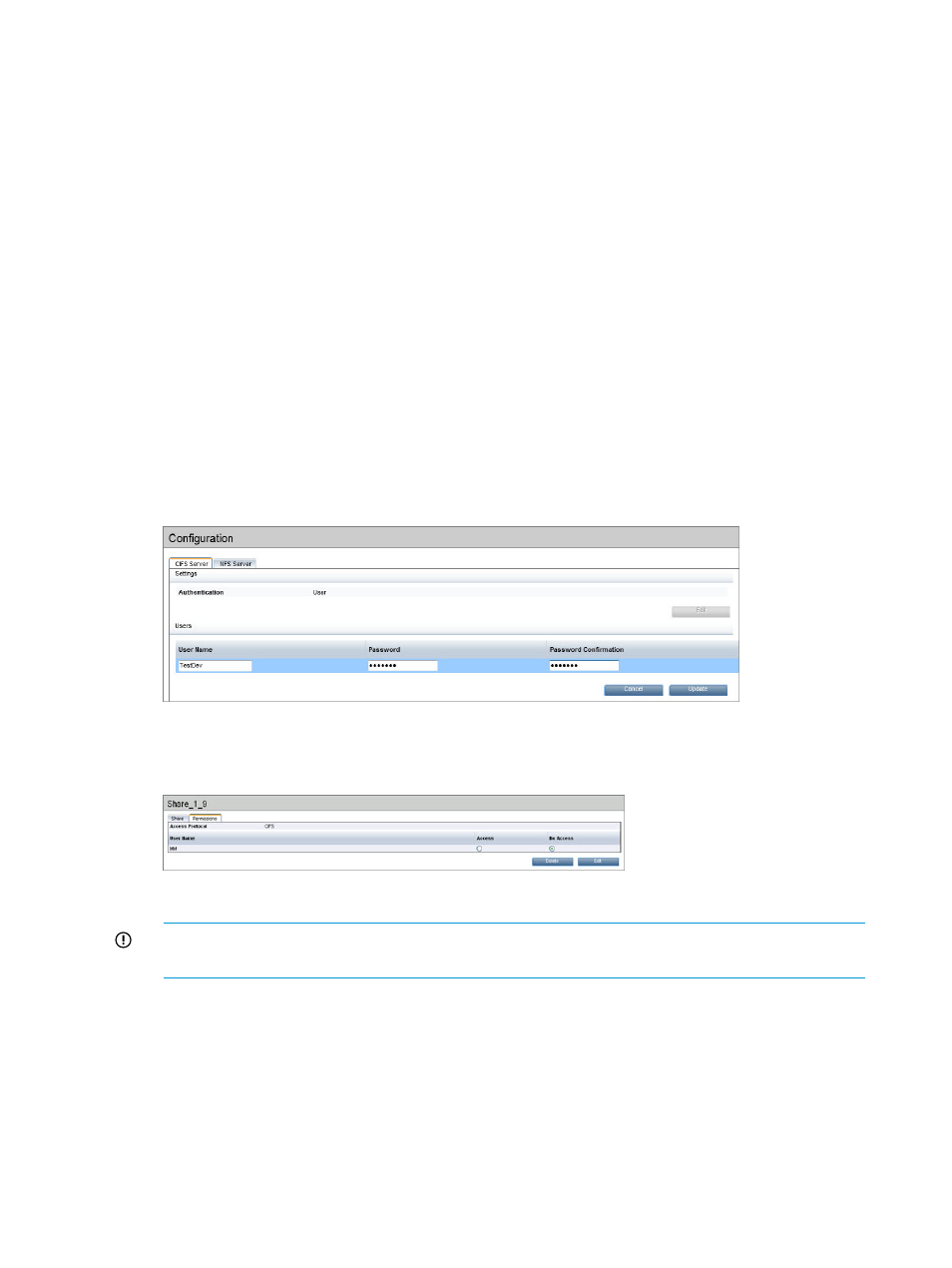
The share can also be mounted through the Map Network Drive utility in Windows or through
the Command Prompt utility with the net use command.
net use z:\\192.168.2.1\Share_3 /user:192.168.2.1\User1
This command will mount Share_3 available from StoreOnce device 192.168.2.1 locally
on the server on z: drive using local StoreOnce CIFS server User1 credentials.
•
If AD authentication was set for the CIFS server, a prompt will require a user name and
password, which will be:
/user:mydomainname\mydomainuser
The share can also be mounted through the Map Network Drive utility in Windows or through
the Command Prompt utility with the net use command.
net use z:\\192.168.2.1\Share_3 /user:192.168.2.1\User1
This will mount Share_3 available from StoreOnce device 192.168.2.1 locally on the server
on z: drive using the ‘mydomainname’ domain user User1 and its credentials.
Configuring user authentication
Once the server has been set to User mode, you can create new local users.
1.
On the CIFS Server tab select Create User.
2.
Provide a username and password and click Update.
3.
Navigate to HP StoreOnce—NAS-Shares to provide individual users access to specific shares.
Create a NAS CIFS Share; on the Permissions tab. It shows No Access.
4.
Click Edit and change it to Access. Click Update.
IMPORTANT:
A warning is displayed to advise that any backup or restore jobs in progress
will fail.
Confirm the update by clicking Yes.
5.
In Windows, navigate to Computer, right click and select Map Network Drive...
Specify the drive letter for connection and the network path of the share.
42
NAS functions
