Expanding storage after adding storage – HP StoreOnce Backup User Manual
Page 165
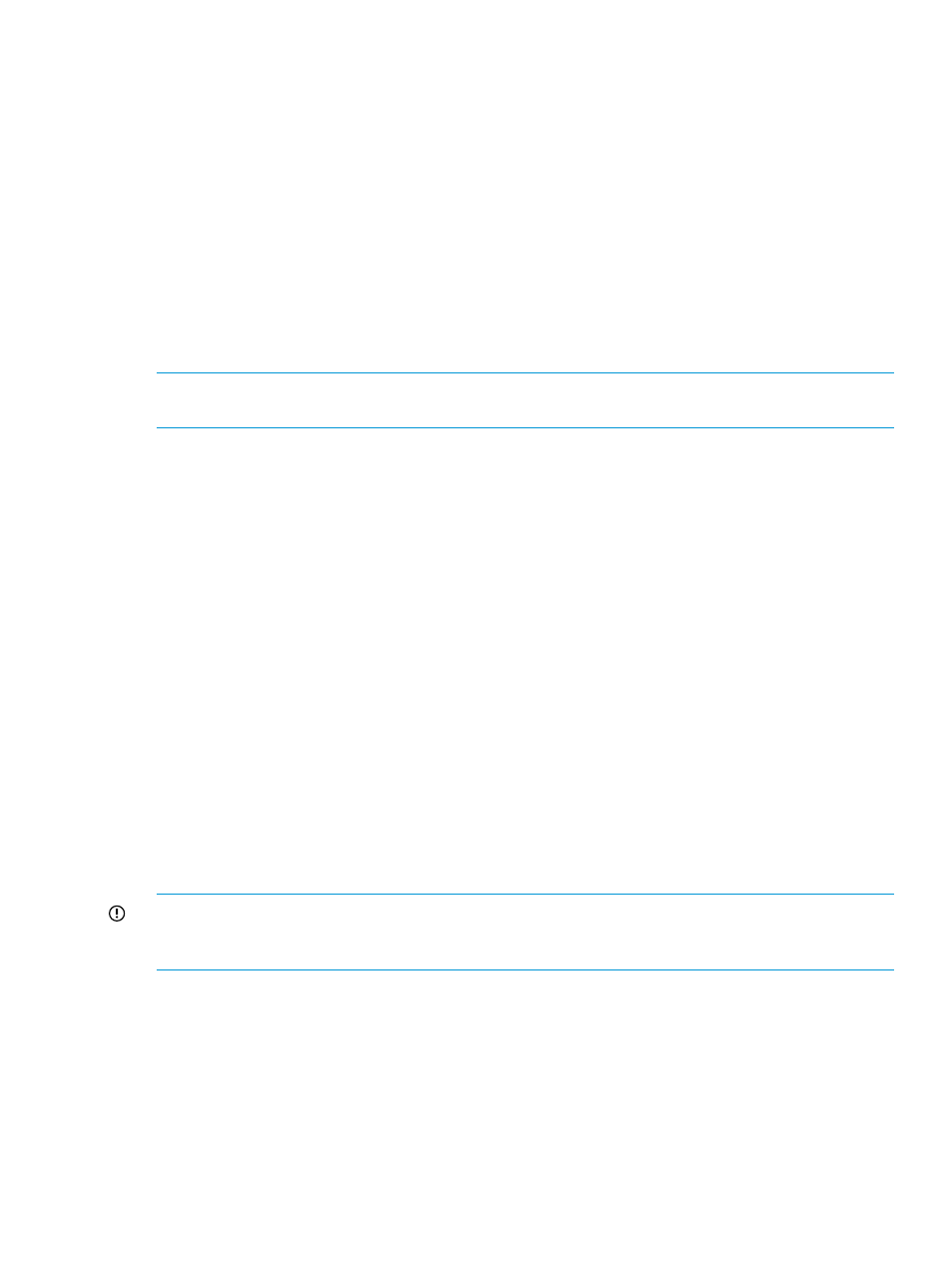
3.
After the delete command has completed rebuilding the storage system use the following
StoreOnce CLI commands to discover and add storage to the system
hardware prepare storage
hardware add storage
This will configure both the storage in the appliance (base storage) and any attached expansion
shelves, if licenses are present on the appliance.
Expanding storage after adding storage
Please refer to the Capacity Expansion Guide supplied with the Capacity Expansion kit for detailed
instructions about licensing additional storage and expanding storage on the StoreOnce Backup
system.
Expanding storage by adding a previously configured expansion shelf
NOTE:
This section is not relevant for HP StoreOnce 4900 Backup systems, which have disk
enclosures and not expansion shelves..
There are two instances where it may be necessary to expand storage using shelves that have
previously been configured:
•
There has been a catastrophic event and the filesystem is broken. It has been necessary to
run the QR process to restore all storage (on the head unit and any expansion shelves) to the
default state of a clean appliance. In this scenario all storage must be deleted before being
added back into the configuration. The process is the same as rebuilding the RAID set after
multiple disk failure. See
If several disks fail (page 164)
•
The QR process has been run on a system, but some of the storage was switched off during
the process. It is possible to integrate the missing storage into the restored system by deleting
the LUN of the shelf that was omitted. (On the StoreOnce CLI and GUI, the LUN details are
found in the sa_logical drive element of the hardware tree — under the sa_RAIDset entry for
each enclosure. For HP 4500 and 4700 systems, the LUN details are found in the Storage
Cluster — Pool — Volume element of the Hardware tree.)
This process would also apply in the very unlikely event that a user was moving shelves between
multiple StoreOnce Backup systems. Be aware, if doing this, that it could cause complications
with storage licensing.
The following process must be completed prior to following the normal “Storage Expansion” process
for new blank disk enclosures. If an attempt is made to add this storage enclosure without first
deleting the LUN (logical drive), the add process will fail and report that the storage was not in a
suitable state for addition.
IMPORTANT:
This process applies only when “adding” one or more enclosures with a pre-existing
LUN layout on its disks. It should not be used when replacing individual disks in an enclosure or
rebuilding the RAIDset after multiple disk failure.
1.
Connect and power on the expansion enclosure that is to be used, ensuring that it is attached
to the correct enclosure port. Then wait 5 minutes for the storage monitor to recognize the
newly attached device.
2.
Run the StoreOnce CLI command:
hardware show problems
3.
This will display warnings for all enclosures and you can identify the SA enclosure that is
causing a problem because it has an alien storage configuration.
4.
To display more details about the problem enclosure run the StoreOnce CLI command:
hardware show status
Expanding storage after adding storage
165
