HP StoreOnce Backup User Manual
Page 22
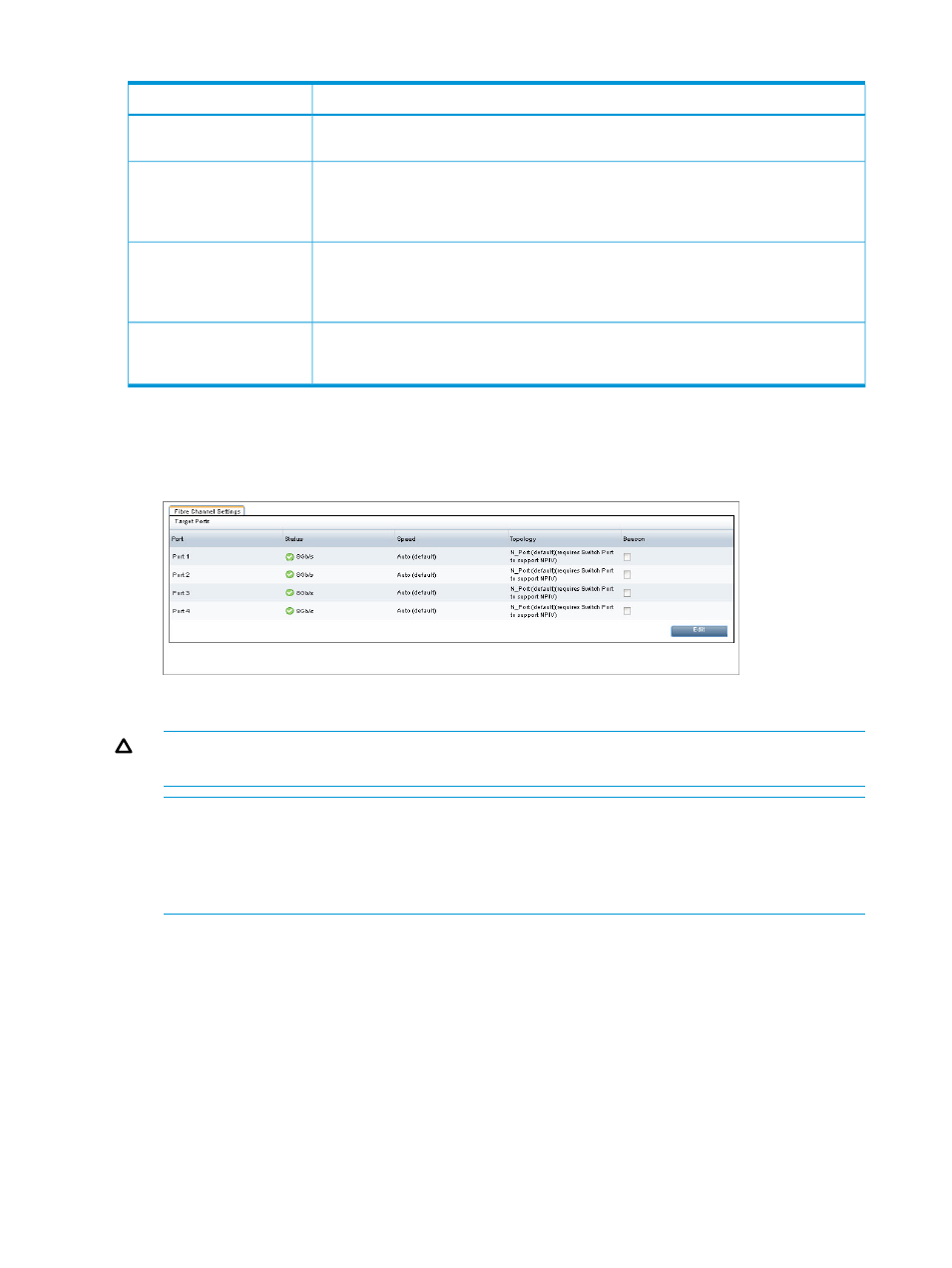
Table 5 Fibre Channel settings (continued)
Description
Setting
system is unable to obtain Speed information. Errors occur if there is a fault or the system
cannot obtain the link status.
The default is Auto, which is the recommended option. The speed will be auto-negotiated
between the switch and StoreOnce appliance to choose the highest supported speed.
Speed
For users who wish to fix the speed, other values are available, as follows: 8Gbs
(preferred), 4Gbs or 2Gbs (not recommended).
The default is N_Port, when a single target device creates many virtual devices on a
fabric attach port. N_Port requires the switch port to support NPIV (N_Port ID
Topology
Virtualisation). Private Loop mode is also supported, which is a direct connection between
host and StoreOnce appliance without a switch.
Individual ports can be “beaconed” via the GUI. This toggles an LED on the physical
HBA. The color of this button changes to show the current status of the beacon; grey is
off, blue is on. This column is not displayed in Edit mode.
Beacon
To edit Fibre Channel settings
Users with an Admin login may edit these settings.
1.
Click Edit to make the fields configurable for each port.
2.
Make the preferred changes to the speed and/or topology, and click Update.
CAUTION:
This resets the Fibre Channel link and may affect any backup or restore jobs
running.
NOTE:
Fibre Channel settings apply to the whole appliance. The settings can also be edited
in the Catalyst section of the GUI if you are backing up to Catalyst target devices over Fibre
Channel. Fibre Channel settings, defined on either page, apply to all target devices being
backed up over Fibre Channel. Therefore, any changes here will also apply to Catalyst target
devices over Fibre Channel and vice versa.
3.
Click Continue at the warning prompt to continue applying the changes.
Port assignment for StoreOnce Backup systems with two Fibre Channel cards
When creating a library you may select individual drives or Fibre Channel ports 1&2 or Fibre
Channel ports 3&4. Be aware that Port 1 and port 3 are on the first Fibre Channel card, which is
in slot 2; port 2 and port 4 are on the second Fibre Channel card, which is in slot 3, so it is
important to ensure that the system has been cabled correctly when connecting to the Fibre Channel
SAN. If you select one of the combined port options, both Fibre Channel cards must be connected.
Drives can only appear on one port, so when you choose a pair of ports, drives are automatically
distributed evenly across both ports to ensure best performance and failover. After creating the
library, it is possible to change the drive assignments using the edit function on the Interface
Information tab for the selected library. See
Interface information tab (page 30)
.
22
VTL (Virtual Tape Libraries) functions
