43 ct group status dialog box – HP StorageWorks XP Remote Web Console Software User Manual
Page 97
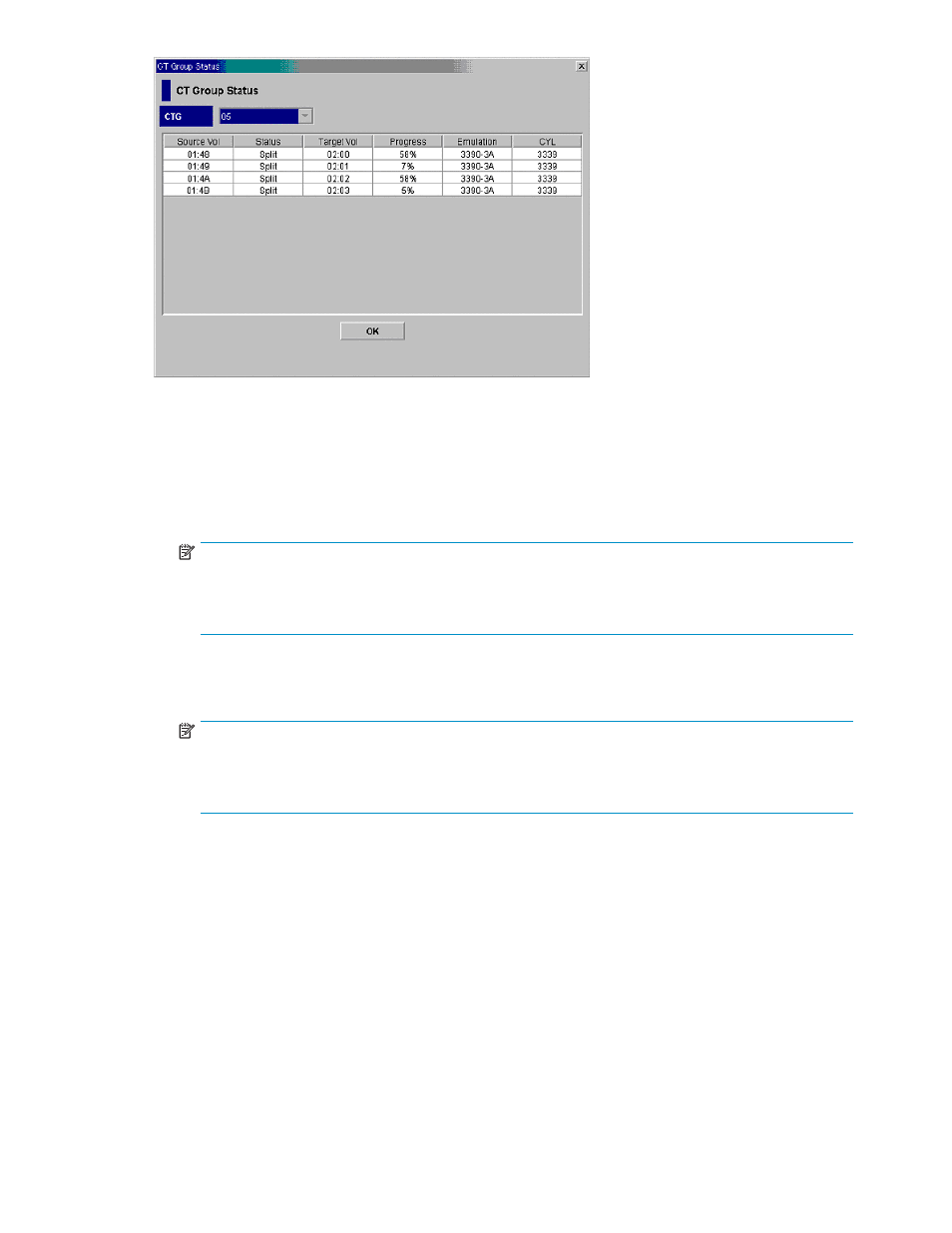
Figure 43 CT Group Status Dialog Box
The items displayed in the CT Group Status dialog box include the following:
•
Pair Information List, located below the CTG drop-down list, displays the following information
pertaining to the pair or pairs registered in the selected consistency group:
• Source Vol: Displays the ID (CU:LDEV) of the S-VOL of the pair registered in the selected
consistency group. )
NOTE:
An LDEV number that ends with a “#” mark indicates that the LDEV is a external volume (e.g.
00:01#). For more information about external volumes, see the
HP StorageWorks External
Storage XP user guide for the XP12000, XP10000, SVS200
.
• Status: Displays the current status of the selected pair.
• Target Vol: Displays the ID (CU:LDEV) of the S-VOL of the pair registered in the selected
consistency group.
NOTE:
An LDEV number that ends with a “#” mark indicates that the LDEV is a external volume (e.g.
00:01#). For more information, see the
HP StorageWorks External Storage XP user guide for
the XP12000, XP10000, SVS200
• Prog./Sync.: Displays the rate of copying in progress between the selected pair.
• Type: Displays the emulation type of the selected pair.
• Capacity(CYL): Displays the volume capacity by the number of cylinders.
• CLPR (S): The cache logical partition of the S-VOL is displayed.
• CLPR (T): The cache logical partition of the T-VOL is displayed.
•
The OK button closes the CT Group Status dialog box.
Setting the Reserve Attribute of a Consistency Group
The Delete CTG command allows you to reset the reserve attribute of one or more consistency groups
selected in the CTG List. To perform the Delete CTG Group command, select one consistency group
in the CTG List that is set to the Reserved status. Then right-click to make the pop-up menu appear
and click the Delete CTG command.
To reset the reserve attribute of one or more consistency groups:
Hitachi ShadowImage for z/OS user guide
97
