Splitting hitachi shadowimage for z/os pairs, Splitting hitachi shadowimage™ for z/os pairs – HP StorageWorks XP Remote Web Console Software User Manual
Page 78
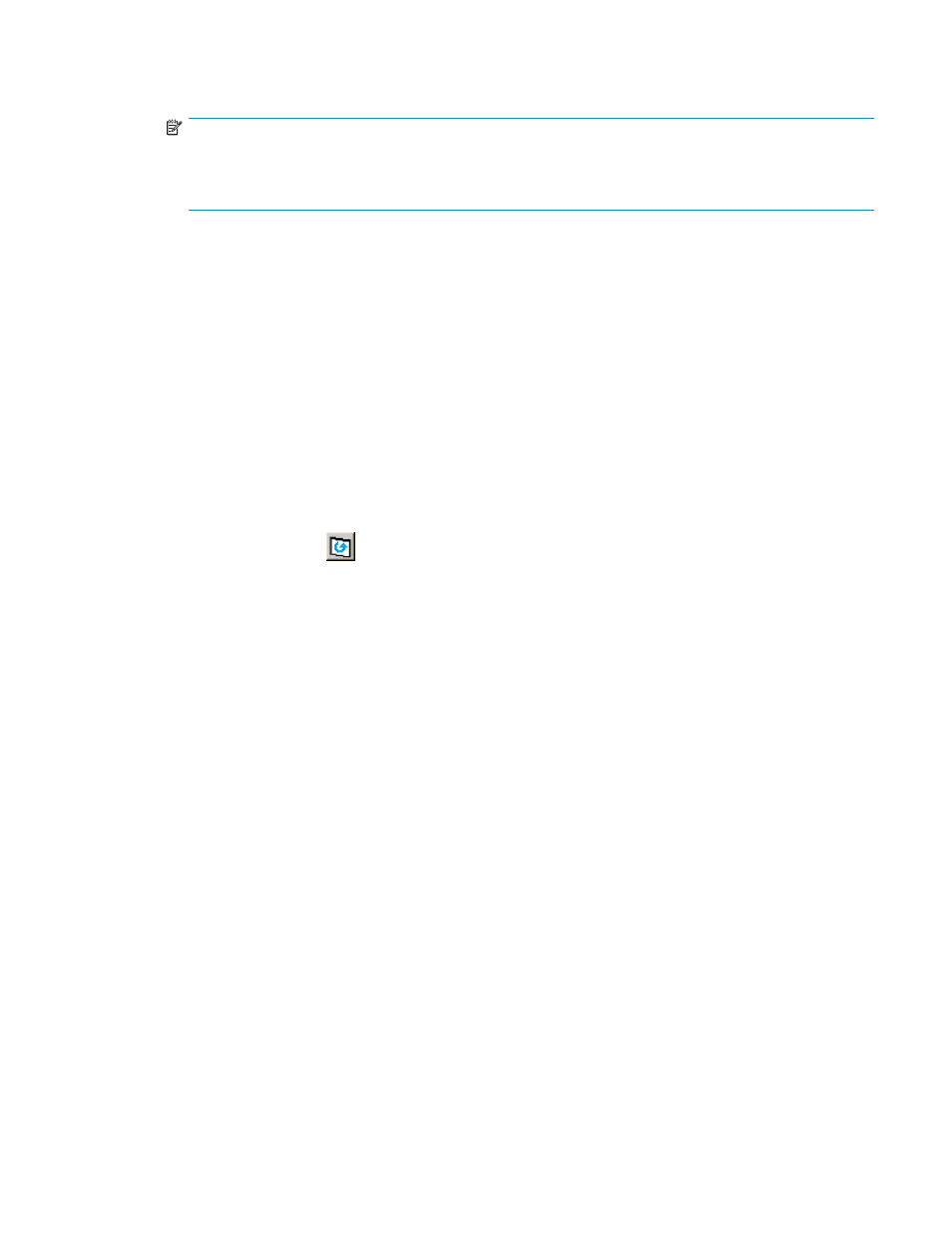
volumes displayed in the T-VOL List, the one that you want to use as the T-VOL of the new
Siz pair.
NOTE:
You can also select an unreserved volume as the T-VOL. When you add the pair, the
HP StorageWorks XP12000 storage system changes the reserve attribute to “Reserved”
automatically.
c.
Click the Set button to create (add) the T-VOL to the selected S-VOL. The T-VOL is then
be displayed next to the selected S-VOL.
d.
If you want to add a second and/or third T-VOL to the same S-VOL, repeat steps (b) through
(c) to add each T-VOL to the selected S-VOL. Each pair to be created is displayed separately
in the Add Pair Volume List on the Add Pair Dialog box.
7.
Repeat step (6) until all desired pairs are displayed. Use the Change button to replace a T VOL.
Use the Set button to add a T-VOL. To remove pairs from the Add Pair Dialog box, click the Delete
command from the pop-up menu that appears by right-clicking the pair that you want to remove.
8.
When the Add Pair Dialog box displays the desired new pair(s), click the OK button to reflect all
pairs (settings) in the Add Pair Volume List to the Preset List on the Siz main window.
9.
On the Siz main window, click the Apply button to apply the operation(s) set in the Add Pair
Dialog to the HP StorageWorks XP12000 storage system. When the initial copy operation(s)
start, the Siz main window shows the new pairs with pending status and the progress (%) of
the initial copy operation(s).
10.
Click the Refresh button (
) on the Remote Web Console main window to monitor the
progress of the initial copy operation(s).
Splitting Hitachi ShadowImage™ for z/OS Pairs
The Split Volume Pair dialog box displays volume and pair information for the volume(s) and/or
pair(s) selected on the Siz main window and allows you to split existing Siz pairs. The Split Volume
Pair dialog box can also be used to simultaneously add and split new Siz pairs (see section
Resetting the Reserve Attribute
To open the Split Volume Pair dialog box, select volume(s) or pair(s) in the Volume List on the Siz main
window, right-click the selected volume(s) or pair(s) to display the pop-up menu, and then click the Split
Pair command.
Siz supports the CSUSPEND/PPRCOPY SUSPEND commands for splitting Siz pairs. See section
” on page 99 for further information on using PPRC commands.
78
Performing Hitachi ShadowImage for z/OS Operations
