Detail dialog box, 15 list of siz popup menu commands – HP StorageWorks XP Remote Web Console Software User Manual
Page 66
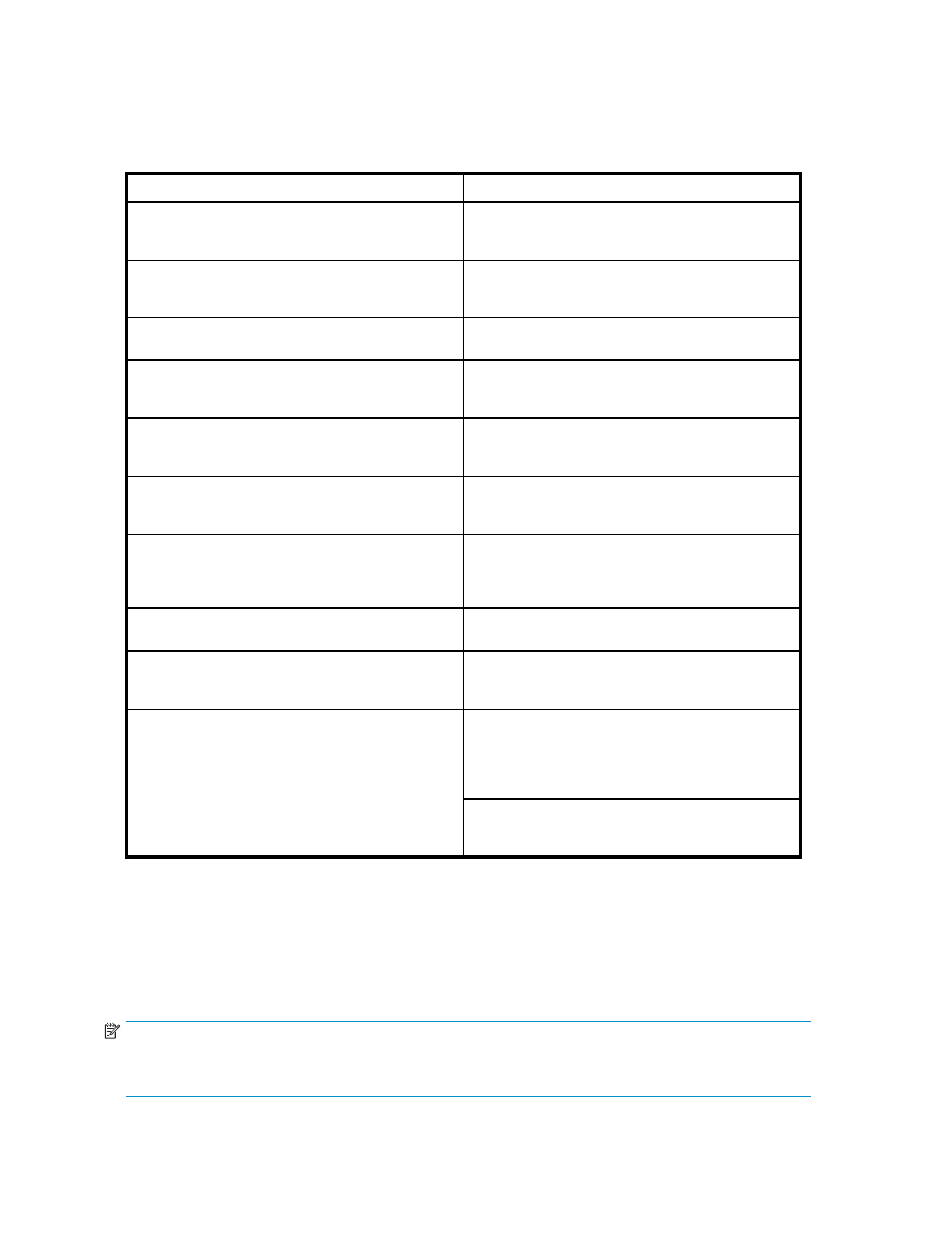
Z = maximum number of reserved volumes that can be created in one storage system.
You can perform Siz operations for the desired volume(s) in the Volume List, by using the following
pop-up menu commands that you can display by right-clicking the mouse while selecting the desired
volume in the Volume List.
Table 15 List of Siz Popup Menu Commands
Command
Feature
Detail
Opens the Detail dialog box that displays information
for the selected volume or pair (see
Add Pair
Opens the Add Pair Dialog box, which allows
you to create (add) new Siz pairs (see
Split PairDF
Opens the Split Volume Pair dialog box, which allows
you to split Siz pairs.
Resync Pair
Opens the Resync Volume Pair dialog box, which
allows you to re-synchronize Siz pairs (see
Suspend Pair
Opens the Suspend Volume Pair dialog box,
which allows you to suspend Siz pairs (see
Delete Pair
Opens the Delete Volume Pair dialog box,
which allows you to delete Siz pairs (see
Change Reserve
Opens the Set Reserve Attribute dialog box or
Reset Reserve Attribute dialog box and allows you
to set/reset the Siz reserve attribute (see
on page 73 and
Display Filter
Opens the Display Filter dialog box, which allows
you to filter the volumes displayed in the Volume List.
FlashCopy Info
Opens the FlashCopy Information dialog box that
displays information about the resources used by
FlashCopy Mirror V2.
Disable -> Enable The relationship expansion function
of FlashCopy Mirror V2 is enabled. If you select
this command, the setting is applied to the storage
system. The program product of FlashCopy Mirror V2
is required to use this function.
Relationship Expansion
Enable -> Disable The relationship expansion function
of FlashCopy Mirror V2 is disabled. If you click this
command, the setting is applied to the storage system.
Detail Dialog Box
The Detail dialog box displays information for a selected volume or pair (see
on page 67). To
open the Detail dialog box, select a pair or volume in the Volume List on the Siz main window, right-click
the mouse to display the pop-up menu, and then click the Detail command. If the S-VOL of the selected
pair has two or three T-VOLs that share the same S-VOL, all T-VOLs are displayed on the Detail dialog box.
NOTE:
Siz supports the CQUERY/PPRCOPY QUERY commands for viewing Siz pair status. See
on page 99 for further information on using PPRC commands.
66
Performing Hitachi ShadowImage for z/OS Operations
