HP StorageWorks XP Remote Web Console Software User Manual
Page 80
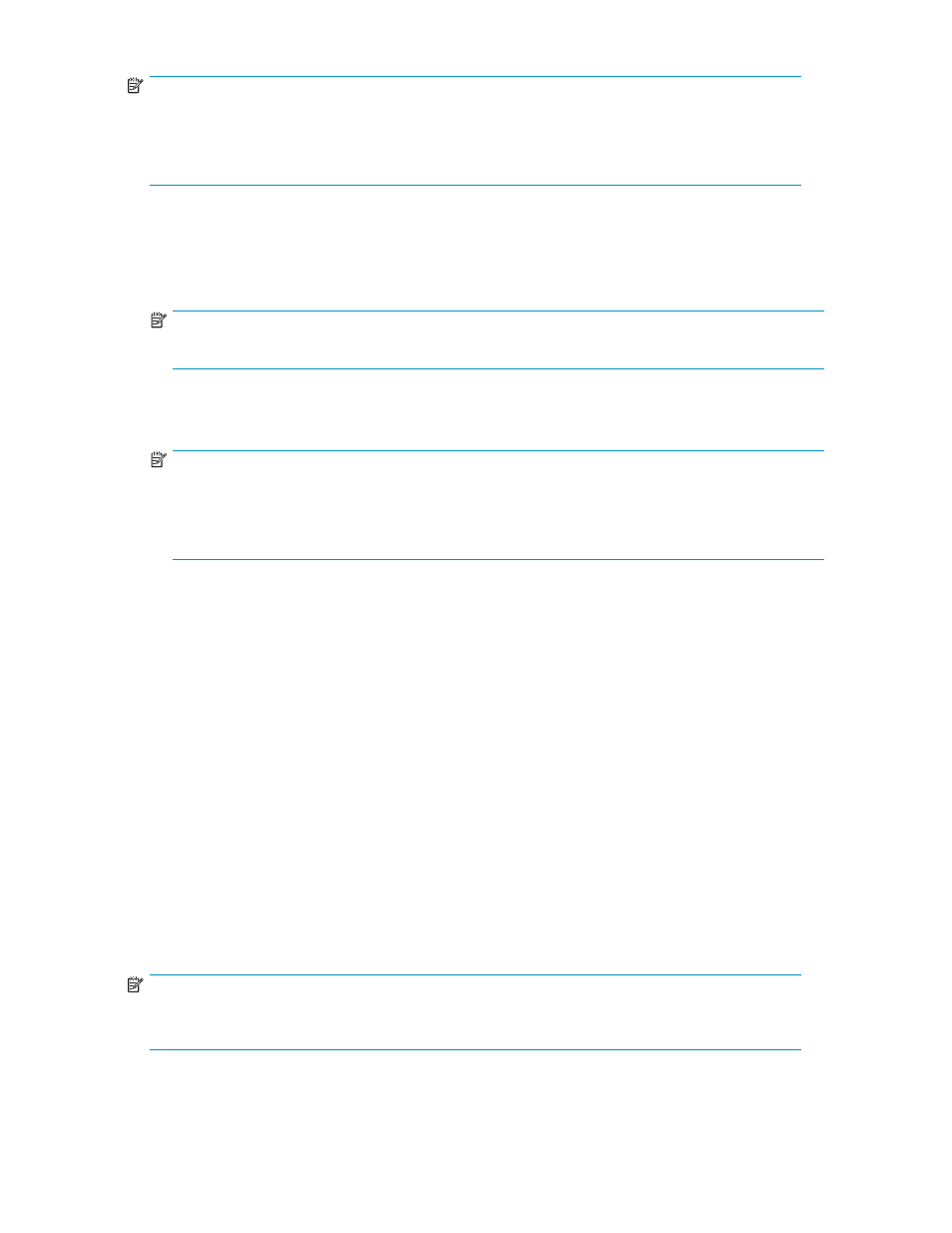
NOTE:
When the Preset List already holds some Split Volume Pair operation settings, and you specify a
different copy pace for new pairs in the Split Volume Pair dialog box, the copy pace for the existing
Split Volume Pair operation settings displayed in the Preset List is also changed. The latest copy pace
specified in the Split Volume Pair dialog box is always reflected to the storage system.
•
The Select T-Vol box allows you to filter the T-VOLs displayed in the T-VOL List on the right:
• The CU drop-down list allows you to select the CU image of the T-VOL.
• The Volume Type box:
The Internal Vol check box allows you to select the available T-VOLs that are internal volumes.
The External Vol check box allows you to select the available T-VOLs that are external volumes.
NOTE:
You need the XP External Storage features to select the external volumes.
• The Reserved check box allows you to display reserved or unreserved volumes. If you click the
Reserved check box, only reserved volumes are displayed in the Volume List. If you clear the
Reserved check box, only unreserved volumes are displayed.
NOTE:
The number of secondary volumes that can be displayed in the T-VOL List at one time is 1,024
volumes. If the number of volumes defined in the storage system exceeds this limit, use the
Previous and Next buttons on the upper right of the T-VOL List to turn the pages of the T-VOL
List and see the entire list.
• The Previous button allows you to return to the previous page of the T-VOL List. This button
is selectable only when the number of volumes defined in the storage system exceeds 1,024
volumes (the maximum number of volumes that can be displayed on one page). It remains
grayed out when the total number of volumes defined in the storage system is less than 1,024
volumes.
• The Next button allows you to turn to the next page of the T-VOL List. This button is clickable
only when the number of volumes defined in the storage system exceeds 1,024 volumes (the
maximum number of volumes that can be displayed on one page). It remains grayed out
when the total number of volumes defined in the storage system is less than 1,024 volumes.
• The T-VOL List displays the following information related to T-VOLs:
• Volume: The ID (CU:LDEV) of the T-VOL.
• Type: The emulation type of the T-VOL.
• Capacity (CYL): The capacity of the T-VOL (the number of cylinders).
• CLPR: The cache logical partition (CLPR) of the T-VOL.
•
The Set button adds the information of the pair you intend to split to the Split Volume Pair
Volume List.
•
The Change button replaces the T-VOL of the selected pair displayed in the Split Volume Pair
Volume List with the selected T-VOL.
•
The OK button adds the operation (setting) to split the pair composed of the S-VOL and T-VOL you
selected in the Split Volume Pair Dialog dialog box to the Preset List on the Siz main window.
NOTE:
To apply all the new pair operation settings displayed in the Preset List to the HP StorageWorks
XP12000 storage system, you must click the Apply button on the Siz main window.
•
The Cancel button cancels the operations set in the Split Volume Pair dialog box and closes
the Split Volume Pair dialog box.
80
Performing Hitachi ShadowImage for z/OS Operations
