39 delete volume pair dialog box, Figure, Figure 39 – HP StorageWorks XP Remote Web Console Software User Manual
Page 88
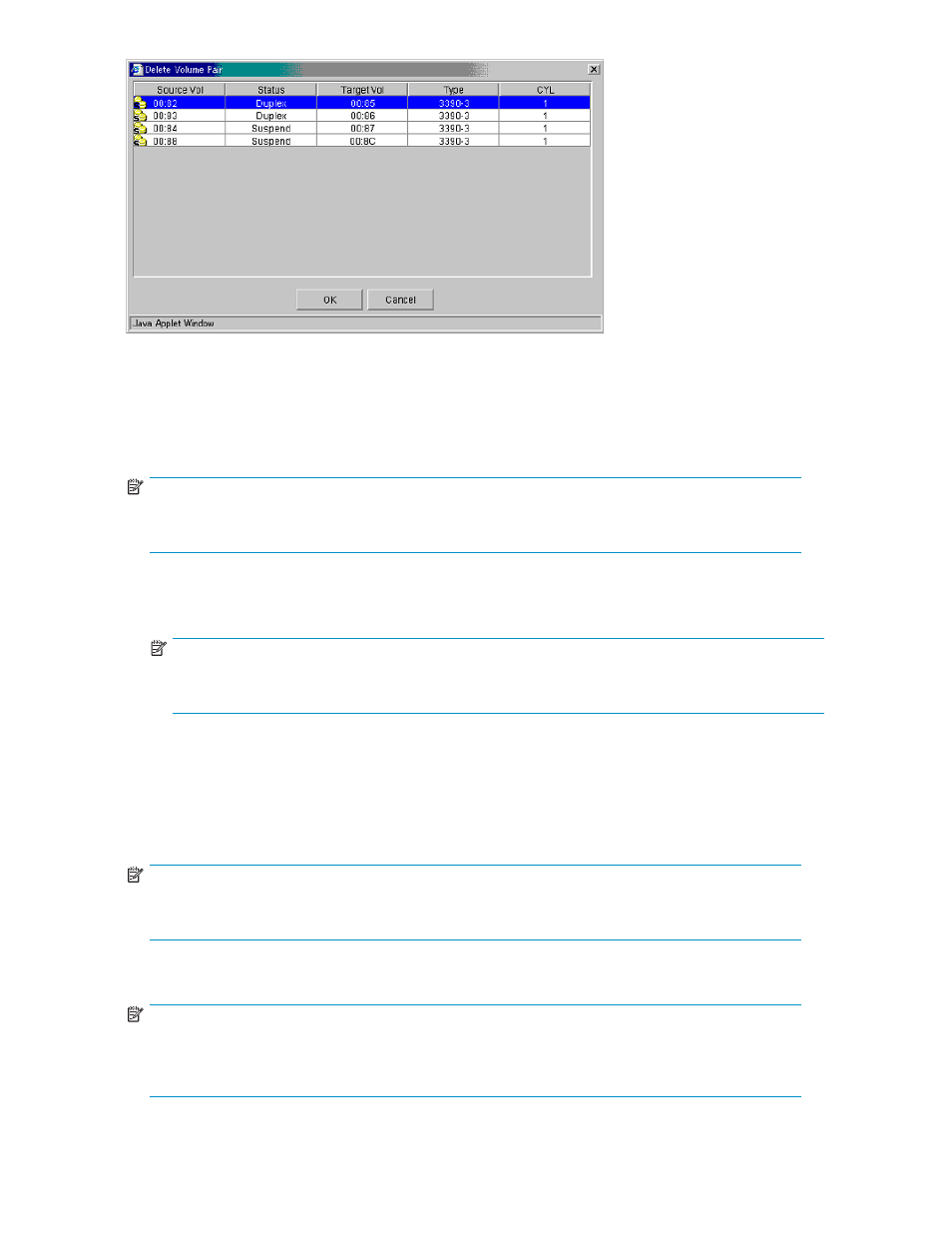
Figure 39 Delete Volume Pair Dialog Box
The Delete Volume Pair dialog box consists of the following components:
•
Delete Volume Pair Volume List The Volume List located on the upper side of the Delete Volume
Pair dialog box displays the following information pertaining to the S-VOL and T-VOL of the pair
you want to delete: – Source Vol: The CU:LDEV of the S-VOL.
NOTE:
An LDEV number that ends with a “#” mark indicates that the LDEV is a external volume (e.g.
00:01#).
• Status: The pair status (Simplex, Pending, Duplex, Split, Resync, Suspend, SP-Pend, Resync-R,
V-Split, F-Copy).
• Target Vol: The CU:LDEV of the T-VOL.
NOTE:
An LDEV number that ends with a “#” mark indicates that the LDEV is a external volume (e.g.
00:01#).
• Type: The emulation type of the S-VOL and T-VOL.
• Capacity(CYL): The number of cylinders assigned to the volume.
• CLPR(S): The cache logical partition of the S-VOL.
• CLPR(T): The cache logical partition of the T-VOL.
•
The OK button adds the operation setting(s) to delete the selected pair(s) displayed in the Delete
Volume Pair Volume List to the Preset List on the Siz main window.
NOTE:
You must click the Apply button on the Siz main window to apply the Delete Volume Pair operation
setting(s) displayed in the Preset List to the storage system.
•
The Cancel button cancels the operations set in the Delete Volume Pair dialog box and closes
the Delete Volume Pair dialog box.
NOTE:
To remove any pairs from the Delete Volume Pair Volume List, select the desired pairs displayed in
the Preset List on the Siz main window, right-click the mouse to select the Delete command from the
pop-up menu that appears after right-clicking.
88
Performing Hitachi ShadowImage for z/OS Operations
