30 display filter dialog box, Figure 30 – HP StorageWorks XP Remote Web Console Software User Manual
Page 68
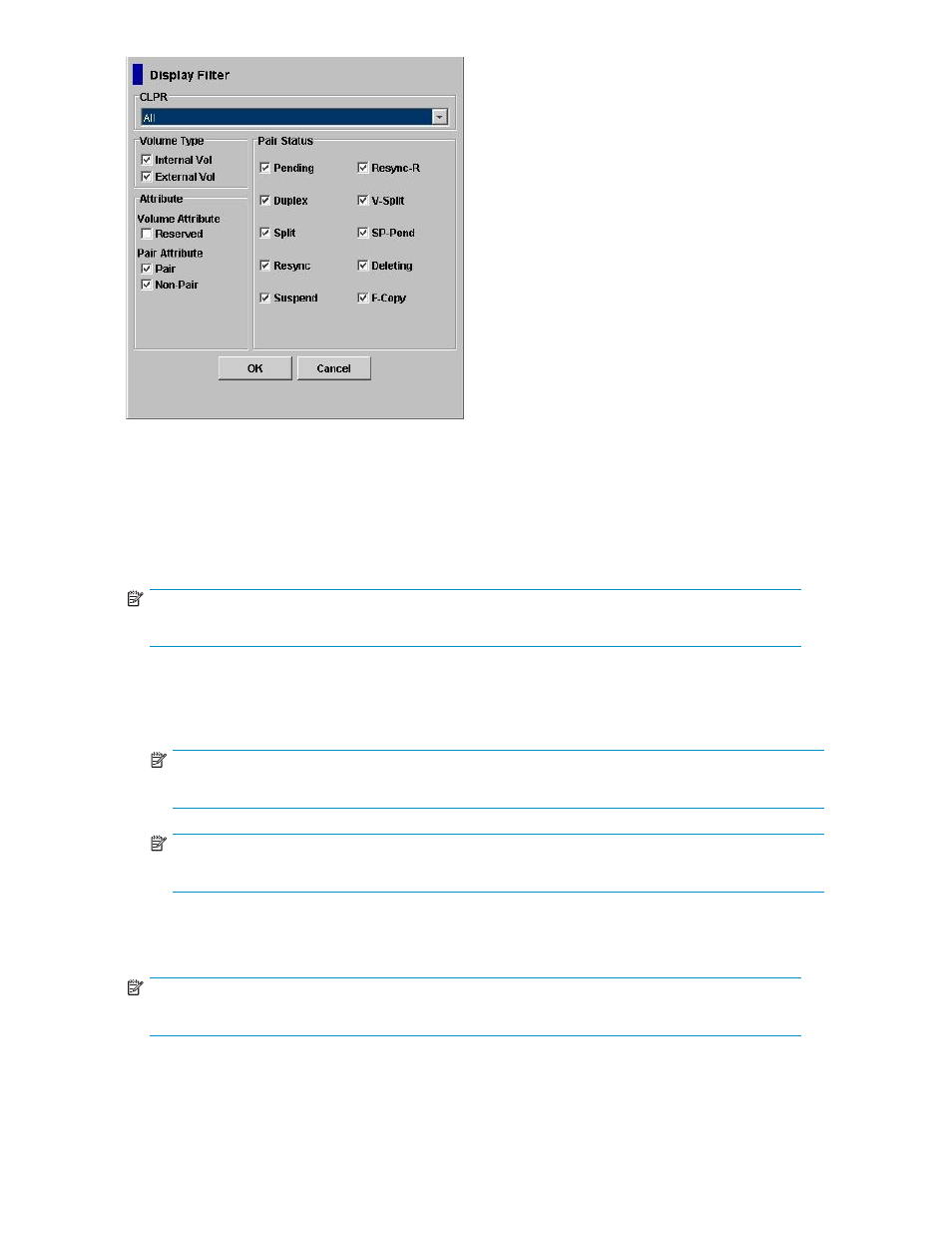
Figure 30 Display Filter Dialog Box
The Display Filter dialog box has the following features:
•
The CLPR drop-down list allows you to display the specified cache logical partition (CLPR).
•
The Volume Type box:
• The Internal Vol check box allows you to display the internal volumes.
• The External Vol check box allows you to display the external volumes.
NOTE:
Both check boxes are selected by default.
•
The Attribute box: The Pair check box allows you to display paired volumes.
• The Reserved check box allows you to display reserved or unreserved volumes. If you click the
Reserve check box, reserved volumes and volumes specified as the T-VOLs are displayed in
the Volume List. If you clear the Reserve check box, only unreserved volumes are displayed.
NOTE:
If you click the Reserved check box, you cannot click any other check boxes.
NOTE:
Volumes specified as the T-VOL of a Siz pair are automatically reserved by the storage system.
• The Non-Pair check box allows you to display non-paired (simplex) volumes.
•
The Pair Status box allows you to filter the pairs displayed in the Volume List box by pair status:
Pending, Duplex, Split, Resync, Suspend, Resync-R, V-Split, SP Pend, Deleting, and F-Copy.
NOTE:
All check boxes are selected by default.
•
The OK button applies the settings, and closes the Display Filter dialog box.
•
The Cancel button resets the settings, and closes the Display Filter dialog box.
68
Performing Hitachi ShadowImage for z/OS Operations
