HP StorageWorks XP Remote Web Console Software User Manual
Page 84
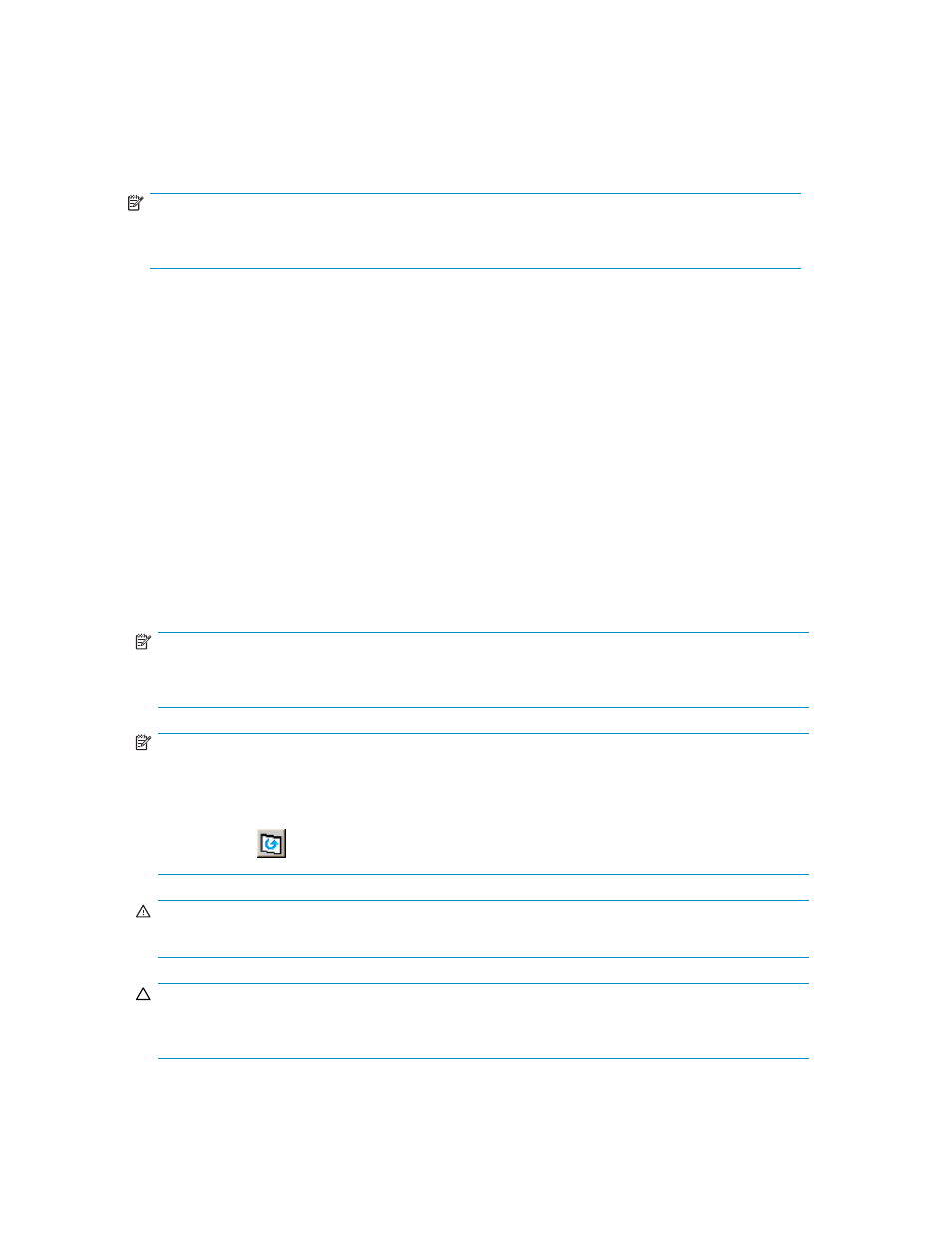
•
The Resync Type drop-down list allows you to select the resync type for the pairs being
re-synchronized (from Normal Copy, Quick Resync, Reverse Copy, or Quick Restore).
•
The Copy Pace drop-down list allows you to select the copy pace (from Slower, Medium, or Faster)
for all the pairs that you are re-synchronizing.
•
The OK button adds the operation setting displayed in the Re-synchronize Volume Pair Volume List
for re-synchronizing the specified pair(s) to the Preset List on the Siz main window.
NOTE:
You must click the Apply button on the Siz main window to start the Resync Pair operation for the
specified pair(s).
•
The Cancel button cancels the operations set in the Re-synchronize Volume Pair dialog box and
closes the Re-synchronize Volume Pair dialog box.
To remove any volumes from the Re-synchronize Volume Pair Volume List, select the volumes, right-click
the selected volumes using the mouse, and then click the Delete command from the pop-up menu that
appears after right-clicking.
To re-synchronize one or more Siz pairs that have been split or suspended:
1.
From the host, set the split T-VOL(s) offline before starting the Resync Pair operation. When the
Resync Pair operation starts, the storage system stops accepting write I/Os to the T-VOL.
2.
to the Siz main window, and select the desired CU image or S-VOL in the Tree to filter the
volumes displayed in the Volume List (e.g., to display only split and suspended Siz pairs).
3.
Go to the Siz main window, and select the pair(s) you want to re-synchronize, right-click the
selected pair(s) to display the pop-up menu, and then click the Resync Pair command to open
the Re-synchronize Volume Pair dialog box.
4.
On the Re-synchronize Volume Pair dialog box, select the pair(s), and select the desired copy
pace (Slower, Medium, or Faster) from the Copy Pace drop-down list, and the resync type
(Normal Copy, Quick Resync, Reverse Copy, or Quick Restore) for each pair from the Resync
Type drop-down list.
NOTE:
Reverse and quick restore operations cannot be performed on pairs in the V-Split or Suspended
status.
NOTE:
When a quick restore operation is in progress, the Remote Web Console window may display old
configuration information on components such as logical volumes (LDEVs); the dialog box may
display configurations before the quick operation is performed. To update configuration information
on the Remote Web Console window, wait until the quick restore operation completes and click the
Refresh button (
).
WARNING!
Make sure to select the correct resync direction (normal/quick, or reverse/quick restore).
CAUTION:
During the quick restore operation, the RAID levels, HDD types, and Cache Residency Manager for
z/OS settings are swapped. To avoid impacting performance during quick restore operations:
84
Performing Hitachi ShadowImage for z/OS Operations
