27 siz main window – HP StorageWorks XP Remote Web Console Software User Manual
Page 62
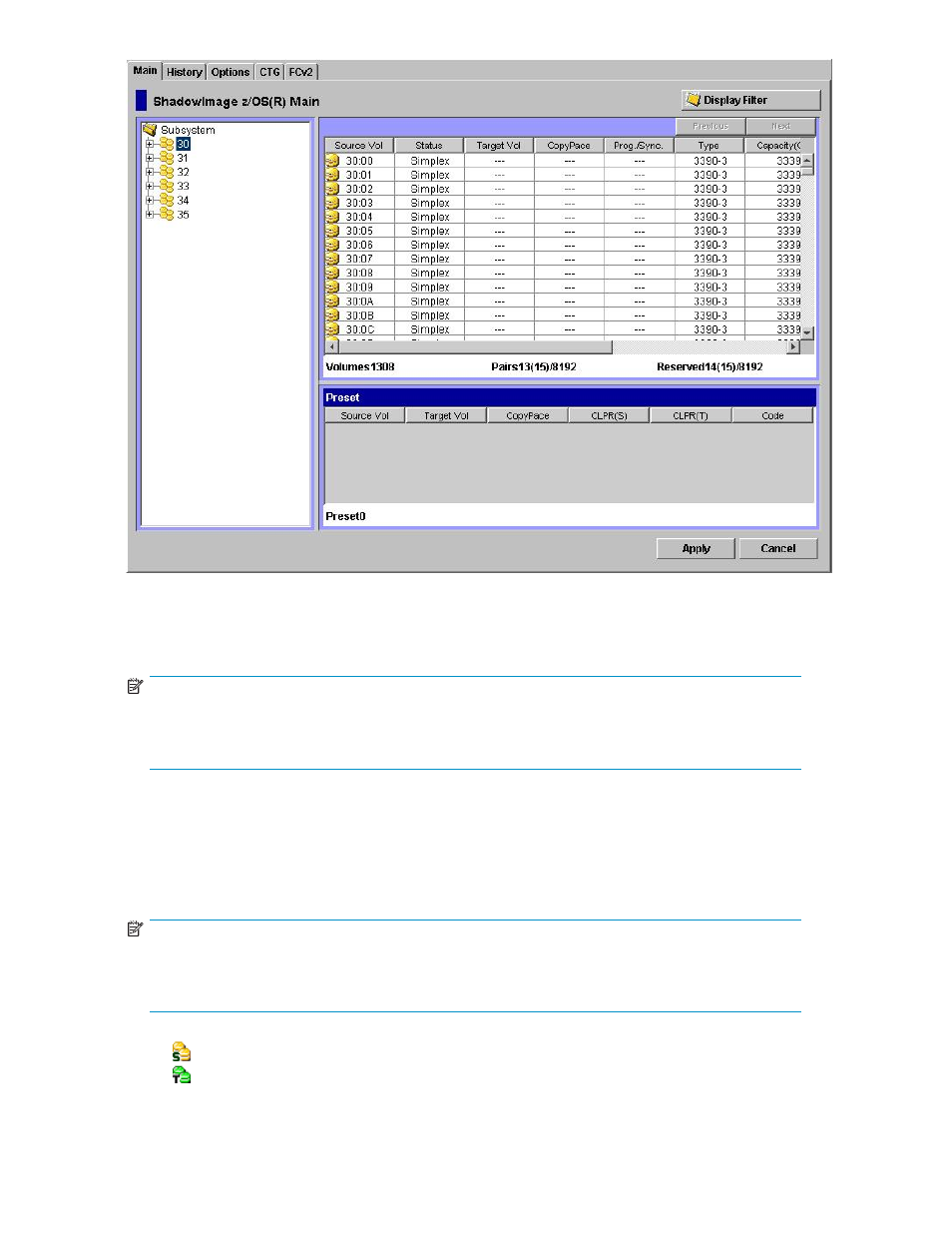
Figure 27 Siz Main Window
The Main tab of the Siz main window (Main tab) has the following features:
•
The Tree, located on the left of the Main tab, allows you to select a defined CU image, or LDEV ID.
NOTE:
You can filter the volumes or volume pairs displayed in the Volume List on the upper right of the Siz
main window (Main tab), by selecting a CU image or a volume (LDEV ID) at a time. To display all
volumes and pairs, click storage system on the top of the Tree.
•
The Volume List, located on the upper right of the Siz main window (Main tab), displays all
available volumes on the CU image or LDEV ID that you select in the Tree. You can sort the
volumes by any of the items displayed as the column header of the Volume List. You can also
filter the volumes by reserve attribute, by pair condition, and/or pair status that you can select
on the Display Filter dialog box. To open the Display Filter dialog box, click the Display Filter
button, or click the Display Filter command. For more information about the filter function, see
section “
NOTE:
The number of volumes that can be displayed in the Volume List at one time is 1,024 volumes. If the
number of volumes defined in the storage system exceeds this limit, use the Previous and Next buttons
on the upper right of the Volume List to turn the pages of the Volume List and see the entire list.
•
The following icons indicate the status of a volume or pair on the Siz dialog boxes:
•
: S-VOL
•
: T-VOL
62
Performing Hitachi ShadowImage for z/OS Operations
